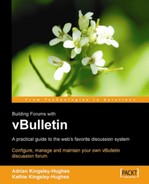One thing that's important to the growth and success of a forum is branding. For a community to grow it needs to have a place that it feels is special and unique to it. vBulletin is a great discussion board tool because it is highly customizable, but forum owners can feel a little out of their depth at the beginning. Because vBulletin is so customizable, it can seem like there's an awful lot to do!
However, this doesn't have to be the case. You can start small and build from there. A good place to begin to establish your own brand and feel is to have your own logo on your forum!
As we saw earlier in this chapter, the default logo for a vBulletin discussion board is the vBulletin logo. Changing this logo is easy, but you have to know where to find it! First of all, make sure that you've uploaded your logo to the web server and that you know the location for it. You will need this later! To change the default logo follow these steps.
First, create or modify a logo suited to your needs. This can be the hardest part as it can be difficult to make a logo that fits in with the rest of the color scheme. (In Chapter 7 we will look at how to customize the look of the discussion board.) Eventually, you are bound to move away from the default look and feel, but for now let's just think about changing the logo—bigger changes can come later.
Go into the AdminCP and click on Styles & Templates in the menu on the left to expand it. This will open a new page in the right-hand window. In this click on the option marked Style Manager.

This will now take you to the style manager screen. At first this screen can appear confusing to some, as it crams a lot of power into a small space. For now don't worry about all the options, just click the button marked Go, which takes you to All Style Options selected by default in the drop-down menu.

This will now take you to a screen that is huge and seems even more bewildering at first than the style manager page—and that's probably because it is! All Style Options is just that—all the style options for vBulletin displayed in one place! We're not even going to attempt to show it in a screenshot here as it's massive and contains hundreds of options—all of which you can change!
Scroll down to a section labeled Image Paths (you don't need to scroll too far to reach this), and there you will find an option marked Title Image.

Once you find this you can change it to point to your logo. Just type the URL in the box (either the full URL that begins with http:// or a relative one with respect to the installation folder of vBulletin).

Once you've done this, you need to scroll all the way down to the bottom on the screen (a long way!) and then click on the button marked Save. You can then view the changes in the forum.
Now we come to another powerful and immensely useful feature of vBulletin. Let's say you're not happy with the change you made and want to go back and either change it to point to another logo or perhaps even go back to what it was before. This is a lot easier with vBulletin than with other discussion boards. If you now go back to the All Style Options page and make your way down to the section labeled Image Paths you'll find something different about the Title Image section. The text in the box is now red, and there is a checkbox beside it marked Revert. Also the setting is marked as (Customized in this Style).

This makes finding changes that you have made a lot easier (although the more changes you have made the harder it becomes to find the last one!) The Revert checkbox is also handy, because if you check this and then save the settings, this option will revert back to what it was originally. This should give you the confidence to make changes, certain in the knowledge that, if something goes wrong, you can quickly and easily roll specific changes back to the default.