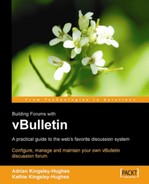If your discussion board grows beyond the capabilities offered by your current host, then you can migrate the whole vBulletin installation from one server to another with the minimum of fuss and effort. In this section we will look at how to do this.
We can break down the server move into six easy steps.
- Cookie check
- Back up database
- Download the vBulletin installation
- Transfer to new server
- Restore database
- Back online!
The first thing to do is check on the current cookie settings. Setting a specific cookie domain and cookie paths can cause problems for you when moving servers or even changing the URL of the discussion board. To prevent these problems, reset your cookie path to / and remove any cookie domain value that might be present before carrying out the server move.
The next step is to back up the database. Refer to Chapter 5 for full details on how to do this. Make sure that you use an up-to-date backup and that you've locked the forum prior to carrying out the backup so that there can be no changes made to the data.
Using an FTP program, download your current vBulletin installation to your PC. You could reinstall vBulletin onto the new server, but you will lose any changes you made.
The quickest and easiest way to transfer the database to a new server is using SSH or Telnet.
Tip
New Host Tips
Make sure that your new host allows you to have such shell access. (They might not allow it as standard, but check to see if they will allow it temporarily to allow you to carry out the move.)
Follow this simple transfer process.
- Telnet into your existing server.
- Type the following:
ftp NEWSERVERWhere
NEWSERVERis the hostname or IP address of your new server. You will be prompted for a username and password to login. - Next, type:
bin cd /PATH/TO/NEW/DIRECTORY put /PATH/TO/DATABASE/DUMP.SQLreplacing
/PATH/TO/NEW/DIRECTORYby the path to the directory where you want to place the database backup and /PATH/TO/DATABASE/DUMP.SQL by the path to the database dump. If you omit this step, the backup will be put into the root of the server. - This process will now transfer the database.
- When completed, type:
close quit - Verify that the database has been transferred.
- On the new server, create the database in which your vBulletin data will be installed.
- Telnet/SSH into the new server.
- Type:
mysql -USERNAME -p NEWDATABASENAME < PATH/TO/DUMP.SQLreplacing USERNAME by the username to access the database,
NEWDATABASENAMEby the name of the new database, and/PATH/TO/DUMP.SQLby the path to the database backup file.
Upload your vBulletin files (the ones you downloaded earlier) remembering first to edit the includes/config.php file. Edit $servername, $dbusername, $dbpassword, and $dbname with the values that correspond with the new server.
Finally, log into the forum. Everything should be working as normal.
If, during the server change, you changed the URL used to access the community, then you'll also need to change BB URL value. Log in to the administrator control panel, go to the vBulletin Options section, and change you BB URL to correspond to the new URL.