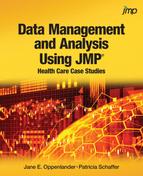JMP Analysis
Introduction
A good strategy when
exploring a data set is to begin by examining each variable one at
a time, then progress to bivariate and then multivariate visualizations
to understand the relationships between variables.
Univariate Visualization
Visualizing the distributions
of key variables is a good first step. In this case, the backlogs,
bed capacity, location, and patient satisfaction scores are key variables.
A histogram is a good choice to show the range of observed values
and the shape of the distribution. We begin by creating histograms
for the 2015 and 2016 backlogs. Select Distribution and enter “Appts
May 1 2015 31-60 days” and “Appts May 1 2016 31-60 days”
in the Y field. Check the Histograms only box. The resulting histograms
are shown in Figure 9.4 Histograms for 2015 and 2016 Appointment Backlogs.
Figure 9.4 Histograms for 2015 and 2016 Appointment Backlogs

The two histograms should
have the same x-axis scale to facilitate comparison. Select Uniform
Scale from the Options menu next to Distributions. Figure 9.5 Histograms for 2015 and 2016 Appointment Backlogs with Uniform Scaling shows the appointment
backlogs on the same scale. Use caution when comparing the shapes
of these two distributions as the histograms were created from only
16 observations.
Figure 9.5 Histograms for 2015 and 2016 Appointment Backlogs with Uniform
Scaling

These histograms show
the magnitude and variation of the backlogs.
Figure 9.6 Histograms for Backlog Difference, Bed Capacity, and Patient Satisfaction shows the histograms
for the backlog difference, in-patient bed capacity, and the patient
overall satisfaction scores.
Figure 9.6 Histograms for Backlog Difference, Bed Capacity, and Patient
Satisfaction

The Backlog Difference
histogram shows that only four of the 16 medical centers (25%) reduced
the number of veterans waiting 31-60 days for an appointment. This
histogram only shows the change in the backlog, not the magnitude
of the backlog. The bed capacity of these hospitals spans almost
an order of magnitude. The histogram for patient satisfaction shows
two of the 16 hospitals (12.5%) with relatively high ratings.
Figure 9.7 Histograms for State and VISN shows the geographic
distribution of the 16 medical centers by state and VISN.
Figure 9.7 Histograms for State and VISN

Bivariate Visualization
Since the research question
focuses on the change in appointment backlogs from 2015 to 2016, we
next visualize the relationships between Backlog Difference and other
variables in the data set. We begin by looking at Backlog Difference
by City.State (our shortened identifier for the medical center name)
using a horizontal needle chart. To create this graph select Graph
> Chart and complete the dialog as shown in Figure 9.8 Dialog to Create a Horizontal Needle Chart
Figure 9.8 Dialog to Create a Horizontal Needle Chart

The resulting horizontal
needle chart is shown in Figure 9.9 Horizontal Needle Chart: Backlog Difference by City.State.
Figure 9.9 Horizontal Needle Chart: Backlog Difference by City.State

A vertical point chart is a good
way to visualize the relationship between Backlog Difference and State.
In the Chart dialog, highlight Backlog Difference and in the Statistics
drop-down choose Data, enter State into the Categories, X, Levels
field, and for the Options choose Vertical and Point Chart. The result
is shown in Figure 9.10 Vertical Point Chart: Backlog Difference by State.
A reference line on the y-axis has been added by right clicking anywhere
over the y-axis scale and select Axis Settings. Add the value 0 to
the Reference Lines dialog. The vertical point chart is shown in Figure 9.10 Vertical Point Chart: Backlog Difference by State.
Figure 9.10 Vertical Point Chart: Backlog Difference by State

This chart shows the variability of the change in backlog
by state. The Chart platform is useful for plotting a continuous
variable by a nominal or ordinal variable.
Overlay graphs are appropriate for visualizing the relationship
between two continuous variables. Select Graph > Overlay and enter
Beds in the X field and Backlog Difference in the Y field. The X-Y
plot is shown in Figure 9.11 Overlay Plot: Backlog Difference by Beds.
Figure 9.11 Overlay Plot: Backlog Difference by Beds

This X-Y plot shows
no apparent relationship between bed capacity and backlog difference.
Other bivariate relationships can be explored using the
Chart or Overlay Plot options from the Graph platform.
Multivariate Visualization: Bubble Plots
A bubble plot is an effective multivariate data visualization.
Bubble plots allow up to five variables to be visualized simultaneously
with variables plotted on the x- and y-axes, bubble size and color
can represent two more variables, and animation allows a fifth variable
to be included. Animation is useful for time dependent variables.
Bubble plots can be created from the JMP
Graph menu. Figure 9.12 Bubble Plot Dialog shows
the completed dialog needed to create a bubble plot with four variables
from the VHA data table. The change in backlog is shown on the y-axis
and the hospital location (city and state) appears on the x-axis.
The size of the bubbles indicates the magnitude of the backlog in
May 2016 and the color scale represents the size of the hospital as
measured by the number of in-patient beds.
Figure 9.12 Bubble Plot Dialog

The rendered bubble
plot is shown in Figure 9.13 Bubble Plot for VHA Appointment Backlogs.
Figure 9.13 Bubble Plot for VHA Appointment Backlogs

The plot can be enhanced
by adding a reference line at 0 on the y-axis to clearly delineate
those hospitals whose backlog has increased and those whose backlog
has decreased. This can be done by right clicking over any of the
numbers on the y-axis scale and selecting Axis Settings. Type 0 into
the Value field in the Reference Lines portion of the dialog and click
Add. Note that a preview of the reference line appears to the right.
The bubble plot with the added reference line is shown in Figure 9.14 Bubble Plot for VHA Appointment Backlogs with Reference Line.
Figure 9.14 Bubble Plot for VHA Appointment Backlogs with Reference Line

In this plot we see
that the Fayetteville, NC facility has experienced a considerable
reduction in backlog and that in 2016 it has a relatively small backlog
of appointments over 31-60 days. Fayetteville has one of the smallest
in-patient capacities. Six of the larger facilities appear to have
had small changes in their backlogs relative to 2015. These facilities
are generally, although not exclusively, larger sized facilities.
Not surprisingly, large backlogs in 2016 are associated with increases
in backlog over the previous year as shown by the larger circles at
the top of the bubble plot.
Figure 9.15 Bubble Plot Showing Bed Capacity and Patient Satisfaction shows another
view of the data by changing the size of the bubbles to indicate bed
capacity and the color scale to indicate patient satisfaction ratings.
Figure 9.15 Bubble Plot Showing Bed Capacity and Patient Satisfaction

In this visualization
we see that while the Fayetteville, NC facility appears to have improved
their backlog performance over the year, it has one of the lowest
patient satisfaction ratings. The two red-shaded bubbles are the
hospitals with the highest patient satisfaction but had large increases
in their backlog.
Multivariate Visualization: Geographic Maps
Presenting the 2016 backlog levels on a map allows the
reader to interpret the data in geographic context. This can be done
with the JMP Graph Builder. Drag Longitude to the X drop zone and
Latitude to the Y drop zone. Select the Points button on the control
panel. Right click over any one of the points and choose Graph >
Background Map. Complete the Set Background Map dialog as shown in Figure 9.16 Set Background Map Dialog.
Figure 9.16 Set Background Map Dialog

This will show US state
borders on the map. Drag Beds to the Color drop zone and Appts May
1 2016 31-60 days to the Size drop zone. The dots over the location
of each VA medical center will be sized to the magnitude of the backlog
and the color scale will indicate the hospital’s bed capacity.
The map is shown in Figure 9.16 Set Background Map Dialog.
Figure 9.17 Map of 2016 Appointment Backlog and Bed Capacities

An additional variable
can be visualized by dragging it to the Overlay drop zone. This additional
variable will be rendered using symbols.
Last updated: October 12, 2017
..................Content has been hidden....................
You can't read the all page of ebook, please click here login for view all page.