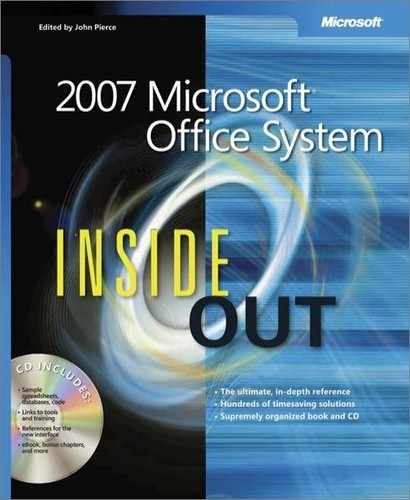 Understanding Information Functions
by Microsoft Corporation
2007 Microsoft® Office System Inside Out
Understanding Information Functions
by Microsoft Corporation
2007 Microsoft® Office System Inside Out
- 2007 Microsoft® Office System Inside Out
- SPECIAL OFFER: Upgrade this ebook with O’Reilly
- A Note Regarding Supplemental Files
- Acknowledgments
- About the CD
- Conventions and Features Used in This Book
- 1. Introduction
- 1. Getting Started
- 1. Overview of the 2007 Microsoft Office System
- 2. The 2007 Office System User Interface: What’s Changed, What’s the Same
- 3. Managing Security and Privacy in the 2007 Office System
- 2. Collaboration Essentials
- 4. Collaborating and Sharing with Others
- Understanding and Using the 2007 Office System Collaboration Environments
- Creating and Using Shared Workspaces with Windows SharePoint Services
- Creating and Using Groove Workspaces
- Using Office OneNote 2007 as a Collaboration Tool
- 5. Organizing and Finding Information in Microsoft Office OneNote
- Organizing a OneNote Notebook
- Adding Notes and Information to a Notebook
- Adding and Working with Text Notes
- Tagging Types of Notes
- Printing to OneNote
- Embedding References to Files
- Using Office OneNote and Office Outlook Together
- Inserting Audio or Video Recordings
- Adding Information to a Notebook from the Web
- Capturing Information on Your Windows Mobile–Powered Device
- Inserting an Image in a Notebook
- Creating a Drawing in OneNote
- Creating and Working with Tables in OneNote
- Finding Your Information
- Using a Notebook on More Than One Computer
- Working as a Team with Office OneNote 2007
- 6. Working as a Team in a Microsoft Office Groove Workspace
- 7. Sharing and Communicating Using Microsoft Office Groove
- 4. Collaborating and Sharing with Others
- 3. Word
- 8. Mastering Page Setup and Pagination
- 9. Outlining Documents for Clarity and Structure
- Outlining Enhancements in Word 2007
- Creative Outlining with Word 2007
- Eleven Reasons to Outline Your Next Complex Document
- Viewing a Document in Outline View
- Creating a New Outline
- Choosing Outline Display
- Working with Headings in Outline View
- Displaying Outline and Print Layout View at the Same Time
- Changing Your Outline
- Printing Your Outline
- Using the Document Map vs. Using Outline View
- 10. Advanced Layout and Formatting
- Layout and Design Fundamentals
- Using Backgrounds and Watermarks
- Controlling Text Placement and Formatting with Text Boxes, Shapes, and Frames
- Creating Text Boxes
- Inserting Text into Text Boxes and Shapes
- Using Floating Frames for Comments, Footnotes, Tables, and Fields
- Formatting Text Boxes and AutoShapes
- Linking Text Boxes to Flow Text from One Text Box to Another
- Moving Between Linked Text Boxes
- Copying or Moving Linked Text Boxes
- Breaking Text Box Links
- Deleting Linked Text Boxes Without Losing Text
- Switching Between Text Boxes and Frames
- Configuring Word 2007 Layout Options
- Commanding Attention with Borders and Shading
- Adding a Simple Border
- Creating Enhanced Borders
- Creating Partial Borders
- Using a Page Border
- Adding Borders to Document Sections and Paragraphs
- Adjusting Border Spacing
- Inserting Graphical Horizontal Lines
- Adding Borders to Pictures
- Adding Table Borders
- Applying Shading Behind Content
- 11. Revising Documents Using Markup Tools
- Benefits of an Organized Revision Process
- Familiarizing Yourself with Markup Tools
- Using the Highlight Tool
- Adding and Managing Comments Effectively
- Configuring Reviewers’ User Names
- Configuring Colors Associated with Reviewers
- Allowing Reviewers to Use Only the Comments Feature
- Inserting Standard Comments
- Configuring Comment Balloon and Reviewing Pane Options
- Reviewing Comments
- Deleting Comments
- Printing Comments
- Saving a Document with Comments as a Web Page
- Tracking Changes
- Comparing and Combining Documents
- 4. Excel
- 12. How to Work a Worksheet and a Workbook
- Moving Around Regions
- Understanding Selection
- Techniques for Entering Data
- Managing Worksheets
- Viewing Worksheets
- Protecting Worksheets
- Managing Multiple Workbooks
- Opening Multiple Windows for the Same Workbook
- Hiding and Protecting Workbooks
- 13. Building Formulas
- Formula Fundamentals
- Understanding the Precedence of Operators
- Using Cell References in Formulas
- Editing Formulas
- Understanding Error Values
- Using Functions: A Preview
- Working with Formulas
- Naming Cells and Cell Ranges
- Using Names in Formulas
- Defining and Managing Names
- Editing Names
- Workbook-Wide vs. Worksheet-Only Names
- Creating Names Semiautomatically
- Naming Constants and Formulas
- Creating Three-Dimensional Names
- Using Names in Formulas
- Creating a List of Names
- Replacing References with Names
- Using Go To with Names
- Getting Explicit About Intersections
- Creating Three-Dimensional Formulas
- Formula-Bar Formatting
- Using Structured References
- Naming Cells and Cell Ranges
- Worksheet Calculation
- Using Arrays
- Linking Workbooks
- Creating Conditional Tests
- Formula Fundamentals
- 14. Using Functions
- Using the Built-In Function Reference in Excel
- Exploring the Syntax of Functions
- Inserting Functions
- Understanding Mathematical Functions
- Understanding Text Functions
- Understanding Logical Functions
- Understanding Information Functions
- Understanding Lookup and Reference Functions
- 15. Analyzing Data with PivotTable Reports
- Introducing PivotTables
- Creating a PivotTable
- Rearranging PivotTable Fields
- Refreshing a PivotTable
- Changing the Numeric Format of PivotTable Data
- Choosing Report Layout Options
- Formatting a PivotTable
- Displaying Totals and Subtotals
- Sorting PivotTable Fields
- Filtering PivotTable Fields
- Changing PivotTable Calculations
- Grouping and Ungrouping Data
- Displaying the Details Behind a Data Value
- Creating PivotCharts
- 12. How to Work a Worksheet and a Workbook
- 5. PowerPoint
- 16. Introduction to PowerPoint 2007
- 17. Working with Text
- 18. Working with Objects, Diagrams, and Charts in PowerPoint 2007
- 19. Collaborating and Sharing
- 20. Working with External Data in PowerPoint 2007
- 21. Setting Up and Presenting a Slide Show
- 6. Outlook
- 22. Introducing Outlook 2007
- 23. Finding and Organizing Messages
- 24. Securing Your System, Messages, and Identity
- Configuring HTML Message Handling
- Protecting Messages with Digital Signatures
- Signing Messages
- Understanding S/MIME and Clear-Text Options
- Adding Your Digital Signature
- Setting Global Security Options
- Creating and Using Security Profiles
- Reading Signed Messages
- Changing Certificate Trust Relationships
- Configuring CA Trust
- Configuring CA Trust for Multiple Computers
- Viewing and Validating a Digital Signature
- Encrypting Messages
- Protecting Data with Information Rights Management
- 25. Collaboration with Outlook and Windows SharePoint Services
- Understanding Windows SharePoint Services Collaboration
- Setting Up Alerts
- Working with Shared Documents
- Working with Shared Contacts
- Linking a Team Calendar to Outlook
- Configuring Alerts in Outlook
- Using Outlook to Work with SharePoint Libraries and Files
- Connecting a SharePoint Library to Outlook
- Downloading Files from a SharePoint Library to Outlook
- Opening Files from a SharePoint Site in Outlook
- Editing Files from a SharePoint Site in Outlook
- Removing SharePoint Files in Outlook
- Removing SharePoint Folders in Outlook
- Using E-Mail to Add a File to a SharePoint Library
- 7. Access
- 26. Exploring the New Look of Access 2007
- Opening Access for the First Time
- Getting Started—A New Look for Access
- Understanding Content Security
- Understanding the New Ribbon Feature
- Understanding the New Navigation Pane
- Using the Single-Document vs. Multiple-Document Interface
- Modifying Global Settings via the Access Options Dialog Box
- 27. Creating Your Database and Tables
- Creating a New Database
- Creating Your First Simple Table by Entering Data
- Creating a Table Using a Table Template
- Creating a Table in Design View
- Defining Fields
- Defining a Primary Key
- Defining a Table Validation Rule
- Understanding Other Table Properties
- Defining Relationships
- Adding Indexes
- Setting Table Design Options
- Creating a Default Template for New Databases
- Printing a Table Definition
- Database Limitations
- 28. Creating and Working with Simple Queries
- Selecting Data from a Single Table
- Testing Validation Rule Changes
- Working in Query Datasheet View
- Moving Around and Using Keyboard Shortcuts
- Working with Subdatasheets
- Changing Data
- Working with Hyperlinks
- Sorting and Searching for Data
- Sorting Data
- Searching For and Filtering Data
- Using Find
- Filtering by Selection
- Using the Filter Window
- Using Filter By Form
- 29. Building a Form
- Forms and Object-Oriented Programming
- Starting from Scratch—A Simple Input Form
- Working with Quick Create Commands and the Form Wizard
- Simplifying Data Input with a Form
- 30. Constructing a Report
- 8. Microsoft Office Programming Primer
- 31. VBA Primer
- When and Why to Use VBA
- Introduction to the VBA Language and Code Structure
- Understanding and Using the Visual Basic Editor
- Writing, Editing, and Sharing Simple Macros
- Creating Modules and Starting Procedures
- Objects, Properties, and Methods
- Object Models
- Using Auto Lists
- Variables
- Constants
- Collection Objects
- Grouping Statements
- Loops
- Conditional Structures
- Operators
- Message Boxes and Input Boxes
- Running One Macro from Another
- Setting Macros to Conditionally Stop Executing Commands
- Running Macros and Compiling Projects
- Understanding Errors
- Creating Error Handlers
- Getting Help
- Saving and Sharing Macros
- Using VBA to Save Time on Document Production and Troubleshooting
- Introduction to Using Events
- Creating UserForms (Dialog Boxes)
- Next Steps for Working with Automation in Microsoft Office
- 32. Office Open XML Essentials
- Chapter Assumptions
- XML Basics for Reading Your Documents
- Getting to Know the Office Open XML Formats
- Editing and Managing Documents Through XML
- Customizing the Ribbon
- Binding Data to Content Controls
- Next Steps for Working with the Office Open XML Formats
- 31. VBA Primer
- A. Appendix: Installing and Configuring the 2007 Office System
- B. Index to Troubleshooting Topics
- C. About the Authors
- D. Choose the Right Book for You
- Index
- About the Author
- SPECIAL OFFER: Upgrade this ebook with O’Reilly
- 26. Exploring the New Look of Access 2007
The information functions could be considered the internal monitoring system in Excel. Although they perform no specific calculations, you can use them to find out about elements of the Excel interface and then use that information elsewhere. We’ll discuss the most useful of these functions in the following sections. You’ll find these functions by clicking the More Functions button on the Formulas tab on the Ribbon and then clicking Information.
With information functions, you can gather information about the contents of cells, their formatting, and the computing environment as well as perform conditional tests for the presence of specific types of values.
The TYPE function determines whether a cell contains text, a number, a logical value, an array, or an error value. The result is a code for the type of entry in the referenced cell: 1 for a number (or a blank cell), 2 for text, 4 for a logical value (TRUE or FALSE), 16 for an error value, and 64 for an array. For example, if cell A1 contains the number 100, the formula =TYPE(A1) returns 1. If A1 contains the text Microsoft Excel, the formula returns 2.
Like the TYPE function, the ERROR.TYPE function detects the contents of a cell, except it detects different types of error values. The result is a code for the type of error value in the referenced cell: 1 for #NULL!, 2 for #DIV/0!, 3 for #VALUE!, 4 for #REF!, 5 for #NAME!, 6 for #NUM!, and 7 for #N/A. Any other value in the referenced cell returns the error value #N/A. For example, if cell A1 contains a formula that displays the error value #NAME!, the formula =ERROR.TYPE(A1) returns 5. If A1 contains the text Microsoft Excel, the formula returns #N/A.
You can use the ISBLANK, ISERR, ISERROR, ISEVEN, ISLOGICAL, ISNA, ISNONTEXT, ISNUMBER, ISODD, ISREF, and ISTEXT functions to determine whether a referenced cell or range contains the corresponding type of value.
All the IS information functions take a single argument. For example, the ISBLANK function takes the form =ISBLANK(value). The value argument is a reference to a cell. If value refers to a blank cell, the function returns the logical value TRUE; otherwise, it returns FALSE.
Troubleshooting: My IS function returns unexpected results
Although you can use a cell range (rather than a single cell) as the argument to any IS function, the result might not be what you expect. For example, you might think the ISBLANK function would return TRUE if the referenced range is empty or FALSE if the range contains any values. Instead, its behavior depends on where the range is in relation to the cell containing the formula. If the argument refers to a range that intersects the row or column containing the formula, ISBLANK uses implicit intersection to arrive at the result. In other words, the function looks at only one cell in the referenced range and only if it happens to be in the same row or column as the cell containing the function. The function ignores the rest of the range. If the range shares neither a row nor a column with the formula, however, the result is always FALSE. For more about intersection, see "Getting Explicit About Intersections".
An ISERR Example
You can use ISERR to avoid getting error values as formula results. For example, suppose you want to call attention to cells containing a particular character string, such as 12A, resulting in the word Yes appearing in the cell containing the formula. If the string isn’t found, you want the cell to remain empty. You can use the IF and FIND functions to perform this task, but if the value isn’t found, you get a #VALUE! error rather than a blank cell.
To solve this problem, add an ISERR function to the formula. The FIND function returns the position at which a substring is found within a larger string. If the substring isn’t there, FIND returns #VALUE!. The solution is to add an ISERR function, such as =IF(ISERR(FIND("12A", A1)), "", "Yes"). Because you’re not interested in the error, which is simply a by-product of the calculation, this traps the error, leaving only the results in which you are interested.
-
No Comment