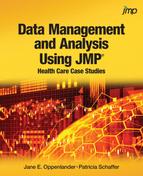Data Management
Checking for Data Anomalies
Prior to conducting analysis,
the data should be examined for anomalies. A good first step is to
review the histograms for each column. Select Analyze > Distribution
and enter all of the columns into the Y Columns field.
Figure 2.1 Histogram for Primary Role shows the histogram
for the column Primary Role, which reveals that three Licensed Practical
Nurses (LPN) responded to the survey.
Figure 2.1 Histogram for Primary Role

Only registered nurses
were eligible to take the survey, therefore the LPN responses should
not be included in the analysis. Associate nurse managers, nurse
educators/quality specialists, and nurse managers are required to
be registered nurses. The rows containing the LPN responses can be
found using Row > Data Filter, as shown in Figure 2.2 Data Filter to Select LPN Responses.
Figure 2.2 Data Filter to Select LPN Responses

The data table will
have three rows highlighted. Right-click one of the highlighted rows
and select the Exclude/Unexclude toggle. Excluding a row will omit
that observation from calculations, but it will be shown on JMP graphs.
Observations can be omitted from graphs using the Hide/Unhide toggle.
An observation can be both excluded and hidden with the Exclude and
Hide toggle. The presence of three ineligible survey responses warrants
investigation into the survey design and distribution process.
Figure 2.3 Histogram for Primary Role (2) shows the histogram
for Primary Role for the eligible survey respondents.
Figure 2.3 Histogram for Primary Role (2)

Calculating Survey Response Rate
It is important to give
the response rate when presenting survey results. The Distribution
output for the consent question, “Do you agree to participate
in the survey?” is shown in Figure 2.4 Distribution for Survey Consent.
Figure 2.4 Distribution for Survey Consent

There are 262 affirmative
responses and 22 missing values. The missing values exist because
of the way in which the survey tool operates. As soon as the application
is opened a record is created. If a respondent does not consent to
participate, the survey application closes without recording a value
in the “Consent” column. When importing data into JMP
that is created by other software, it is important to understand how
the data records are created. For this survey, 22 respondents who
opened the survey tool did not consent.
Taking into account
the three ineligible LPN responses and the 22 nurses who did not consent
to the survey there are a total of 259 valid responses and the correct
response rate is 259/854 = 30%. It will be easier to find the non-response
rates for the various survey questions to create a new data table
that contains only the valid survey responses. This can be done by
selecting the rows corresponding to the valid responses and creating
a new table using Tables > Subset.
Last updated: October 12, 2017
..................Content has been hidden....................
You can't read the all page of ebook, please click here login for view all page.