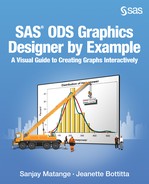Preface
SAS has always provided powerful syntax-based procedures to create graphs. In SAS 9.2, SAS analytical procedures generated modern statistical graphs automatically with tables. New statistical graphics (SG) procedures and the Graph Template Language (GTL) were released, greatly enhancing the user’s ability to create modern statistical and analytical graphs.
However, there is a segment of the SAS user community who prefers to create graphs using an interactive application. Often, these users do their data analysis in SAS, and then they export their data to third-party applications to create the graphs. These users have long desired an interactive application in SAS for creating graphs.
With SAS 9.2 Phase 2, the SAS ODS Graphics Designer (the designer) was released. The designer is an interactive application that makes creating graphs easy. This enables the SAS user to focus on the analytical task—not spending time learning procedure syntax or exporting data to other applications to create graphs.
The designer leverages the features of GTL under the covers. The GUI is an easy-to-use wrapper on GTL technology. The interactive actions performed by the user are converted into appropriate GTL syntax to create the graph, which has the following benefits:
● Making graphs with the designer is easy. No programming is required.
● The designer uses GTL to create the graphs. That means that graphs have the same look and feel as other graphs created by SAS procedures.
● You can see the syntax being created for you. So, the designer can be an excellent learning tool for users who want to learn GTL.
● The designer is an excellent prototyping tool for graph programmers. These users can quickly create different graphs using the designer, and then customize final versions using GTL syntax.
● You can run the designer graphs in batch with the same data or different data.
The target audience for the designer is the user who wants to create an analytical graph using an interactive application. You can launch the designer directly from a SAS session, build your graph from scratch, or start with a graph from the Graph Gallery. You can copy your graph directly into another application such as Microsoft Word or PowerPoint or into an email. You can save your graph for future use or run your saved graph in a SAS batch process using the same data or different data.
The designer is particularly useful to the SAS user who wants to quickly visualize raw data or create a graph from the results of a custom analysis. Often, you already have a mental image of the graph that you want to build—you just need to know how to build it. This book shows you the step-by-step process of building graphs commonly used in various domains. With the designer, you can literally build a graph in under a minute.
This book describes the extensive features of the designer. It includes examples of graphs commonly used for the analysis of data. You can browse the graph examples and find the type of graph you want to create. Each example shows the detailed steps needed to create the graph.
As with GTL, the designer uses a building-block approach to creating graphs. You start with a basic plot, and then simply add the features that you need, one at a time. The designer supports a large number of plot types and options, so the possible combinations grow rapidly. Simple plot types can be combined to create complex plots.
Visual aesthetics are built in by default. From the examples, it becomes evident that you have to do very little to get aesthetically pleasing graphs. The designer is designed with the principles of effective graphics in mind to convey information with maximum clarity and minimum clutter.
The examples and techniques discussed in this book are relevant and useful for all SAS users. This book is focused on how to create the required graph given the data. Techniques for modeling and analysis of the data itself are beyond the scope of this book.