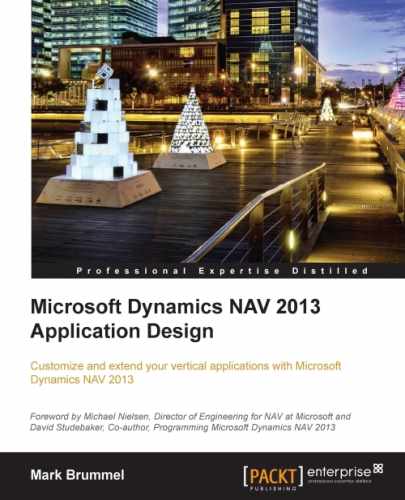In this book, you will find a number of styles of text that distinguish between different kinds of information. Here are some examples of these styles and an explanation of their meaning.
Code words in text, database table names, folder names, filenames, file extensions, pathnames, dummy URLs, user input, and Twitter handles are shown as follows: "We need to copy the CreateVendor function."
A block of code is as follows:
Currency Code - OnValidate()
IF "Currency Code" <> xRec."Currency Code" THEN
IF NOT JobLedgEntryExist THEN
CurrencyUpdatePlanningLines
ELSE
ERROR(Text000,FIELDCAPTION("Currency Code"),TABLECAPTION);When we wish to draw your attention to a particular part of a code block, the relevant lines or items are set in bold:
UpdateSquashPlayer()
WITH SquashPlayer DO BEGIN
GET(ContBusRel."No.");
xRecRef.GETTABLE(SquashPlayer);
NoSerie := "No. Series";
TRANSFERFIELDS(Cont);
"No." := ContBusRel."No.";
"No. Series" := NoSerie;
MODIFY;
RecRef.GETTABLE(SquashPlayer);
ChangeLogMgt.LogModification(RecRef,xRecRef);
END;New terms and important words are shown in bold. Words that you see on the screen, in menus or dialog boxes for example, appear in the text like this: "We can add functions in the Globals menu."
Most of the screens in the book were created using the Windows Client with Microsoft Dynamics NAV 2013 Release 2. Wherever possible and necessary, the Role Center that was used is mentioned. Some chapters had new or modified Role Centers.
To find a screen, type the name in the search window on the upper-right corner of Role Center, as shown in the following screenshot. This will lead you there and tell where to find it in the menu.
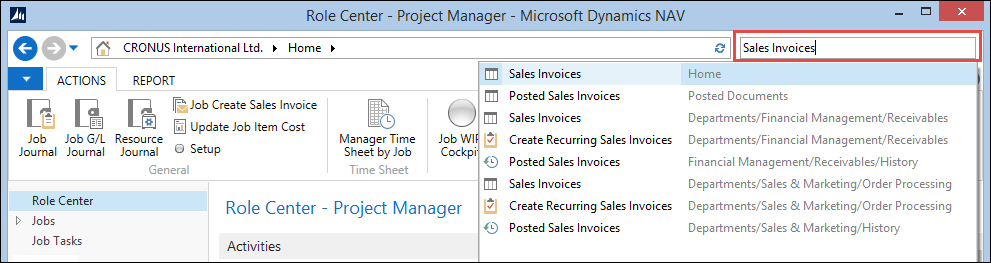
Search window
All the screenshots in this book are taken from Windows client, which was introduced with Microsoft Dynamics NAV 2013 Release 2.
For most the images, the Action Pane and FactBox Pane were turned off to save space. This can be done using the Customize option on each page.
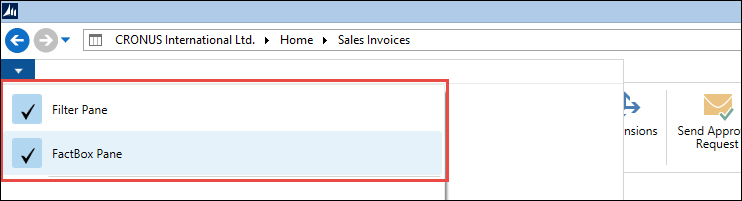
Customize option
Most of the chapters in this book have schemas to clarify the flow of data though the system. They are specially designed for this book.

To read the schemas, follow the arrows. Wherever possible, the functional areas are grouped using boxes. Some schemas might have more starting and ending points as this is how the application is designed. Multiple master data tables are processed using normalized business logic.