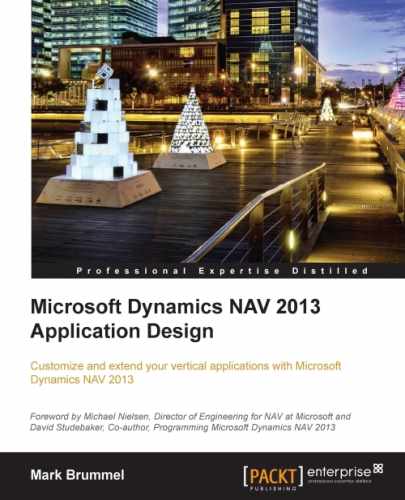- Microsoft Dynamics NAV 2013 Application Design
- Table of Contents
- Microsoft Dynamics NAV 2013 Application Design
- Credits
- Foreword
- About the Author
- Acknowledgments
- About the Reviewers
- www.PacktPub.com
- Preface
- 1. Introduction to Microsoft Dynamics NAV
- Versions and history
- What is this book about
- Setup versus customization
- The beauty of simplicity
- Design patterns
- Structure of this book
- The Role Tailored concept
- The building blocks
- Dynamics NAV in throughout supply chain
- Some basic design patterns
- Architectural design patterns
- Balancing
- Flow fields and flow filters
- More journals and entries
- Combining the journals into processes
- Other patterns
- Summary
- 2. A Sample Application
- 3. Financial Management
- 4. Relationship Management
- How companies work
- Customizing relationship management
- Summary
- 5. Production
- What is production?
- Basic production principles
- Getting started
- Assembling
- Design patterns
- The items
- Item costing
- Item tracking
- The bill of materials
- Calculating the standard cost
- Creating the inventory
- Adjusting cost item entries
- Posting inventory cost to G/L
- Check, check, and double check
- Recalculating the standard unit cost
- Assembly orders
- Check costing (again)
- Recalculating the unit cost (again)
- Standard cost worksheet
- Item Revaluation Journal
- The result
- Summarizing item costing in 10 steps
- Manufacturing
- Specialized production
- Assembling
- Vertical industry implementation
- Summary
- 6. Trade
- The process
- Sales and purchasing
- Inventory management
- Warehouse management
- Reservations
- Trade in vertical industries
- Summary
- 7. Storage and Logistics
- 8. Consulting
- 9. Interfacing
- Interface types
- Interfacing technologies
- Standard application interfaces
- Interface methodologies
- Interfacing into the future
- Summary
- 10. Application Design
- Application life cycle
- Design to use
- Design to Maintain
- Design to support
- Design to upgrade
- Design to perform
- Design to analyze
- Version and object management
- Development methodology
- The project
- Summary
- Application life cycle
- A. Installation Guide
- Index
We have now covered everything that is necessary for our squash court application to run but there is one special function of Microsoft Dynamics NAV that needs changing when we add new documents and ledger entries: the Navigate function.
The functionality was already discussed in Chapter 1, Introduction to Microsoft Dynamics NAV. The object is a single page (344) in the application that requires two changes.
The first function we change is FindRecords. This browses through the database finding all possible combinations of document no. and posting date.
FindRecords()
...
// Squash Ledger Entries
IF SquashLedgEntry.READPERMISSION THEN BEGIN
SquashLedgEntry.RESET;
SquashLedgEntry.SETCURRENTKEY("Document No.",
"Posting Date");
SquashLedgEntry.SETFILTER("Document No.",DocNoFilter);
SquashLedgEntry.SETFILTER("Posting Date",PostingDateFilter);
InsertIntoDocEntry(
DATABASE::"Squash Ledger Entry",0,
SquashLedgEntry.TABLECAPTION,SquashLedgEntry.COUNT);
END;
// Squash Ledger Entries
DocExists := FINDFIRST;The function first checks if we have permission to read the squash ledger entry table. If our system administrator does not allow us to see this table, it should not show up.
The filtering is done on the document no. and posting date. When ready, the system inserts the number of found records in the result table.
The second function to change is ShowRecords. This makes sure we see the squash ledger entries when we click on the Show action.
ShowRecords()
...
DATABASE::"Warranty Ledger Entry":
FORM.RUN(0,WarrantyLedgerEntry);
//* Squash Ledger Entries
DATABASE::"Squash Ledger Entry":
FORM.RUN(0,SquashLedgEntry);
END;
END;-
No Comment