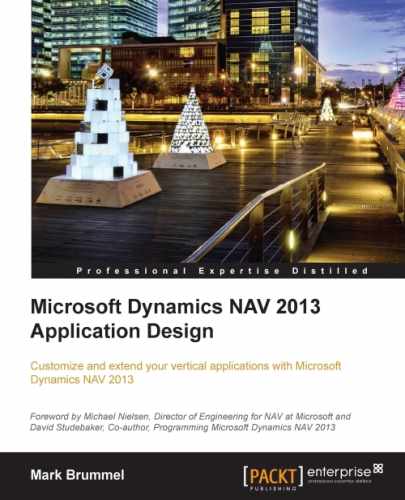With this book, we provide development examples that can be installed using the demo version of Microsoft Dynamics NAV 2013 Release 2 W1.
This demo version can be downloaded from msdn.microsoft.com.
Microsoft has very strict licensing regulations for using and developing in Microsoft Dynamics NAV.
For educational purposes, you are allowed to use the MSDN license to develop new objects with number 123.456.700 to 123.456.799.
After downloading the product CD from the MSDN website, start the setup.exe file. From the installation options, select Install Demo, as shown in the following screenshot:

After the installation, we can use both the Development Environment and the Windows client. We use the Development Environment for administration purposes and development. The user interface is created using the Windows client.
Each server instance of Microsoft Dynamics NAV runs on a license file. This file determines what access we have in the system. The demo license that is installed allows us to access all functionality but not the C/AL code.
To access all the C/AL code, we need an official partner development license. To get this license, we would have to register as a partner and start being a reseller. If this is not what we want, we can use the MSDN license.
The MSDN license will allow access to all the new objects developed for the book. Access to the base application change examples is not possible with this license.
To change the license, navigate to Classic Client, open the Tools menu, and select License Information, as shown in the following screenshot:

License Information
This opens the License Information screen where we can select Upload, which opens a file dialog box where we can select the MSDN license.