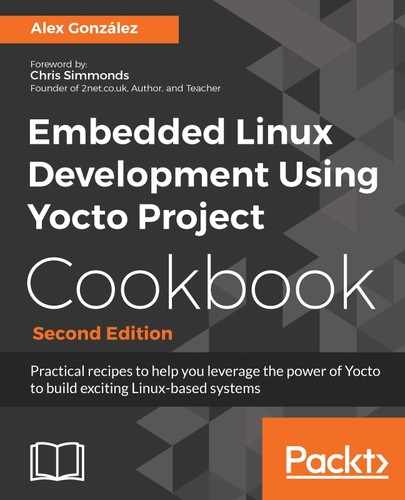If you are not already running an NFS server, follow the next steps to install and configure one on your Ubuntu 16.04 host:
$ sudo apt-get install nfs-kernel-server
We will use the /nfsroot directory as the root for the NFS server, so we will untar the target's root filesystem from our Yocto build directory in there.
By default, the Wandboard only builds WIC images. We will need to modify our build project to build a compressed copy of the target's root filesystem. For that, follow the next steps:
$ cd /opt/yocto/fsl-community-bsp/wandboard
Edit conf/local.conf and add the following:
IMAGE_FSTYPES = "wic.gz tar.bz2"
This will build a core-image-minimal-wandboard.tar.bz2 file that we can then uncompress under /nfsroot, as follows:
$ sudo mkdir /nfsroot $ cd /nfsroot $ sudo tar --numeric-owner -x -v -f /opt/yocto/fsl-community-bsp/wandboard/tmp/deploy/images/wandboard/core-image-minimal-wandboard.tar.bz2
The extraction of the root filesystem can also be done without superuser permissions by using the runqemu-extract-sdk script, which uses pseudo to correctly extract and set the permissions of the root filesystem, as follows:
$ cd /opt/yocto/fsl-community-bsp/wandboard $ bitbake meta-ide-support $ runqemu-extract-sdk tmp/deploy/images/wandboard/core-image-minimal-wandboard.tar.bz2 /nfsroot/rootfs/
Next, we will configure the NFS server to export the /nfsroot folder.
Add the following line to /etc/exports:
/nfsroot/ *(rw,no_root_squash,async,no_subtree_check)
We will then restart the NFS server for the configuration changes to take effect:
$ sudo service nfs-kernel-server restart