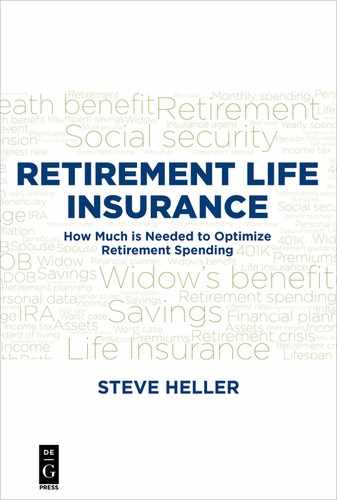Appendix A
Reference Manual for the Gui Interface of the Rhino Retirement Analyzer V1.0, Basic Mode
The Rhino Retirement Analyzer is a complex program with a number of screens and options controlling its operation. As with any such program, in order to use it effectively you will need a step-by-step explanation of what each screen is for and how to use it. That is the purpose of this appendix.
The Opening Screen
Figure A.1 shows the screen that you will see when first opening the program. It is ready for you to enter the data needed to calculate sustainable spending. In this appendix, we will cover the basic mode functionality of each of the input tabs in detail, including how the data on each tab is used in the sustainable spending calculations.32
Important note: the results shown in this appendix are for illustrative purposes only. It is very likely that when you run the actual program that you have downloaded, the answers will be different. This is due to changing tax laws, brackets, and so on, as well as modifications to the program's algorithms.

The Personal Data Tab
The first input tab is the Personal Data tab, shown in Figure A.2.

This tab contains two sets of data, one for the client (“You”) and one for the client’s spouse (“Your Spouse”). Each of these sets of data has identical content, so we will discuss only the first set.33
Let’s go over each field in turn, starting with DOB in the upper left. (See Figure A.3)
DOB

Definition: The date of birth of the first client.
Uses in the program:
- Calculating estimates for the client’s median and maximum lifespan (the Median Lifespan and Max Lifespan output fields), in conjunction with the Rating input field and the Sex field. These estimates are used to determine how many years the clients’ assets must last.
- Contributes to the estimation of insurance premiums, shown on the Existing Life Insurance and Suggested Insurance tabs.
- Calculating the client’s FRA (Social Security Full Retirement Age) date, shown on the Income tab. The FRA date is used to adjust the expected Social Security payment for the client based on the SSA’s rules for early or late payments.
- Estimating the taxable portion of annuity payments, shown on the Annuities or Pensions tab.
The next field is Sex. (See Figure A.4)
Sex

Definition: The sex of the first client.
Uses in the program:
- Contributes to the calculation of lifespan estimates, along with the DOB and Rating fields.
- Contributes to the estimation of insurance premiums, shown on the Existing Life Insurance and Suggested Insurance tabs.
The next field is Rating. (See Figure A.5)
Rating

Definition: The estimated life insurance company rating for the first client.34
Possible values:35
–PB (Preferred Best), the highest rating (lowest risk)
–PNT (Preferred Non-Tobacco), the second highest rating
–NSP (Non-Smoker Plus), third highest rating
–NS (Non-Smoker), fourth highest rating.
Uses in the program:
- Contributes to the calculation of lifespan estimates, along with the DOB and Sex fields.
- Contributes to the estimation of insurance premiums, shown on the Existing Life Insurance and Suggested Insurance tabs.
The next field is Max Lifespan. (See Figure A.6)
Max Lifespan

Definition: The estimated 90th percentile life expectancy of the first client from the present year, based on the client’s DOB, Sex, and Rating. In other words, starting from the current year, the program estimates that 90% of people with the given DOB, Sex, and Rating will have died by the end of the calendar year shown in this field.
Uses in the program: The later of the two Max Lifespan values is used to limit the terminating date for any simulation. So, if we were running a simulation, starting in the year 2017, for a couple consisting of one male and one female, both born on 1/1/2000, and both having an NS (standard) rating, the program would stop the simulation no later than 2095.36
The next field is Median Lifespan. (See Figure A.7)
Median Lifespan

Definition: The estimated 50th percentile life expectancy of the first client from the present year, based on the client’s DOB, Sex, and Rating. In other words, starting from the current year, the program estimates that 50% of people with the given DOB, Sex, and Rating will have died by the end of the calendar year shown in this field.
Uses in the program: Contributes to the calculation of the results shown in the “Median Longevity” box in the upper right of the screen. The “Total income taxes” and “Legacy” numbers represent estimates of the total income taxes and the total assets they would leave to their heirs if each spouse died at his or her median longevity.37 (See Figure A.8)

Entering Some Reasonable Data for the Personal Tab
In order for us to be able to compute some reasonable results, we will need reasonable data. Let’s start by entering values for DOB and ratings for both clients on the Personal tab. (See Figure A.9)

The Assets Tab
Next let’s take a look at the Assets tab. (See Figure A.10)

As with the Personal tab, this tab contains two sets of data, one for the client (“You”) and one for the client’s spouse (“Your Spouse”). Each of these sets of data has identical content, so we will discuss only the first set.
Let’s go over each field in turn, starting with Cash in the upper left. (See Figure A.11)
Cash

Definition: The first client’s holding of dollar assets that do not fluctuate with the market, e.g., checking and savings accounts and CDs. These assets are projected to collect interest according to the entry for Cash Nominal Return on the Assumptions tab.
Use in the program: Contributes to the calculation of sustainable spending.
The next field is TRA. (See Figure A.12)
TRA

Definition: The first client’s holding of assets in traditional retirement accounts.38
Use in the program: Contributes pre-tax assets to the calculation of sustainable spending.
The next field is RRA. (See Figure A.13)
RRA

Definition: The first client’s holding of assets in Roth retirement accounts.
Use in the program: Contributes post-tax assets to the calculation of sustainable spending.39
The next field is Taxable. (See Figure A.14)
Taxable

Definition: The first client’s total assets in taxable accounts.
Use in the program: Contributes assets having a tax basis to the calculation of sustainable spending. This includes any assets outside retirement accounts that can generate capital gains or losses, e.g., stock and bond accounts. It does not include cash or savings accounts, which do not generate capital gains, nor does it include assets in retirement accounts, which also do not generate capital gains.
The next field is Tax Basis. (See Figure A.15)
Tax Basis

Definition: The first client’s tax basis for assets in taxable accounts. This is the amount that is deducted from a sale of the assets before calculating capital gains. For example, let’s say you buy a stock for $10,000 and sell it for $12,000. In that case, your tax basis is $10,000, which means you don’t pay capital gains taxes on the whole $12,000, just on the $2,000 amount in excess of your tax basis.
Use in the program: Used to calculate capital gains when selling assets in the client’s taxable account
Entering Some Reasonable Data for the Assets Tab
Let’s enter values for the assets and tax basis of both clients. (See Figure A.16)

Now that we have the Personal tab and the Assets tab filled in, we can calculate a very preliminary spending estimate by clicking the Calculate button. Of course, this won’t include Social Security or any other income source, so it is far from complete. What it shows is how much money the example couple could spend from assets every year without running out of money before the second spouse dies in 2061 (90th percentile longevity, as shown in Figure A.9), assuming no income taxation (given no income), no inflation and no return on assets. (See Figure A.17)

The Income Tab
The next input tab is the Income tab, shown in Figure A.18.

As with the previous tabs, this tab contains two sets of data, one for the client (“You”) and one for the client’s spouse (“Your Spouse”). Each of these sets of data has identical content, so we will discuss only the first set.
Let’s go over each data field in turn, starting with Salary in the upper left. (See Figure A.19)
Salary

Definition: The current yearly salary of the first client, or the last salary if the first client is already retired, no matter how long ago he or she retired.40
Uses in the program:
- Contributes to calculations of income and income taxes.
- Used in the PIA (Primary Insurance Amount) calculation (See description of Estimate PIA button below).
The next field is Retirement Date.(See Figure A.20)
Retirement Date

Definition: The date when the first client expects to retire (or did retire, if the date is in the past) from the job that provides the salary listed in that client’s Salary field.
Use in the program: Indicates when to stop including the salary income of this client in the calculations, assuming that the client is alive at retirement.41
The next field is QD. (See Figure A.21)
QD

Definition: The first client’s yearly qualified dividends, i.e., those that qualify for capital gains taxation rules under the current income tax code as of this writing.42
Use in the program: These qualified dividends will add to yearly spending until the death of the second spouse.
Note that these dividends must be from stocks that are not included in the Taxable field on the Assets tab, as the stocks in that Taxable account will be sold off over time to pay living expenses and therefore would not be able to generate a fixed amount of qualified dividends. The assumption is that stocks used to generate qualified dividends are intended to be left to heirs and are therefore not included in salable assets.
The next field is SS Start Date. (See Figure A.22)
SS Start Date

Definition: The first client’s actual (if in the past) or expected Social Security start date. In the latter case, this is the date when the client expects to start, not necessarily the best date when he or she should start.
Uses in the program:
- Used in conjunction with the client’s PIA (Primary Insurance Amount) and FRA (Full Retirement Age) to compute the estimated Social Security benefit that this client will receive, assuming that the client has not yet started to collect Social Security.
- Used to determine the contribution of this client’s Social Security payments to the couple’s sustainable spending.
- Used to determine the survivor’s benefit if this client dies before the other client.
The next field is SS FRA Date. (See Figure A.23)
SS FRA Date

Definition: This is the date that the Social Security Administration considers “Full Retirement Age”, or FRA, for someone born on the date specified by the DOB entry on the Personal tab. Benefits started at FRA are equal to the Social Security Primary Insurance Amount (PIA), rather than being reduced due to early claiming or increased due to late claiming. This is an output-only field that cannot be changed by the user, because it is defined by the SSA’s rules.
Use in the program: The SS FRA Date is used to adjust payments starting at any date other than at the client’s FRA, based on SSA’s rules for early or late claiming of benefits.
The next field is the button labeled Estimate PIA. (See Figure A.24)
Estimate PIA

Definition: This button, when enabled, will make a rough estimate of the first client’s PIA (Primary Insurance Amount) based on the Salary field, on the assumption that your current (or last) salary is representative of your top 35 years of earnings.
Note that this estimate tends to be too optimistic for most people’s situations, but fortunately you can get a much more accurate estimate from the Social Security Administration by going to https://www.ssa.gov/planners/benefitcalculators.html and picking one of their online or downloadable calculators. Of course, most people approaching retirement age will already have been notified what their PIA is. If you know the correct number, enter it in the PIA field, which is the unlabeled field immediately following the Estimate PIA button. (See Figure A.25)
PIA

Definition: This is the first client’s Primary Insurance Amount (PIA), which is the amount that the client would receive every month (before adjustment for inflation) if the client retired at Full Retirement Age (FRA).
Use in the program: The PIA contributes to the calculation of the actual amounts received by both the first client and the spouse both during life and after the death of the first spouse to die. For example, if one spouse dies, the other spouse may be able to collect more by taking the survivor’s benefit than by continuing with his or her personally earned benefit. The program takes this and several other effects into consideration when calculating the maximum sustainable spending.
The final field in the first client’s data on this tab is the Estimated SS Benefit field. (See Figure A.26)
Estimated SS Benefit

Definition: This is the first client’s estimated Social Security benefit, assuming that the PIA and SS Start Date have been entered correctly.43
Use in the program: Contributes to the calculation of sustainable spending. While both spouses are alive, both SS benefits are used; after one spouse dies, the survivor’s benefit is estimated according to the SSA’s rules for survivor benefits. This usually results in a significant reduction in income to the survivor, which is why life insurance can be useful in mitigating the risk of early death of one spouse near or during retirement.
Entering Some Reasonable Data for the Income Tab
Let’s enter values for the Salary, Retirement Date, QD, SS Start date, and estimated PIA for both clients. (See Figure A.27)

What sustainable yearly spending does this produce? Let’s click the Calculate button and find out. (See Figure A.28)

Now, does this represent the best sustainable spending with everything we have entered so far?
That’s a trick question. The answer is “Yes”, if we assume that the dates that the clients plan to start receiving SS are set in stone. But what if we use the Optimize SS Dates button to check whether there are any better dates? (See Figure A.29)

That increases yearly sustainable spending by over $9,000, which is a significant increase of about 25% over the base amount of $35457. How does it do that?
By starting the Social Security payments of the younger and lower-paid spouse first, whereas the higher-paid and older spouse postpones receiving payments until age 70, to get the maximum payment for the younger spouse if she is widowed.44
But interestingly, this works even though the worst case scenario is for the older, higher paid spouse to die immediately. That’s because the younger spouse still collects her own benefit for the years until her FRA, which is in April 2026.
The Annuities or Pensions Tab
The next input tab is the Annuities or Pensions tab, shown in Figure A.30.

As with the previous tabs, this tab contains two sets of data, one for the client (“You”) and one for the client’s spouse (“Your Spouse”). Each of these sets of data has identical content, so we will discuss only the first set.
Let’s go over each data field in turn, starting with the Lives Covered box. (See Figure A.31)
Lives Covered

Definition: Specifies whether the annuity is for the life of the first client only and will cease at that client’s death (“Single Life”), or will pay the same amount as long as either client is alive (“Joint & 100%”).45
Use in the program: Contributes to the calculation of sustainable spending, because single life annuities can not be relied on to the end of the second client’s life, whereas joint & 100% annuities can be.
The next field is the Adjusted to CPI checkbox. (See Figure A.32)
Adjusted to CPI

Definition: Specifies whether the annuity payment is adjusted according to the Consumer Price Index inflation index. This is specified in the annuity contract.
Use in the program: Used to determine whether to increase annuity payments in line with the inflation adjustment on the Assumptions tab; if the box is not checked, the annuity payment is in nominal dollars, i.e., is not adjusted for inflation.
The next field is the Return of Premium checkbox. (See Figure A.33)
Return of Premium

Definition: Specifies whether the insurance company will pay the remainder (if any) of the annuity premium to the heirs of the annuitant(s), as specified in the contract provisions of the annuity.
Use in the program: Used to determine whether a relatively early death of the annuitant(s) will cause a payment to the survivor (or heirs, if it is a joint annuity); if the box is not checked, no such payment will be made.
The next field is Annuity Cost. (See Figure A.34)
Annuity Cost

Definition: Specifies the cost of the annuity.
Use in the program: Used to determine how much remaining premium would be returned via the “Return of premium” feature, if that applies to this annuity.
The next field is the Annuity Basis checkbox. (See Figure A.35)
Annuity Basis

Definition: Specifies the tax basis of the annuity, which is the amount paid for the annuity if it was paid for with after-tax money. In general, the tax basis for an annuity that is distributed from a traditional retirement account will be different from the amount paid to purchase that annuity. The plan administrator should provide that information when distributing the annuity.
Use in the program: Contributes to calculation of the date that the annuity payments become fully taxable. This will happen as soon as the whole basis has been returned to the annuitant.
The next field is Starting Date. (See Figure A.36)
Starting Date

Definition: Specifies the starting date of the annuity.
Uses in the program:
- Contributes to the calculation of income for the future.
- Contributes to the calculation of the remaining principal for the return of premium feature. 46
- Contributes to the calculation of the remaining basis, which determines when the annuity payments become fully taxable. This will happen as soon as the whole basis has been returned to the annuitant.47
The next field is Monthly payment. (See Figure A.37)
Monthly Payment

Definition: Specifies the initial monthly payment of the annuity.48
Uses in the program:
- Contributes to the calculation of income for the future.
- Contributes to the calculation of the remaining principal for the return of premium feature.49
- Contributes to the calculation of the remaining basis, which determines when the annuity payments become fully taxable. This will happen as soon as the whole basis has been returned to the annuitant.50
The next field is Estimated taxable amount. (See Figure A.38)
Estimated Taxable Amount

Definition: Specifies the estimated taxable amount of the annuity payment.
Use in the program: Contributes to the calculation of the remaining basis, which determines when the annuity payments become fully taxable. This will happen as soon as the whole basis has been returned to the annuitant.51
Note that this field is initially calculated according to rules in the program. However, if you have better information, such as provided in quotes from immediateannuities.com, you can type it in to override the calculated value.
Entering Some Reasonable Data for the Annuities or Pensions Tab
Let’s enter values for the annuities of both clients. (See Figure A.39)

What sustainable yearly spending does this produce? Let’s click the Calculate button and find out. (See Figure A.40)

In this case, the spouse’s annuity doesn’t contribute anything to the sustainable spending. That is because if he dies right away (his worst death year), the remainder of the money put into his annuity is lost due to its lack of the “return of premium” feature; if it had such a feature then his dying right away would at least leave something to support his wife’s spending. This may affect how much life insurance he should have; we’ll see when we get to the insurance optimizer on the “Suggested Insurance” tab.
The Expected Additional Expenses Tab
The next input tab is the Expected Additional Expenses tab, shown in Figure A.41.

Unlike the previous tabs, this tab contains only one set of data, not a set for each client.
The main feature of this tab is a two-row spreadsheet with the years in which the additional expenses occur on the top row and the amount of those additional expenses on the bottom row.
Expected Additional Expenses Spreadsheet
Definition: Specifies up to ten years’ worth of expected additional expenses by the year they are expected to occur and the amount of the expected expense.
Use in the program: Contributes to the calculation of sustainable spending by requesting additional spending in the specified years, thus reducing resources available for sustainable spending.
The other feature on this tab is the “Index to inflation?” checkbox.
Index to Inflation?
Definition: Specifies whether these expenses should be inflated according to the inflation assumption on the Assumptions tab.
Use in the program: Contributes to the calculation of sustainable spending by determining whether the listed expenses should be increased according to the inflation assumption.
Entering Some Data for the Expected Additional Expenses Tab
Let’s enter values for two years of additional expenses and check the “Index to inflation?” box. 52

What sustainable yearly spending does this produce? Let’s click the Calculate button and find out. (See Figure A.43)

That decreases sustainable spending by about $400/year.
The Existing Life Insurance Tab
The next input tab is the Existing Life Insurance tab, shown in Figure A.44.

As with most of the previous tabs, this tab contains two sets of data, one for the client (“You”) and one for the client’s spouse (“Your Spouse”). Each of these sets of data has identical content, so we will discuss only the first set.
Let’s go over each data field in turn, starting with the Starting Date box. (See Figure A.45)
Starting Date

Definition: Specifies the starting date for the first client’s existing life insurance policy.53
Use in the program: Contributes to the calculation of sustainable spending by considering an insurance policy payout’s ability to mitigate a reduction in income caused by early death of the client.
The next field is Term. (See Figure A.46)
Term

Definition: Specifies the term of the first client’s existing life insurance policy, beginning at the Starting Date.54
Use in the program: Contributes to the calculation of sustainable spending by considering an insurance policy payout’s ability to mitigate a reduction in income caused by death of the client while the policy is in force.
The next field is Face Amount. (See Figure A.47)
Face Amount

Definition: Specifies the face amount that would be paid out if the first client dies while the policy is in force.
Use in the program: Contributes to the calculation of sustainable spending by considering an insurance policy payout’s ability to mitigate a reduction in income caused by death of the client while the policy is in force.
The next field is Yearly Premium. (See Figure A.48)
Yearly Premium

Definition: Specifies the yearly premium for the first client’s policy.
Use in the program: Contributes to the calculation of sustainable spending by deducting the insurance premium from the cash available for spending until the term expires, the client dies, or the spouse dies, whichever comes first.55
Of course most of the time, the premium will be known, as the policy is in force. However, in the event that it is not known, you can press the Estimate Premium button to estimate it by using the premiums built into the program. (See Figure A.49)
Estimate Premium

Definition: Estimates the yearly premium for the first client’s policy, using the rates built into the program.
Use in the program: To estimate the premium if it is not known.56
Entering Some Reasonable Data for the Existing Life Insurance Tab
Let’s enter starting dates, terms, and face amounts for both clients, then use the Estimate Premium button for each client to populate the corresponding Yearly Premium fields. (See Figure A.50)

How will this affect the sustainable spending? Let’s press the Calculate button and find out. (See Figure A.51)

That improves the sustainable spending by about $2000/year, with an insurance payout after the death of the second client in 2017.57
The Assumptions Tab
The next input tab is the Assumptions tab shown in Figure A.52.

Let’s go over each data field in turn, starting with Inflation. (See Figure A.53)
Inflation

Definition: The assumed rate of inflation for each year of the simulation.58
Use in the program: Applied to all inflation-adjusted values in the program, including Social Security payments, tax brackets, inflation-adjusted expected additional expenses and inflation-adjusted annuities. It is not applied to clients’ salary payments, because not all salaries keep pace with inflation.
The next field is Portfolio Assets Nominal Return. (See Figure A.54)
Portfolio Assets Nominal Return

Definition: The assumed rate of return for portfolio assets, i.e., all assets except for cash, for each year of the simulation.
Use in the program: Applied to assets in each account type (TRA, Roth, or Taxable) each year, before withdrawing money from the account in question.
The next field is Cash Nominal Return. (See Figure A.55)
Cash Nominal Return

Definition: The assumed rate of return for cash assets for each year of the simulation.
Use in the program: Applied to cash each year, before withdrawing cash for spending.
Entering Some Reasonable Data for the Assumptions Tab
Let’s enter projections for Inflation, Portfolio Assets Nominal Return, and Cash Nominal Return. (See Figure A.56)

What effect will that have on the sustainable spending? Let’s press the Calculate button and find out. (See Figure A.57)

That increased projected sustainable spending by about $13,000/year over the default assumptions of 0% for inflation and returns. Of course, no one knows what will actually happen, but these assumptions are fairly representative of projections made for long-term investment planning as of this writing.59
The Suggested Insurance Tab
The next input tab is the Suggested Insurance tab, shown in Figure A.58.

This tab is different from the others we have seen previously, because it is normally populated by the program rather than having to enter the data manually.
Note that it is possible to enter data here manually if you want to check the expected results of adding a specific insurance policy that you already have the specifications for.
This is most likely to be useful when you are using the free version of the program, which has generic premiums, to get a general recommendation. Then once you have the recommendation for the amount and term of insurance, you put in your actual premiums to get a more accurate projection of costs.
Let’s click the “Optimize Insurance” button to see what the program recommends. (See Figure A.59)

That suggested insurance of $700,000 of 15-year term adds over $10,000/year to sustainable spending, after deducting the insurance premiums.
The Suggested Annuities Tab
The next input tab is the Suggested Annuities tab, shown in Figure A.60.

This tab is used to enter data for a suggested joint and 100% annuity with payments to begin on a date in the future. Because annuity rates vary so frequently, and because variations in rates have so much effect on the price of a given payment amount, it doesn’t make sense for the program to have stored rates for annuities as it does with term insurance. Thus, the starting date, amount of the monthly payment per $100K, and the taxable amount of that payment60 must be entered here for the program to have enough information to compute the effects of purchasing an annuity.
Let’s go over each data field, beginning with Starting Date. (See Figure A.61)
Starting Date

Definition: This is the user-specified starting date for a joint & 100% annuity that the program will attempt to optimize.
Use in the program:
- Contributes to the calculation of income for the future.
- Contributes to the calculation of the remaining principal for the return of premium feature.
- Contributes to the calculation of the remaining basis, which determines when the annuity payments become fully taxable. This will happen as soon as the whole basis has been returned to the annuitant.
The next data set is the Values for 100K basis box. (See Figure A.62)
Values for 100K Basis

Definition: Specifies the initial monthly payment and estimated taxable amount for every 100K of premium for the annuity.
Use in the program: Serves as the source of data for calculating the effect of different amounts of premium used to purchase a joint annuity.
- Contributes to the calculation of income for the future.
- Contributes to the calculation of the remaining principal for the return of premium feature.
- Contributes to the calculation of the remaining basis, which determines when the annuity payments become fully taxable. This will happen as soon as the whole basis has been returned to the annuitant.
The first field in this box is Monthly payment. (See Figure A.63)
Monthly Payment

Definition: Specifies the initial monthly payment that the insurance company will pay to the annuitant for each 100K of purchase premium.
Uses in the program:
- Contributes to the calculation of income for the future.
- Contributes to the calculation of the remaining principal for the return of premium feature.
- Contributes to the calculation of the remaining basis, which determines when the annuity payments become fully taxable. This will happen as soon as the whole basis has been returned to the annuitant.
The next field in this box is Estimated taxable amount. (See Figure A.64)
Estimated Taxable Amount

Definition: Specifies the estimated taxable amount of the annuity payment for each 100K of purchase premium.
Use in the program: Contributes to the calculation of the remaining basis, which determines when the annuity payments become fully taxable. This will happen as soon as the whole basis has been returned to the annuitant.
Note that this field is initially calculated according to rules in the program. However, if you have better information, such as provided in quotes from immediateannuities.com, you can type it in to override the calculated value.
The next field we will cover is the Adjusted to CPI checkbox. (See Figure A.65)
Adjusted to CPI

Definition: Specifies whether the annuity payment is adjusted according to the Consumer Price Index inflation index.
Use in the program: Used to determine whether to increase annuity payments in line with the inflation adjustment on the Assumptions tab; if the box is not checked, the annuity payment is in nominal dollars, i.e., is not adjusted for inflation.
The next field is the Return of Premium checkbox. (See Figure A.66)
Return of Premium

Definition: Specifies whether the insurance company will pay the remainder (if any) of the annuity premium to the heirs of the annuitants.
Use in the program: Used to determine whether a relatively early death of the annuitants will cause a payment to their heirs; if the box is not checked, no such payment will be made.
The rest of the fields on the Suggested Annuities tab are filled in by the program when the “Optimize Annuities” button is pressed, although the Cost and Basis fields can be updated by the user. Let’s fill in the entries in the Starting Date field and the Values for 100K basis box. (See Figure A.67)

Now let’s press the Optimize Annuities button and see what the program suggests for an annuity. (See Figure A.68)

In this case, with the couple’s assets and given the assumptions of 2% inflation and cash nominal returns and 7% portfolio asset returns, buying an annuity doesn’t increase sustainable spending in the worst case death year scenario, so the program doesn’t recommend one.
Other Features of the GUI Main Screen
There are several features of the GUI main screen that we haven’t covered yet. Let’s start with the screen header, at the top of the screen. (See Figure A.69)

The first part of the screen header is the program name and version number. In this case, that is “Rhino Retirement Analyzer v1.0”.
The next part of the screen header is the program revision ID, which in this case is “SVN: 2295”. The number “2295” indicates the exact revision of the source code used to produce the executable that is running. The reason that the program displays this information is to improve customer support by making it easier for tech support personnel to reproduce any issue that the customer might find.61
The final part of the screen header is the full path to the parameter file that was most recently used to save the parameters that the program is using for its calculations. If these parameters haven’t been saved, then this part of the screen header will be blank.
The next feature is the Calculate button. (See Figure A.70)

The Calculate button executes a search for the highest sustainable spending, given all of the specified data and options. As the search proceeds, you will see changing numbers in the result fields: Yearly Spending, the Worst case longevity box, the Median longevity box, the Year Search Results box, and the Worst Year Search box. (See Figure A.71)

The Yearly Spending field, as we have discussed at length, indicates the maximum sustainable spending in the worst-case death year scenario, i.e., deaths in those years indicated in the Year Search Results box at the end of the calculation.
The Total income taxes entry in the Worst case longevity box shows the estimated total federal income taxes in the event of that worst-case death scenario, given all of the other assumptions about inflation, returns, and the like.
The Legacy entry in the Worst case longevity box shows how much money will be left to heirs after the second death in the worst-case death year scenario, assuming that the couple spends the maximum sustainable amount shown in the Yearly Spending field. This will generally be a very small number because the Yearly Spending calculation is intended to maximize sustainable spending during the couple’s lives and therefore will consume all or nearly all of their resources in that situation.
The Total income taxes entry in the Median longevity box shows the estimated total federal income taxes in the event of both spouses living to their median longevity, shown in the Median Lifespan field for each spouse, given all of the other assumptions about inflation, returns, and the like.
The Legacy entry in the Median longevity box shows how much money will be left to heirs after the second death in the event of both spouses living to their median longevity, assuming that the couple spends the maximum sustainable amount shown in the Yearly Spending field. This will often be a substantial number because the Yearly Spending calculation is intended to maximize sustainable spending in the worst case death year scenario, and therefore will leave a significant amount of resources if they die at times that put less stress on those resources, assuming that the return and inflation assumptions are fairly accurate. However, this outcome also depends on exactly how the resources are deployed, e.g., if most of the assets have been used to purchase life annuities without return-of-premium provisions, there may not be much left for heirs regardless of when each spouse dies.
Saving, Reloading, and Clearing Data
Rhino provides functionality to save, reload, and clear the data used in its calculations. These features are controlled by the buttons in the middle of the left side of the main screen. (See Figure A.72)

Pressing the Save button displays a standard file save dialog, which enables the user to save a copy of the current program parameters needed to reproduce the scenarios shown on the screen, in a file with an extension of .rra (Rhino Retirement Analyzer). If the file has been previously saved, the default name will be the same as the current name, which as previously mentioned is shown at the top of the screen after the program revision number. In this case, the name of the file is AppendixA017.rra, and the file save dialog looks something like Figure A.73.

Pressing the Reload button displays a standard file open dialog allowing the user to choose a parameter file. (See Figure A.74)

Finally, the Clear button clears out the current data so that the user can start a new session with fresh information, just as if the program were being launched for the first time. (See Figure A.75)

Now that we have covered all of the basic mode functionality, in Appendix B we will cover “Expert Mode”.