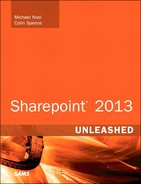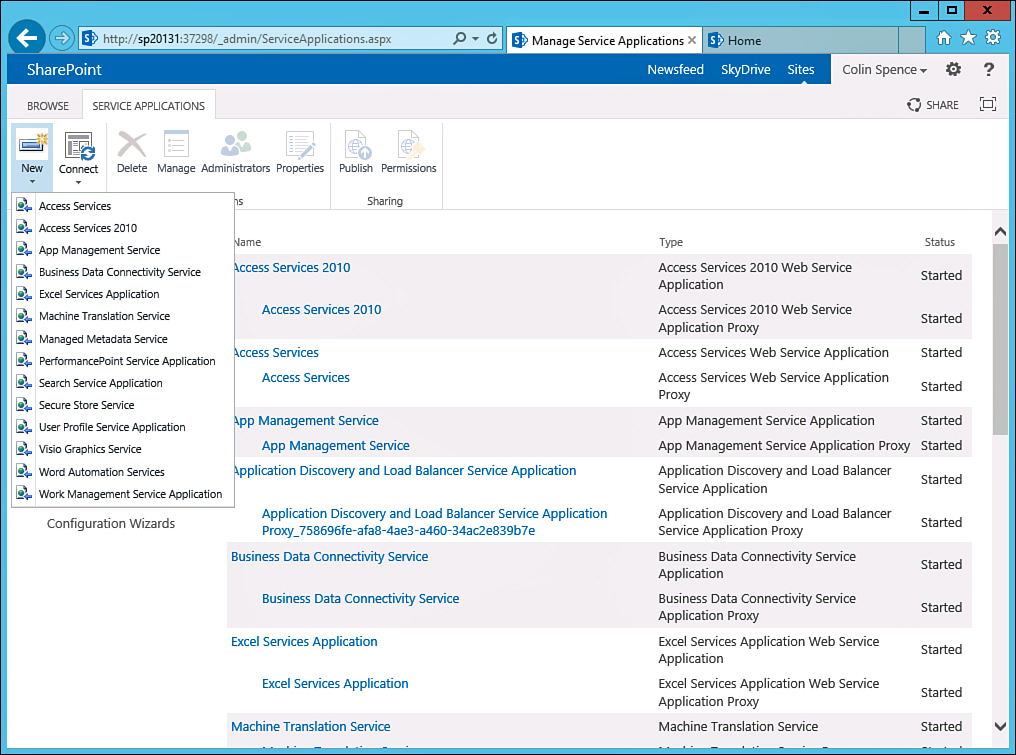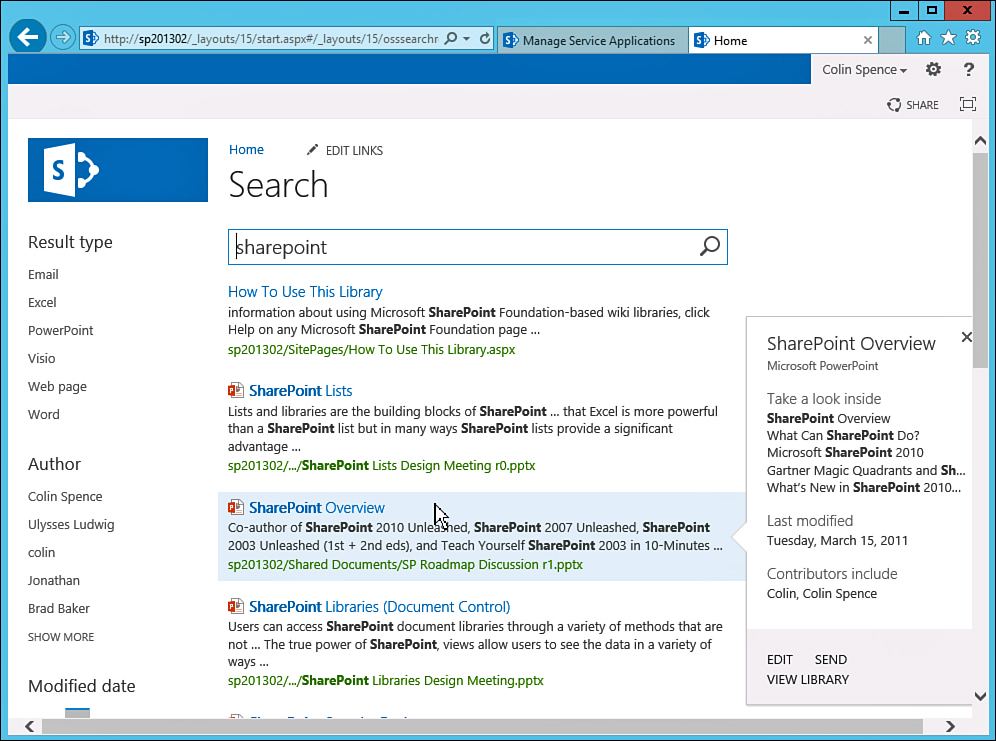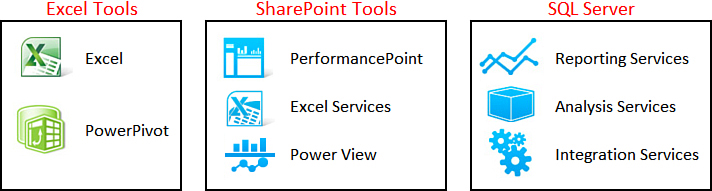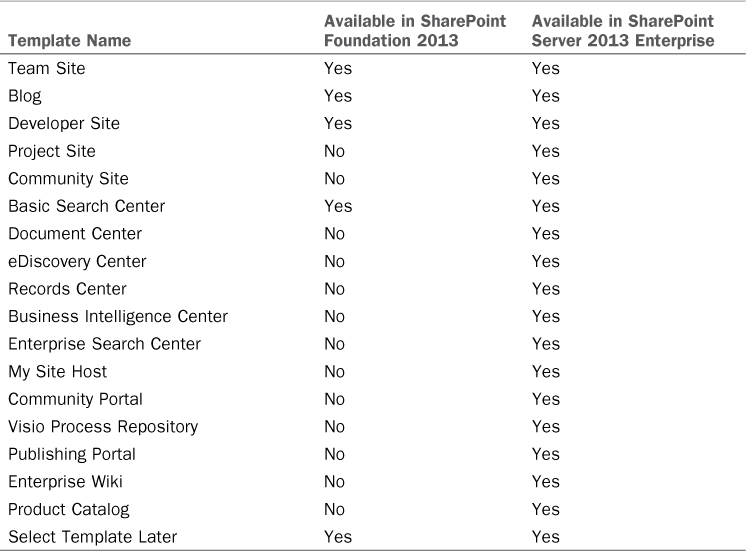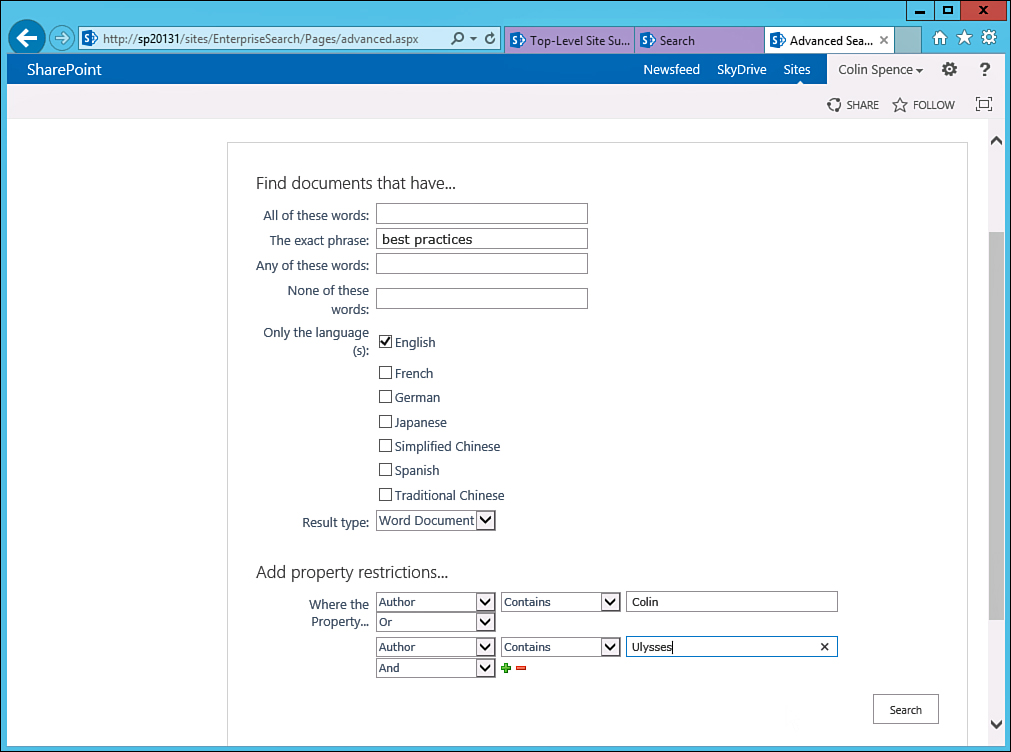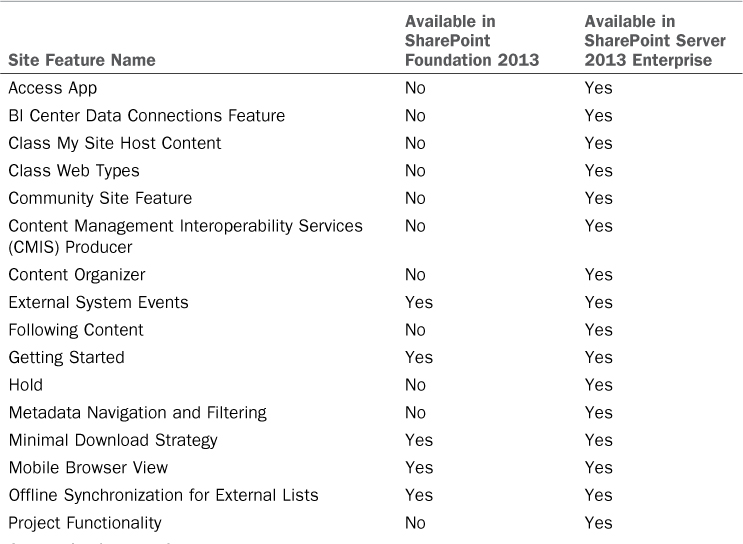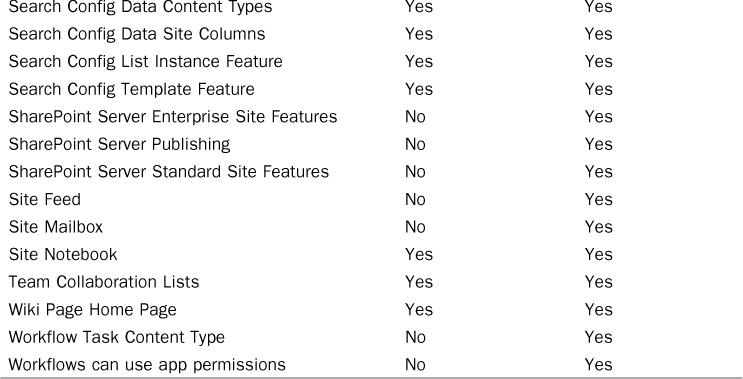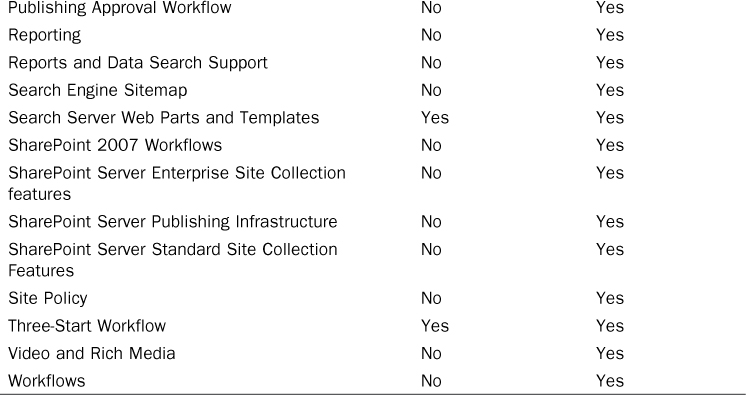Chapter 18. SharePoint Foundation Versus SharePoint Server 2013
In This Chapter
![]() Clarifying the Different SharePoint Products from a High Level
Clarifying the Different SharePoint Products from a High Level
![]() Business Applications for Different Versions of SharePoint 2013
Business Applications for Different Versions of SharePoint 2013
![]() Reviewing the Central Administration Tools in SharePoint Foundation 2013 and SharePoint Server 2013
Reviewing the Central Administration Tools in SharePoint Foundation 2013 and SharePoint Server 2013
![]() Site Collection Options in SharePoint Foundation 2013 and SharePoint Server 2013
Site Collection Options in SharePoint Foundation 2013 and SharePoint Server 2013
A common question when discussing SharePoint products is this: What is the difference between SharePoint Foundation 2013 and SharePoint Server 2013? As this chapter shows, this is not an easy question to answer, and there are differences across the board not only between SharePoint Foundation 2013 and SharePoint Server 2013 but also between the Standard and Enterprise Editions of SharePoint Server 2013.
This chapter gives guidelines from the authors’ experience with hundreds of different clients with a wide range of business needs and software requirements, and delves more deeply into the specific tools and features offered by the three different products.
A primary goal for this chapter is to help business decision makers and SharePoint designers and architects decide which product is right for the organization. To aid in the decision-making process, a number of tables are provided that specify which tools and features each product provides.
Clarifying the Different SharePoint Products from a High Level
Nomenclature has been a challenge all the way back to the beginning of the SharePoint product line. Without recounting the various different names the different SharePoint products have carried, there have always been two different “flavors” of the SharePoint products. There has been the “free” version, which organizations can install without having to purchase SharePoint server licenses or CALs (client access licenses) from Microsoft. The “not-free” version of the product required that the organization purchase both SharePoint server licenses and end-user CALs.
The following subsections clarify the differences between the products to help you understand the pros and cons of choosing SharePoint Foundation 2013 or SharePoint Server 2013 for use in the organization.
An Overview of Licensing
SharePoint licensing has never been simple, because the organization needs to make sure the servers hosting SharePoint (which are Windows Server-based) are properly licensed (and in some cases, virtual servers are licensed differently than physical ones), the Structured Query Language (SQL) servers housing the data are properly licensed, the proper quantities of the SharePoint Server software are purchased, and the correct CALs are purchased. This can lead to quite a complex shopping list, and considerable costs, for a SharePoint implementation.
With the additional Office 365 SharePoint services available, there are even more options for organizations to consider and evaluate. These are not discussed in detail in this section. Microsoft offers a number of different licensing levels for organizations of different sizes; they also offer discounts for nonprofit and educational organizations.
Note
Good resources from Microsoft to help understand the current licensing landscape are the Microsoft Licensing site (www.microsoft.com/licensing/) and the Microsoft Volume Licensing site (www.microsoftvolumelicensing.com/).
In addition, the Microsoft Product Use Rights document gives granular detail on the different types of licenses available. As of this writing, the latest version is MicrosoftProductUseRights(WW)(English)(January2013)(CR).docx, which you can download from www.microsoftvolumelicensing.com.
Essentially, in the SharePoint product line, Microsoft offers a free version of SharePoint as well as not-free versions. In the SharePoint 2013 product line, the free version is officially known as SharePoint Foundation 2013. This version offers a core set of collaboration and document management tools, and is intended to meet the needs of smaller organizations and get companies that aren’t ready to spend money on the more complete versions of the product started with the product line.
The more feature-rich version is called SharePoint Server 2013 and comes in Standard and Enterprise Editions. The higher-end products contain all the features offered in the entry-level products, plus many additional tools and capabilities, which are reviewed in depth later in this chapter. There is, however, only one version of the server product that can be purchased; based on the license key entered, the full set of Enterprise features are unlocked or the Standard set of features are enabled, as discussed in more detail later in this chapter.
There are two different types of CALs, and these are additive: the SharePoint 2013 Standard CAL and the SharePoint 2013 Enterprise CAL. So, users who use only the features available from SharePoint 2013 Standard just need the SharePoint Standard CAL. Users who use SharePoint 2013 Enterprise features need both the Standard and Enterprise CALs, or two CALs per user.
Note
SharePoint 2013 offers a number of PowerShell commandlets (cmdlets) that enable the assignment of specific types of licensing to different security groups from Active Directory. User License Enforcement needs first to be enabled for the farm, and then security groups can be given Enterprise license access. If a user does not have a license to use a particular feature, that feature is blocked at runtime for that user.
The PowerShell cmdlets offered are as follows:
Add-SPUserLicenseMapping
Disable-SPUserLicensing
Enable-SPUserLicensing
Get-SPUserLicense
Get-SPUserLicenseMapping
Get-SPUserLicensing
New-SPUserLicenseMapping
Remove-SPUserLicenseMapping
This capability is new and greatly facilitates IT’s ability to ensure that only approved users are accessing Enterprise features in the SharePoint environment. Previously, organizations would either have to purchase Enterprise CALs for all employees, create separate farms for Standard and Enterprise users, or lock down the sites or site collections that used Enterprise features (such as Access Services, Excel Services, or PerformancePoint).
The free version of SharePoint (SharePoint Foundation 2013) still requires that the organization pays for the server operating system that is in use (Windows Server) and the CALs required for users to access the Windows Server, and the SQL Server software (unless an Express version is being used) and SQL Server CALs. So, the only component that is truly free with the current version of SharePoint is SharePoint Foundation 2013, not the supporting software.
Note, as well, that Microsoft has changed the licensing requirements for SharePoint 2013 Standard and Enterprise so that there is no longer a requirement for an additional license for external users. With the 2010 product line, if an organization wanted to create a SharePoint-based website that the whole world could access, it had to purchase the SharePoint Server Internet Sites license, which was quite expensive. With the SharePoint 2013 Standard and Enterprise products, however, External User Access is licensed with the server. Once again, the organization is still responsible for meeting other Microsoft licensing requirements for the Windows servers housing SharePoint and the SQL servers housing the data, but the end result is a reduction in the total cost of the SharePoint 2013-based Internet site.
Currently, the following base CALs are available for SharePoint Server 2013 on-premise:
![]() SharePoint Server 2013 Standard CAL
SharePoint Server 2013 Standard CAL
![]() Core CAL Suite1
Core CAL Suite1
![]() Core CAL Bridge for Windows Intune1
Core CAL Bridge for Windows Intune1
![]() Enterprise CAL Suite1
Enterprise CAL Suite1
![]() Enterprise CAL Bridge for Windows Intune1
Enterprise CAL Bridge for Windows Intune1
The following base CALs are available for Office 365 and include SharePoint use:
![]() Office 365 Enterprise E1-E4 User SL
Office 365 Enterprise E1-E4 User SL
![]() Office 365 Academic A3-A4 User SL
Office 365 Academic A3-A4 User SL
![]() Office 365 Government G1-G4 User SL
Office 365 Government G1-G4 User SL
![]() SharePoint Online Plan 1 User SL
SharePoint Online Plan 1 User SL
![]() SharePoint Online Plan 1G User SL
SharePoint Online Plan 1G User SL
![]() SharePoint Online Plan 2 User SL
SharePoint Online Plan 2 User SL
![]() SharePoint Online Plan 2A User SL
SharePoint Online Plan 2A User SL
![]() SharePoint Online Plan 2G User SL
SharePoint Online Plan 2G User SL
The following is a list of other discontinued stock keeping units (SKUs) from Microsoft that relate to SharePoint 2013:
![]() FAST Search for SharePoint
FAST Search for SharePoint
![]() Search Server
Search Server
![]() SharePoint for Internet Sites, Standard
SharePoint for Internet Sites, Standard
![]() SharePoint for Internet Sites, Enterprise
SharePoint for Internet Sites, Enterprise
As with all licensing from Microsoft, at time of purchase, check with your software provider to see whether these conditions have changed.
Database Requirements of SharePoint Foundation 2013 and SharePoint Server 2013
Another variable in the architecture and installation of the SharePoint 2013 products is the choice of database. SharePoint Foundation 2013 and SharePoint Server 2013 products store data in the Express versions of SQL products (SQL Server 2008 R2 Express with SP1) when installed using the “standalone” option.
It is important to note that with the 2013 products, the SQL 2008 R2 Express maximum database size is 10GB. So, for organizations anticipating content database size exceeding 10GB, the full SQL Server products should be used; in other words, the standalone installation option is not recommended.
Experienced SharePoint administrators will quickly point out that SharePoint configurations can consist of multiple content databases, so it is possible to avoid the 10GB limit in standalone configurations where SQL 2008 Express is used by creating multiple content databases and managing growth so that no content database hits the 10GB limit. However, this is a management challenge and could potentially backfire, so is not generally recommended.
Business Applications for Different Versions of SharePoint 2013
Before moving on to a detailed comparison of the features in the different products, let’s review some high-level business examples where clients decided between the SharePoint Foundation 2013 and SharePoint Server 2013 products. Because SharePoint 2013 is still a new product, examples in this section draw from decisions that clients made not only with the 2013 product but also with the 2010 products, which are quite similar to 2013 in terms of feature placement and distribution between the free version of the product and the not-free versions.
The following options represent a sampling of different configuration options based on features and cost combined with function. This is not an all-inclusive list, but is intended to help designers and decision makers categorize their requirements, and decide between the different options of SharePoint 2013 (Foundation versus Server) and between the different databases (SQL Express versus SQL Server). Specific costs can’t be provided due to variables in numbers of servers, virtual versus physical servers, specifications of servers, numbers of users accessing the environment, and many types of licensing agreements offered by Microsoft.
Sample SharePoint Foundation 2013-Based Solutions
1. Basic Features/Low Cost Team Collaboration Solution/Intranet: SharePoint Foundation 2013 installed in standalone mode makes an excellent starter environment for simple collaboration needs in small to medium-sized organizations. It is a good choice when a budget has not been allocated for a SharePoint Server 2013 implementation. As mentioned in the previous section, SQL 2008 R2 Express has a 10GB maximum database size, so this should be taken into account. Because this is for internal use only, it is assumed that CALs have already been purchased for each user’s access to Windows Server, which will house the solution.
2. Basic Features/Low Cost Internet Site/Extranet Site: Similar to option 1, SharePoint Foundation 2013 installed in standalone mode can make an effective platform on which to create an Internet-facing site. The organization is still responsible for purchasing the Internet license for the server operating system, but does not need to purchase CALs for SharePoint Foundation 2013. If the site is a read-only Internet site, a wide range of web parts is available to present information and documents to visitors. If the site is designed to offer extranet functionality, external users would be able to log in to the site and interact with content.
3. Basic Features/Medium Cost Team Collaboration Solution/Intranet: SharePoint Foundation 2013 connecting to SQL Server 2012 (or earlier) database server still saves cost when compared to using SharePoint Server 2013 with SQL Server 2012 databases, because CALs do not need to be purchased with SharePoint Foundation 2013. The organization does need to purchase SQL Server CALs or the processor-based licenses. The per-database limit does not apply, so the collaborative environment does not need to be as closely monitored or tightly controlled.
4. Basic Features/Medium Cost Internet Site/Extranet Site: As with option 3, SharePoint Foundation 2013 connecting to SQL Server 2012 (or earlier) database server controls the cost of the solution, while removing the content database size limitations, so is better suited to medium and large corporations, or even for smaller organizations who predict that the databases will quickly grow beyond the 10GB size limit per database. Note that the processor-based license is generally needed in this scenario for Internet sites, or extranet sites supporting large numbers, or potentially unlimited numbers of users.
Sample SharePoint Server 2013-Based Solutions
5. Medium Features/Medium-High Cost Team Collaboration Solution/Intranet: This solution includes SharePoint Server 2013 Standard edition installed in standalone mode using SQL Express, but is usually considered only for very limited use due to the limited database sizes. The organization is responsible for the CALs for the operating system and for SharePoint Server 2013, but not for SQL Express. Therefore, the costs are more than options 1 and 2, and most likely higher than options 3 and 4. Some organizations will use this configuration for a proof-of-concept or temporary configuration assuming the databases will be migrated to SQL Server 2012 in the near future.
6. Medium Features/Medium-High Cost Internet Site/Extranet Site: Similar to option 5, this includes SharePoint Server 2013 Standard Edition installed in standalone mode using SQL Express and includes similar costs, and the organization is responsible for unlimited user licenses for the Windows operating system and SharePoint Server 2013. Once again, the database size limit applies, making this a less-popular solution.
7. Medium-High Features/High Cost Team Collaboration Solution/Intranet: This option includes SharePoint Server 2013 Standard or Enterprise Edition connecting to SQL Server 2012 databases. The organization is responsible for CALs for the Windows OS, SharePoint Standard or Enterprise, and SQL Server, so the licensing costs accumulate. That said, this is the most popular option for organizations that are committed to the SharePoint platform, want the most scalability, and want to leverage the full range of SharePoint features. A key design decision for this option is whether to implement SharePoint Server 2013 Standard or Enterprise, because Enterprise adds cost for each CAL.
8. Medium-High Features/High Cost Internet Site/Extranet Site: As with option 7, this option includes SharePoint Server 2013 Standard or Enterprise Edition connecting to SQL Server 2012 databases. The organization is responsible for the same costs as in option 7, but needs the unlimited user license for the server operating system and the processor-based licensing for SQL Server. However, SharePoint Server 2013 includes external user access licensing, which reduces the overall costs from the SharePoint 2010 product line.
Feature Comparison Between SharePoint Foundation 2013 and SharePoint Server 2013 for Farm Administrators
An excellent way to gain insight into the differences between the SharePoint Foundation 2013 and SharePoint Server 2013 Standard and Enterprise products is to install all three and then walk through what features are provided with each version. This exercise is strongly recommended for organizations that want to validate which version best meets their needs and are new to the SharePoint product line or that want to perform more in-depth evaluations. Of course, not everyone has time for this level of testing, so the following information provides a top-down review of the features provided by each product by starting with the service applications provided in SharePoint Foundation 2013 and SharePoint Server 2013 Standard and Enterprise, then reviewing the management tools provided in the Central Administration site, and finally reviewing the site settings tools for a site collection in SharePoint Foundation 2013 and SharePoint Server 2013.
Service Applications Available in the Different Versions of SharePoint 2013
SharePoint 2013 products use service applications to provide different sets of functionality, which are available in the Central Administration Application Management page. A service application provides a set of functionalities that can be shared across sites within a farm or across multiple farms and can be enabled or disabled on a web application level.
Table 18.1 lists the service applications available in SharePoint Foundation 2013 and SharePoint Server 2013 Standard and Enterprise, and gives some insight into the range of service applications. Several subsequent sections provide more information about these service applications, so it will become clearer if and how these might be of interest to the collaboration and management needs of the organization as a whole. Figure 18.1 shows the Service Applications page for SharePoint Foundation 2013 with the New menu open, which reveals the new service applications that can be created by a farm administrator. Figure 18.2 shows the same page for SharePoint Server 2013 Enterprise version, also with the New menu open, providing a much larger range of options for the farm administrator. The links on these pages lead to additional pages where the details of the application services can be configured.
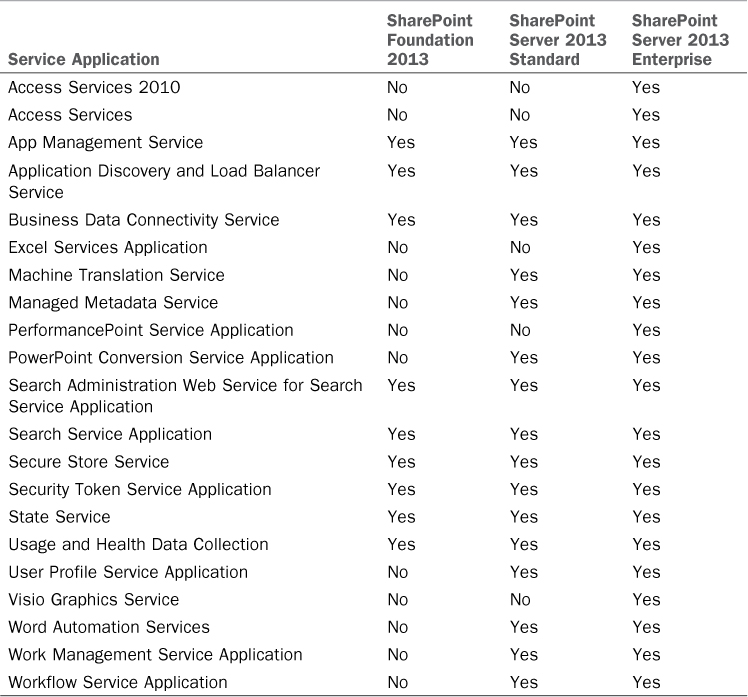
TABLE 18.1 Service Applications Available in SharePoint Foundation 2013 Compared to SharePoint Server 2013
The User Profile service application contains an important set of tools, including My Site, so it is important to note that My Site is not provided in SharePoint Foundation 2013. A number of other related tools and resources are not provided in SharePoint Foundation 2013, including the Manage User Profiles, Manage Audiences, Manage Organization Properties, and Manage Social Tags and Notes tools.
As you can see from a quick review of this table, SharePoint Foundation 2013 includes a subset of the full range of service applications. SharePoint Server 2013 Standard adds several additional service applications, including Managed Metadata Service, User Profile, and Word Automation Services. On the high end of the scale, Microsoft requires the installation of the Enterprise Edition of SharePoint Server 2013 for a number of features to be available, including Access Services, Excel Services, PerformancePoint, PowerPoint Conversion, and Visio Graphics Service.
Search in SharePoint Foundation 2013 and SharePoint Server 2013
Many organizations can benefit from a powerful set of search tools, and fortunately both SharePoint Foundation 2013 and SharePoint Server 2013 provide powerful search tools.
A quick comparison of the search experience is helpful to show that the interfaces are identical, which wasn’t the case with the SharePoint Foundation 2010 and SharePoint Server 2010 products. Figures 18.3 and 18.4 show the search results when the term “sharepoint” is searched for in document libraries with the same documents uploaded. Note that the elements of the pages are very similar, with the same refiners on the left-hand side of the screen (Result type, Author, Modified date), the same level of information displayed for the results, and the same preview window (hover panel). SharePoint Server 2013 offers the Follow link in the preview window, which SharePoint Foundation 2013 does not provide. Both search tools support more complicated searches that use the asterisk (*) as well as AND, OR, and NOT in search strings.
For site and farm administrators, the tools provided for management of the search engines are important. Both SharePoint Foundation 2013 and SharePoint Server 2013 provide the same tools from the Site Settings page for a site collection, including the following:
![]() Result Sources
Result Sources
![]() Result Types
Result Types
![]() Query Rules
Query Rules
![]() Search Settings
Search Settings
![]() Search and Offline Availability
Search and Offline Availability
![]() Configuration Import
Configuration Import
![]() Configuration Export
Configuration Export
After comparing these tools, the only difference noted was that the Configure Search Navigation tool is not available in SharePoint Foundation 2013.
For farm administrators, the tools provided are also quite similar between the two product versions. Figure 18.5 shows the Search Service Application page in SharePoint Server 2013 Enterprise. The set of tools offered here allow the administrator to define additional sources of data to index, such as non-SharePoint websites, file shares, Exchange public folders, and other sources. Ranking of search results can be affected by defining most authoritative pages, second-level and third-level authoritative pages, and even sites to demote.
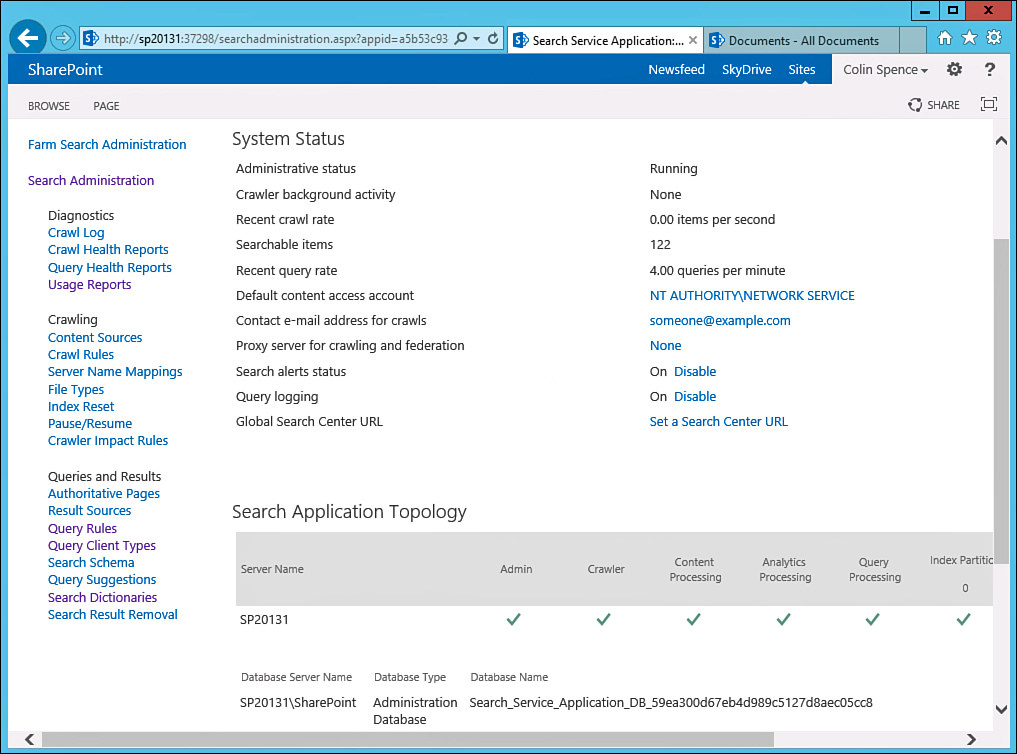
FIGURE 18.5 Search Administration for the Search Service application in SharePoint Server 2013 Enterprise.
Note that several of the tools provided in SharePoint Server 2013 Search Administration page are not provided in SharePoint Foundation 2013. The tools not included in SharePoint Foundation 2013 are as follows:
![]() Query Client Types
Query Client Types
![]() Search Dictionaries
Search Dictionaries
![]() Search Results Removal
Search Results Removal
Note
Without the Usage Reports tools, a SharePoint Foundation 2013 farm administrator cannot view usage reports to monitor search usage. SharePoint Server 2013 farm administrators, however, can view reports that summarize number of queries, top queries by day or top queries by month, as well as abandoned queries (searches with low click-through) and no results queries. This data is critical in helping administrators tune the search environment to make sure end users are able to find what they are looking for.
In summary, the tools provided for site administrators and farm administrators are very similar, which is a welcome change from the SharePoint 2010 product line, where there were more dramatic differences between the Foundation and Server versions of the product line. For a more detailed look at the search capabilities of SharePoint Server 2013, see Chapter 8, “Leveraging and Optimizing Search in SharePoint 2013.”
Access Services, Excel Services, Visio Graphics, and Word Automation Services
As noted in Table 18.1, a number of other service applications refer to other Microsoft Office software applications: Access Services, Excel Services, Visio Graphics Services, and Word Automation Services. These service applications can prove extremely useful for organizations looking for deeper integration with the Microsoft Office applications in use such as Excel, Visio, and Access. The following list briefly describes these, and Chapter 26, “Extending SharePoint 2013 with Excel Services, Visio Graphics Services, and Access Services,” delves into more detail and provides business-related examples of how these can be of benefit:
![]() Access Services allows users to create an Access app from SharePoint or publish an Access application to the SharePoint 2013 environment. SharePoint stores data in SQL database tables, but it does not provide the same level of flexibility for new or custom database design, which makes Access a valuable tool for developing more complex data-driven applications that are then managed in SharePoint 2013. Limitations apply to the complexity of the Access application that is developed, and Enterprise CALs are required for users of the Access apps in the SharePoint environment.
Access Services allows users to create an Access app from SharePoint or publish an Access application to the SharePoint 2013 environment. SharePoint stores data in SQL database tables, but it does not provide the same level of flexibility for new or custom database design, which makes Access a valuable tool for developing more complex data-driven applications that are then managed in SharePoint 2013. Limitations apply to the complexity of the Access application that is developed, and Enterprise CALs are required for users of the Access apps in the SharePoint environment.
![]() Excel Services allows Excel users to publish worksheets or named objects in a worksheet to SharePoint Server 2013 Enterprise site collection libraries where Enterprise features are enabled. Figure 18.6 shows the results of adding the Excel Web Access web part to a SharePoint .aspx page to allow users to view and interact with a worksheet that contains data and a graph. Users can perform a variety of actions from this page, including downloading the document, downloading a snapshot of the document, printing it, or directly editing it by using the Open in Excel option. Excel Services also require a SharePoint Server 2013 Enterprise CAL to use.
Excel Services allows Excel users to publish worksheets or named objects in a worksheet to SharePoint Server 2013 Enterprise site collection libraries where Enterprise features are enabled. Figure 18.6 shows the results of adding the Excel Web Access web part to a SharePoint .aspx page to allow users to view and interact with a worksheet that contains data and a graph. Users can perform a variety of actions from this page, including downloading the document, downloading a snapshot of the document, printing it, or directly editing it by using the Open in Excel option. Excel Services also require a SharePoint Server 2013 Enterprise CAL to use.
![]() Visio Graphics Service allows users to share and view Microsoft Visio diagrams and supports a variety of data-connected Visio diagrams. Connecting Visio items to data sources can greatly enhance the power of the overall solution. For example, Visio objects can be connected to data sources including SQL Server 2008, 2012, and other versions, Excel workbooks (.xslx format) published to the same SharePoint farm, SharePoint server lists, and other sources. This extends Visio from “just a pretty picture” to a data-driven visual resource that is of value to the organization.
Visio Graphics Service allows users to share and view Microsoft Visio diagrams and supports a variety of data-connected Visio diagrams. Connecting Visio items to data sources can greatly enhance the power of the overall solution. For example, Visio objects can be connected to data sources including SQL Server 2008, 2012, and other versions, Excel workbooks (.xslx format) published to the same SharePoint farm, SharePoint server lists, and other sources. This extends Visio from “just a pretty picture” to a data-driven visual resource that is of value to the organization.
![]() Word Automation Services provides server-side automated conversion of file types that Word can open to PDF or XPS file types. The file types that can be converted include the related .docx, .doc, .rtf, .mht, and .xml.
Word Automation Services provides server-side automated conversion of file types that Word can open to PDF or XPS file types. The file types that can be converted include the related .docx, .doc, .rtf, .mht, and .xml.
Business Connectivity Services
Business Connectivity Services (BCS) are a set of services and features that provide a way to connect SharePoint solutions to sources of external data. Chapter 31, “Business Intelligence in SharePoint 2013 with Business Connectivity Services,” provides a more in-depth review of the capabilities of BCS.
As its name implies, BCS allows connectivity to many different sources of information. This enables SharePoint administrators, developers, and power users to create dashboards that not only present data stored in SharePoint but also in other databases and sources. In addition, SharePoint-based applications (such as workflows) can take advantage of these external data sources.
A core component of BCS is the external content type, which leverages the power of SharePoint content types to connect to external data sources. External content types allow for the creation of a number of entities in SharePoint 2013, including external lists that provide access to data in the same way as standard SharePoint lists but the data is external to the SharePoint farm. External data columns can be added to standard SharePoint lists and display data from an external content type. Specific business data web parts are provided for the creation of pages or dashboards: Business Data Connectivity Filter, Business Data List, Business Data Item, Business Data Item Builder, Business Data Related List, and Business Data Actions.
An organization can also use BCS to build more complex applications that enhance SharePoint collaboration capabilities by including external business data and even modifying that external data. For example, an SQL database that contains customer information can be made accessible in a SharePoint list that displays the desired fields, and salespeople can interact directly with the data from SharePoint. This enhances SharePoint Server 2013’s ability to provide full-feature applications; users don’t have to leave the SharePoint environment to interact with each different business application, but instead just need to visit the appropriate site in the SharePoint environment and use the standard document library or list tools that they are used to.
Developing these solutions is not trivial and requires experienced developers and power users with Visual Studio 2012 experience to create the applications, to minimize the impact on the IT support staff, and to avoid potentially negative impact to the environment or the data being connected to.
Managed Metadata Service
Metadata is one of the key advantages of using SharePoint as a document management and collaboration tool, and is, simply put, data about data. All documents have metadata associated with them, including size of the document in bytes, date created, date modified, and other bits of data that are connected to the core file. SharePoint provides the ability to define additional metadata values for the purpose of better managing and organizing files.
For example, a metadata column titled Owner can be added to a document library, defined by the library administrator to contain People or Group information, and whenever a document is uploaded to the library, the person uploading it would define an individual or group who owns the document.
One challenge of effectively implementing SharePoint in a complex business environment is creating a taxonomy of metadata that is intuitive to users and also makes the system more effective at managing files, because otherwise, SharePoint can simply be a more expensive and complex file share. Instead of allowing users to create metadata columns “as needed,” IT can offer term sets that are centrally managed in Central Administration.
With Managed Metadata Services, a “Term Store administrator” can create a group of terms that can be made available for use in site columns that can be added to any list or library. As shown in Figure 18.7, there are several default term sets, including People, Search Dictionaries, and System. The Term Store administrator has created a new term set called Subject Matter. A number of terms have been added (any of which could have subterms) to help end users define the subject matter of a document that has been uploaded. This term set can be used in any document library in any site collection in the farm. With good administration and governance of the environment, IT can then ensure that all libraries use this term set to help promote consistency, and a refiner based on this term set can be included in the Search Results page. Within a short period of time, end users will come to rely upon this Subject Matter value to quickly and easily find the documents they are looking for.
Figure 18.7 also shows the General tab highlighted on the right side of the window. Another power of managed metadata is the ability to assign a primary owner, provide an email address for that owner, and define stakeholders who should be consulted or informed in the case of major changes. In addition, a term set can be defined as closed or open. If the term set is defined as closed, only the metadata managers can add terms or delete terms, but if it is defined as open, users can add terms from the SharePoint interface.
PerformancePoint Service Application
PerformancePoint is Microsoft’s high-level offering for more advanced business intelligence (BI) requirements. Historically, it was offered as a separate “for-purchase” product with SharePoint 2007 until Microsoft integrated it into SharePoint 2010 as a service application and included the rights to use it in the SharePoint Enterprise licensing. Now that PerformancePoint is a service application, it is fully integrated with SharePoint, providing better security, management, and scalability, along with ease of configuration. This integration has increased adoption among corporate clients because it’s free with the SharePoint Enterprise CALs and because the cost of competing products from IBM or Oracle can be significant.
PerformancePoint doesn’t operate in a vacuum, however. It is an application that needs to connect to data and then allows power users and financial analysts to create dashboards with scorecards, analytic reports, and filters. PerformancePoint can connect to data from a variety of sources, such as SharePoint lists, Excel Services, SQL Server databases, SQL Server Analysis Services, and other sources. Other features include a Visual Decomposition Tree report, Key Performance Indicator (KPI) Details report, an improved Dashboard Designer tool, and support for SQL Server and Analysis Services products.
Figure 18.8 shows the BI products from Microsoft (the basic vision for the product line). This diagram includes the Microsoft Office tools Excel and the PowerPivot Excel add-in, the SharePoint tools (including PerformancePoint, Excel Services, and Power View), and the SQL Server-based tools (including Reporting Services, Analysis Services, and Integration Services). It can be quite a complex task putting all these moving parts together, but the end result for the organization can be incredibly valuable and can impact the agility, competitiveness, and success of the organization as a whole if used properly. Chapter 30, “Business Intelligence in SharePoint 2013 with PerformancePoint Services,” delves more deeply into the capabilities of the PerformancePoint application.
Reviewing the Central Administration Tools in SharePoint Foundation 2013 and SharePoint Server 2013
The previous section covered the service applications that come with SharePoint Foundation 2013 and the Standard and Enterprise Editions of SharePoint Server 2013 that directly impact the tool sets that the user community has. This section covers the administration tools that the farm administrators have access to from the home page of the Central Administration site. A simple overview is that SharePoint Server 2013 provides a larger number of management tools and, therefore, more time and training is needed to ensure that farm administrators are comfortable with the full range of tools. This is not an insignificant point because many IT resources are overburdened and might not be able to take time off to attend training and so might very well have to educate themselves on these tools.
SharePoint Foundation 2013 and SharePoint Server 2013 Enterprise Administration Tools Compared
Potential users of SharePoint 2013 products often ask what the administration differences are if the Foundation version of the product is used compared to the Server version of the product. Although there is no absolute answer comparing the differences, a general truism is that SharePoint Foundation administration is “easier” than SharePoint Server 2013 administration if more features and tools are enabled in the SharePoint Server 2013 implementation. Both products have the potential to support very complex implementations, but if the service applications and features provided in SharePoint Server 2013 Enterprise are leveraged, the environment can be considerably more complex.
Figure 18.9 shows a sample SharePoint Server 2013 Central Administration home page with Enterprise features enabled. Surprisingly, it is almost identical to the home page of SharePoint Foundation 2013 Central Administration home page. The following list summarizes the differences that can be found by comparing the tools offered in detail:
![]() On the Security page: Configure Information Rights Management Policy is not available in SharePoint Foundation 2013. This allows the farm administrator to set policies around the creation of labels, barcodes, auditing, and retention.
On the Security page: Configure Information Rights Management Policy is not available in SharePoint Foundation 2013. This allows the farm administrator to set policies around the creation of labels, barcodes, auditing, and retention.
![]() On the Upgrade and Migration page: Enable Enterprise Features and Enable Features on Existing Sites are not available on SharePoint Foundation 2013. This is logical because SharePoint Foundation 2013 doesn’t include Enterprise features.
On the Upgrade and Migration page: Enable Enterprise Features and Enable Features on Existing Sites are not available on SharePoint Foundation 2013. This is logical because SharePoint Foundation 2013 doesn’t include Enterprise features.
![]() On the General Application Settings page: InfoPath Forms Services tools and Content Deployment tools are not available on SharePoint Foundation 2013. InfoPath Forms Services are only available in SharePoint Server 2013 Enterprise, so it makes sense that no management tools are provided in SharePoint Foundation 2013. Content deployment tools are very powerful because they allow the creation of paths and jobs that define the specific content that will be deployed to another location. For example, the marketing department could work on composing content and pages in a subsite and then publish to a top-level intranet home page on a nightly basis.
On the General Application Settings page: InfoPath Forms Services tools and Content Deployment tools are not available on SharePoint Foundation 2013. InfoPath Forms Services are only available in SharePoint Server 2013 Enterprise, so it makes sense that no management tools are provided in SharePoint Foundation 2013. Content deployment tools are very powerful because they allow the creation of paths and jobs that define the specific content that will be deployed to another location. For example, the marketing department could work on composing content and pages in a subsite and then publish to a top-level intranet home page on a nightly basis.
Site Collection Options in SharePoint Foundation 2013 and SharePoint Server 2013
Site collections are one of the fundamental building blocks in the SharePoint farm. Most organizations choose to create more than one site collection for a variety of design, management, and governance reasons. Site collections can be created from Central Administration or PowerShell, and the options differ between the SharePoint Foundation 2013 and SharePoint Server 2013 products, as reviewed in this section.
SharePoint Foundation 2013 provides a very limited number (four to be exact) of different templates for creating new site collections, as listed in Table 18.2. Team Site is usually the most widely used, but other options such as the Blog Site Collection template, Developer Site, and Basic Search Center provide the farm administrator with a chance to test the features of the different site collections.
SharePoint Server 2013 Enterprise, however, provides a number of other options that can help the organization quickly meet specific business requirements. For example, the Project Site is well suited to tracking project-related documents, the Community Site offers tools for tracking discussion threads, and the Records Center is specifically designed for organizations that need to declare documents as records for auditing and regulatory purposes. Another site collection that is of the greatest interest to most organizations is the My Site Host, which houses the My Sites that are created for SharePoint users. However, the My Site Host is not available in SharePoint Foundation 2013.
In addition, the Enterprise Search Center provides tools beyond those offered in the default basic search center in SharePoint Foundation 2013. For example, the Enterprise Search Center provides an Advanced Search Page link at the bottom of the results screen. As shown in Figure 18.10, this detailed “form” allows end users to intuitively provide detailed information on the search they’d like to execute. This level of specificity is not possible in the standard SharePoint search field unless the user is very familiar with the syntax used by SharePoint. In the example shown in Figure 18.10, the syntax is as follows:
%22best%20practices%22%20(DetectedLanguage%3D%22en%22)%20(FileExtension%3D%2
2doc%22%20OR%20FileExtension%3D%22docx%22%20OR%20FileExtension%3D%22dot%22%2
0OR%20FileExtension%3D%22docm%22%20OR%20FileExtension%3D%22odt%22)%20(Author
%3AColin%20OR%20Author%3AUlysses)
It is worth mentioning that site collections can be nested; so, for example, a SharePoint Server 2013 Enterprise farm administrator can create a top-level site collection using the Team Site template, and then create nested site collections using a Records Center, Business Intelligence Center, and Community Site if needed. Also note that there might well be additional administrative overhead for more complex farm “logical” configurations, because each site collection is essentially a silo of data that is affected by a complex set of administrative tools.
A recommended best practice, whether for farm administrators of SharePoint Foundation 2013 or SharePoint Server 2013, is to create a lab in a development environment where all the different site collection templates are used to create individual site collections, and the individuals responsible for the overall architecture of the farm gain experience with the different site collection templates. This helps key stakeholders better understand the capabilities of different site collections and to then decide which options to implement and to offer to users requesting a new site collection in the future.
Site Settings Tools Compared in SharePoint Foundation 2013 and SharePoint Server 2013
After a site collection has been created by the farm administrator, the site administrator then has a selection of tools at her disposal for configuring the features and behavior of the environment. A large number of tools are available, so they are not all covered in this section. Once again, however, the differences between SharePoint Foundation 2013 and SharePoint Server 2013 are examined.
Figure 18.11 shows a Site Settings page for a Team Site site collection created in SharePoint Foundation 2013. To access this page, click the Settings tool and select Site Settings. If this option is not offered, the account you are logged in with most likely doesn’t have sufficient permissions. This page looks almost identical to the Site Settings page for a Team Site site collection created in SharePoint Server 2013 Enterprise, yet there are many differences in a couple of key areas that are discussed next.
To begin with, several tools provided in SharePoint Server 2013 Enterprise are not provided in SharePoint Foundation 2013, including the following:
![]() Site Administration Tools: Site Closure and Deletion, Term Store Management, and Popularity Trends
Site Administration Tools: Site Closure and Deletion, Term Store Management, and Popularity Trends
![]() Site Collection Administration Tools: Site Collection Audit Settings, Audit Log Reports, Site Policies, Popularity and Search Reports, Content Type Policy Templates, and Content Type Publishing
Site Collection Administration Tools: Site Collection Audit Settings, Audit Log Reports, Site Policies, Popularity and Search Reports, Content Type Policy Templates, and Content Type Publishing
Of these, the Site Collection Audit Settings tools and the Content Type Policy tools provide powerful management and governance tools for the farm administrators and IT management and therefore merit further review.
Figure 18.12 shows the Configure Audit Settings page available to site administrators in SharePoint Server 2013 Standard or Enterprise. The audit log can audit events such as opening or downloading documents, viewing items, editing items, deleting items, searching site content, or editing users and permissions. This is a more complete list of activities that can be audited than the basic tools available in SharePoint Foundation 2013, which provides access to just the very limited Site Web Analytics Reports tool found on the Site Settings page. Note that a SharePoint Foundation 2013 farm administrator can access more complete reports from the Central Administration site, but in most organizations, the number of users allowed to access the farm-level management tools is very limited.
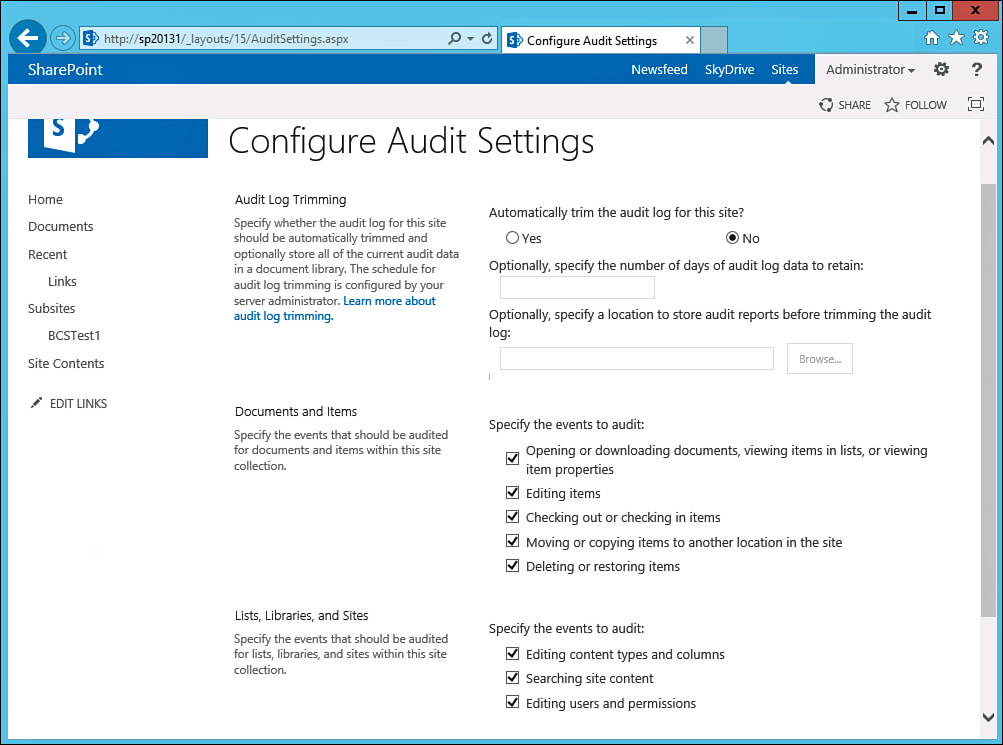
FIGURE 18.12 Configure Audit Settings page in a SharePoint Server 2013 Enterprise team site collection.
Content type policy templates can be created by a site collection administrator in SharePoint Server 2013 Standard or Enterprise or can be imported if previously created. These can include policy statements, which are displayed to end users when an item subject to the policy is opened, as well as retention policies, auditing, use of barcodes, and use of labels. These are powerful tools that can prove very valuable or even essential to more complex document management solutions. For example, a retention policy created in a site collection policy causes a stage to activate a certain amount of time after the created date, last modified, or declared record date of an item, and allows the site administrator to determine what action is triggered at that stage with the following options: Move to Recycling Bin, Permanently Delete, Transfer to Another Location, Start a Workflow, Skip to Next Stage, Declare Record, Delete Previous Drafts, and Delete All Previous Versions. A site collection policy can be a handy house-cleaning tool, enabling all earlier versions of a document to be deleted after a period of time since the last modification (for example, one year).
Comparing Features in SharePoint Foundation 2013 and SharePoint Server 2013 Enterprise
A large number of differences “under the hood” can also be found when comparing the site features and site collection features provided in SharePoint Foundation 2013 and SharePoint Server 2013 Enterprise. To access these settings, from the Site Settings page, access Manage Site Features in the Site Actions section, and then access Site Collection Features in the Site Collection Administration section.
The site collection features apply to the entire site collection, but the site features apply to the specific site that is currently being visited. If an administrator is on a subsite, the Site Settings page doesn’t provide access to site collection features, but instead sees a Go to Top Level Site Settings link.
Table 18.3 shows the differences between site features available in SharePoint Foundation 2013 and SharePoint Server 2013 Enterprise. Table 18.4 shows the differences between site collection features available in SharePoint Foundation 2013 and SharePoint Server 2013 Enterprise.
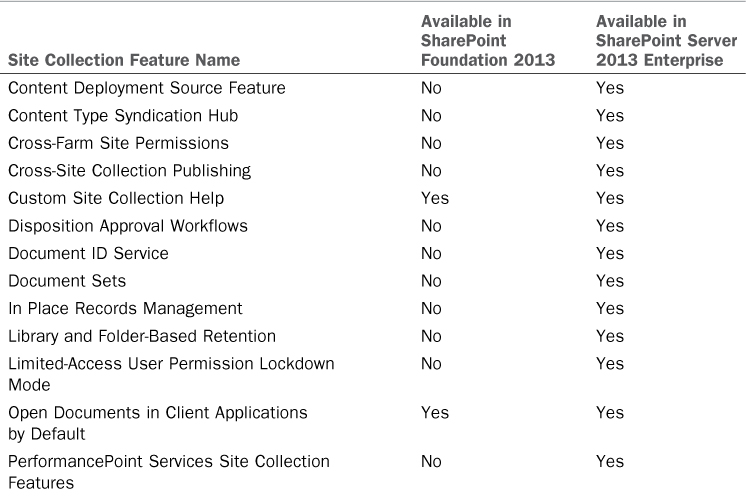
TABLE 18.4 Site Collection Features Available in SharePoint Foundation 2013 and SharePoint Server 2013
Note
The options available from both the Manage Site Features page and the Site Collection Features links on the Site Settings page may vary depending on which service applications have been provisioned and other configuration choices. In addition, installation of third-party “bolt-on” products can add additional features, or developers can create features that will appear in these pages.
Document Library Features in SharePoint Foundation 2013 and SharePoint Server 2013
This section reviews the differences in libraries between the products. Once again, this is not an exhaustive overview, but rather is intended to highlight differences in the Foundation and Server versions of the SharePoint 2013 product line.
Users interact with document libraries every day in the SharePoint environment, so the differences greatly impact end users in terms of the tools they can use and their overall experience when working with SharePoint 2013.
When users visit a document library, they usually want to interact with the documents stored within it. Assuming they have the privileges to do so, they can select one or more files in the library and then use tools from the Files tab. While the base functionality in document libraries is similar in SharePoint Foundation 2013 and SharePoint Server 2013, some differences impact the end-user experiences. The following list shows the tools that are the same in SharePoint Foundation 2013 and SharePoint Server 2013:
![]() New Document
New Document
![]() Upload Document
Upload Document
![]() New Folder
New Folder
![]() Edit Document
Edit Document
![]() Check Out/Check In/Discard Check Out
Check Out/Check In/Discard Check Out
![]() View Properties/Edit Properties
View Properties/Edit Properties
![]() Version History/Shared With/Delete Document
Version History/Shared With/Delete Document
![]() Share
Share
![]() Download a Copy
Download a Copy
![]() Send To/Manage Copies/Go To Source
Send To/Manage Copies/Go To Source
![]() Workflows
Workflows
![]() Publish/Unpublish/Approve/Reject/Cancel Approval
Publish/Unpublish/Approve/Reject/Cancel Approval
SharePoint Server 2013 Standard and Enterprise added the following tools in a standard document library:
![]() Popularity Trends (only in Server)
Popularity Trends (only in Server)
![]() Follow (only in Server)
Follow (only in Server)
![]() Tags and Notes (only in Server)
Tags and Notes (only in Server)
A document needs to be selected for the Popularity Trends icon to be selectable, but then if it is clicked, an Excel document opens that provides a summary of hits and unique users who have viewed the document on previous days and months. The Follow tool tracks documents in the individual’s My Site newsfeed. Tags and Notes options can be valuable as they allow individuals to tag items with their own metadata tags and to add notes that can be viewed by other people.
Within the document library settings for SharePoint Foundation 2013, you have a more limited selection of tools to work with, as shown in Table 18.5.
Chapter 19, “Using Libraries and Lists in SharePoint 2013,” covers these tools in more detail, including how they affect the day-to-day experience of document library users.
Summary
This chapter addresses many of the key differences between SharePoint Foundation 2013 and SharePoint Server 2013. Although not every possible difference between the products can be addressed in a single chapter, comparisons were provided on many different levels to help decision makers, designers, and architects make informed decisions about which product best meets their organization’s requirements. For many organizations, this content will be a starting point and will lead to more in-depth conversations about the pros and cons of different approaches; hands-on testing might be required to reach a final decision.
![]() SharePoint 2013 offers a number of PowerShell cmdlets that enable the assignment of specific types of licensing to different security groups from Active Directory. User License Enforcement needs first to be enabled for the farm, and then security groups can be given Enterprise license access. If a user does not have a license to use a particular feature, that feature is blocked at runtime for that user.
SharePoint 2013 offers a number of PowerShell cmdlets that enable the assignment of specific types of licensing to different security groups from Active Directory. User License Enforcement needs first to be enabled for the farm, and then security groups can be given Enterprise license access. If a user does not have a license to use a particular feature, that feature is blocked at runtime for that user.
![]() With SharePoint Foundation 2013, it is possible to avoid the 10GB limit in configurations where SQL 2008 Express is used by creating multiple content databases and managing growth so that no content database hits the 10GB limit.
With SharePoint Foundation 2013, it is possible to avoid the 10GB limit in configurations where SQL 2008 Express is used by creating multiple content databases and managing growth so that no content database hits the 10GB limit.
![]() The User Profile service application enables the use of My Sites and related functionality, but it is not provided in SharePoint Foundation 2013.
The User Profile service application enables the use of My Sites and related functionality, but it is not provided in SharePoint Foundation 2013.
![]() A SharePoint Foundation 2013 farm does not provide the Usage Reports tools, so an administrator cannot view usage reports to monitor search usage. Because this data can be critical in helping administrators tune the search environment, SharePoint Foundation may not be the right product for environments where an optimized search tool is required.
A SharePoint Foundation 2013 farm does not provide the Usage Reports tools, so an administrator cannot view usage reports to monitor search usage. Because this data can be critical in helping administrators tune the search environment, SharePoint Foundation may not be the right product for environments where an optimized search tool is required.
![]() Understanding which service applications are available in the different versions of SharePoint 2013 is important in helping architects and decision makers determine which version of SharePoint meets the organization’s needs. Some key service applications not offered by SharePoint Foundation 2013 include the following: Access Services, Excel Services, Managed Metadata, PerformancePoint, and User Profile Services.
Understanding which service applications are available in the different versions of SharePoint 2013 is important in helping architects and decision makers determine which version of SharePoint meets the organization’s needs. Some key service applications not offered by SharePoint Foundation 2013 include the following: Access Services, Excel Services, Managed Metadata, PerformancePoint, and User Profile Services.
![]() Several administration tools provided in SharePoint Server 2013 Enterprise are not provided in SharePoint Foundation 2013. Of these, the Site Collection Audit Settings tools and the Content Type Policy tools provide powerful management and governance tools for the farm administrators and IT management.
Several administration tools provided in SharePoint Server 2013 Enterprise are not provided in SharePoint Foundation 2013. Of these, the Site Collection Audit Settings tools and the Content Type Policy tools provide powerful management and governance tools for the farm administrators and IT management.
![]() Managed Metadata Services (only offered in SharePoint Server 2013 Standard or Enterprise) should be strongly considered by any organization interested in leveraging company-wide metadata standards across multiple site collections. Creating a taxonomy of metadata that is intuitive to users and also makes the system more effective at managing files can dramatically improve the value of a SharePoint document management system.
Managed Metadata Services (only offered in SharePoint Server 2013 Standard or Enterprise) should be strongly considered by any organization interested in leveraging company-wide metadata standards across multiple site collections. Creating a taxonomy of metadata that is intuitive to users and also makes the system more effective at managing files can dramatically improve the value of a SharePoint document management system.
![]() If the organization is interested in Business Intelligence tools, SharePoint Server 2013 Enterprise is recommended. It provides the PerformancePoint tools that provide an extremely powerful set of tools to create dashboards, scorecards, and key performance indicators (KPIs) for analysis of data from a variety of sources. In addition, SharePoint Server 2013 provides Excel Services, which is a key component in many BI solutions.
If the organization is interested in Business Intelligence tools, SharePoint Server 2013 Enterprise is recommended. It provides the PerformancePoint tools that provide an extremely powerful set of tools to create dashboards, scorecards, and key performance indicators (KPIs) for analysis of data from a variety of sources. In addition, SharePoint Server 2013 provides Excel Services, which is a key component in many BI solutions.
![]() A recommended best practice is to create a lab in a development environment where all the different site collection templates are used to create individual site collections. This allows the individuals responsible for the overall architecture of the farm to gain experience with the different site collection templates in a safe, nonproduction environment.
A recommended best practice is to create a lab in a development environment where all the different site collection templates are used to create individual site collections. This allows the individuals responsible for the overall architecture of the farm to gain experience with the different site collection templates in a safe, nonproduction environment.