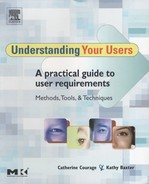AFFINITY DIAGRAM
Introduction
A Japanese anthropologist, Jiro Kawakita, developed a method of synthesizing large amounts of data into manageable chunks based on themes that emerge from the data itself. It is known as the “K-J method,” following the Japanese custom of placing the family name first. It has become one of the most widely used of the Japanese management and planning tools.
In the west, a very similar method known as “affinity diagramming” has been developed based on the K–J method. An affinity diagram is probably the most useful method for analyzing qualitative data including participant responses from an interview (Chapter 7, page 246), focus group (Chapter 12, page 514), field study (Chapter 13, page 562), or even a wants and needs analysis (Chapter 9, page 370). It can also be used to group characteristics when building personas (refer to Chapter 2, Before You Choose an Activity, “Learn About Your Users” section, page 41) or to analyze findings from a usability test.
Take the data from each participant and pull out key points (e.g., participant comments, observations, questions, design ideas), and write each one individually on an index card or sticky note. You may want to indicate other things on the cards like the participant number, task, or site (in the case of a field study) associated with that data point. The cards are then shuffled to avoid any pre-existing order and each card is placed on a wall or whiteboard. Similar findings or concepts are physically grouped together (on the wall or whiteboard) to identify themes or trends in the data.
It is important to enter the analysis with an open mind and not preconceived categories for the data to fit into. The structure and relationship will emerge from the data. Once the groups have emerged, you should label each group. What do these comments have in common? Why do they belong together?
When Should You Use an Affinity Diagram?
There are a plethora of uses for an affinity diagram and benefits you get from this analysis method:
![]() The affinity diagram is an excellent method for sharing the results of your study with stakeholders as the study progresses. They can look at the physical diagram to see evolving trends, as well as individual pieces of data. It also allows for quick data analysis once the study is complete (see step 7 below).
The affinity diagram is an excellent method for sharing the results of your study with stakeholders as the study progresses. They can look at the physical diagram to see evolving trends, as well as individual pieces of data. It also allows for quick data analysis once the study is complete (see step 7 below).
![]() It can add structure to a large or complicated issue. You are able to break down a complicated issue into broader categories or more specific, focused categories.
It can add structure to a large or complicated issue. You are able to break down a complicated issue into broader categories or more specific, focused categories.
![]() It helps you to identify issues that affect multiple areas because those same issues belong in multiple groups. It can also help you identify areas where you are missing information, and the scope of issues that needs to be addressed.
It helps you to identify issues that affect multiple areas because those same issues belong in multiple groups. It can also help you identify areas where you are missing information, and the scope of issues that needs to be addressed.
![]() When using an affinity diagram, you can see that the design/product ideas are based on direct user data. If you recommend solution A, you can point to a group of data points (each with an associated participant ID) that informed your recommendation.
When using an affinity diagram, you can see that the design/product ideas are based on direct user data. If you recommend solution A, you can point to a group of data points (each with an associated participant ID) that informed your recommendation.
![]() Because individual issues, requests, or problems are grouped into higherlevel themes, the team can respond on a broader scale rather than trying to address each one individually. This leads to a holistic rather than piecemeal solution.
Because individual issues, requests, or problems are grouped into higherlevel themes, the team can respond on a broader scale rather than trying to address each one individually. This leads to a holistic rather than piecemeal solution.
![]() It can help with innovation because you are not working from preconceived categories. New ideas emerge from the data.
It can help with innovation because you are not working from preconceived categories. New ideas emerge from the data.
![]() By working as a team with the raw data, you can gain agreement on an issue. It can also help unify a team because the product development team can take part in the analysis, alongside the person who led the study.
By working as a team with the raw data, you can gain agreement on an issue. It can also help unify a team because the product development team can take part in the analysis, alongside the person who led the study.
Things to Consider When Using an Affinity Diagram
Using an affinity diagram requires one to enter with an open mind and be creative. Some people are uncomfortable with using the gut feeling and feel more comfortable adding in structure. This often results in an attempt to create categories a priori (i.e., before the sorting). That defeats the purpose of using an affinity diagram. Make sure your team members understand the purpose of affinity diagram and the benefits to its approach before the analysis begins.
Creating an Affinity Diagram
Below are the steps to create your own affinity diagram. The process is slow at first, but with each analysis session the team will get faster.
Step 1: Find a Space
You can create an affinity diagram on any wall or whiteboard in your office, lab, or a conference room. Obviously, the amount of space needed depends on the amount of data you collected. Since you will likely work on it for the duration of your study, be sure the diagram is in a secure location where co-workers or cleaning staff won’t undo your hard work.
Step 2: Assemble Your Team
Following each user requirements session, bring together the members of the team that took part in the session (e.g., moderator, scribe, videographer). We strongly recommend updating your diagram after each session while the data are fresh in your mind; however, if this is not possible then complete the diagram as soon as you have finished running all sessions for your activity.
As with the K–J method, affinity diagramming works best as a team approach. Your scribe, videographer, and/or fellow field study investigator(s) should take part in this exercise. If a product team member was a part of the session, be sure to get him/her involved as well. Not only will that speed data analysis, the additional point of view is essential. This is information that should be discussed, examined from multiple angles, and hypotheses posed. Creativity should be encouraged and there should be no criticism of people’s ideas or hypotheses.
Step 3: Create the Cards
As a team, write key points of information from the data on index cards or sticky notes. Participant quotes, observations, hypothesis, questions, design ideas, pain points, etc., can all be included. You may choose to color-code your data by using different colored cards or notes for each participant or for each type of data (e.g., quotes are green, hypothesis are blue, questions are pink). Depending on the length of your usability session and/or number of participants, you can generate around 50–100 cards.
Step 4: Sort the Cards
Once all the cards are created for a session, the cards should be shuffled and divided among the members of the team. As each card is posted to the wall, the team member should call it out. You can also duplicate cards if you feel the item belongs in more than one group. To indicate that one issue or data point lives in multiple groups (and therefore affects multiple areas), you may want to create that duplicate issue on a different colored index card or sticky note. This will help the duplicated issues stand out.
When grouping similar cards, you do not have to state why you think those cards belong together. This can be a gut feeling. Do not try to label your categories early on. If you find an identical (or very similar) issue, problem, request, or quote is made, stack those cards on top of each other. You will be able to tell at a glance that the thicker stacks indicate recurring issues.
Step 5: Label the Groups
After about three usability sessions (e.g., interviews, focus groups, field study visits) you will see the categories emerging. At this point, you can begin to label each group with a title or description.
Step 6: Regroup
As the sorting proceeds with data from more sessions, look for duplicate groups. If you have a lot of data, sometimes duplicate groups are created. Also, look for smaller groups. Do they belong with larger groups? They may not, but it is useful as you progress to look for higher-level groups emerging. Conversely, larger groups may need to be broken down into more meaningful, sub-groups.
Step 7: Walk through the Diagram
After all usability sessions have been run, the team should verbally walk through the diagram together. You may want to audio-record this discussion or have a scribe take notes, because the discussion will be useful when writing up the results of your study. The team should take a last stab at identifying higher-level groups and breaking larger groups into more meaningful sub-groups. They should also make sure they are in agreement with descriptions for each group. Members are free to add cards with clarifying information, new insights, design ideas, and questions for further investigation.
Figure F.1 shows an affinity diagram for a series of six TravelSmart.com interviews conducted during a hypothetical airport kiosk field study. The intention of this figure is to give you a visual sense of what an affinity diagram might look like. As a result we have not focused on the details of what could be written on each sticky note. The squares represent sticky notes with participant responses. Each participant is a different color. When the same participant made similar comments, the sticky notes were stacked on top of each other yielding rectangles, rather than squares. You will notice that some sticky notes cross the lines between categories. This means that the comment fell into more than one category and demonstrates related issues. The actual affinity diagram can be recreated in any drawing application so that the highlevel groupings can be visually displayed in a usability report. More detail can be added than is shown here so that a poster can be created to display the results for all to see.

Figure F.1 Fictional affinity diagram for TravelSmart.com airport kiosk field study