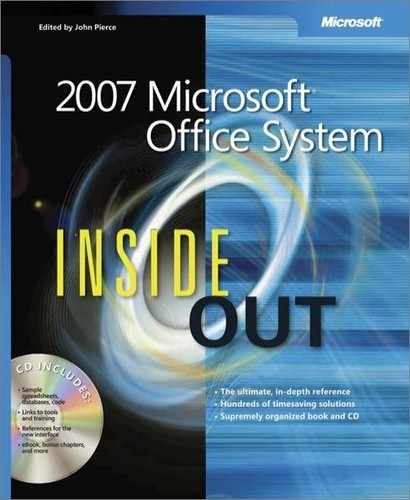- 2007 Microsoft® Office System Inside Out
- SPECIAL OFFER: Upgrade this ebook with O’Reilly
- A Note Regarding Supplemental Files
- Acknowledgments
- About the CD
- Conventions and Features Used in This Book
- 1. Introduction
- 1. Getting Started
- 1. Overview of the 2007 Microsoft Office System
- 2. The 2007 Office System User Interface: What’s Changed, What’s the Same
- 3. Managing Security and Privacy in the 2007 Office System
- 2. Collaboration Essentials
- 4. Collaborating and Sharing with Others
- Understanding and Using the 2007 Office System Collaboration Environments
- Creating and Using Shared Workspaces with Windows SharePoint Services
- Creating and Using Groove Workspaces
- Using Office OneNote 2007 as a Collaboration Tool
- 5. Organizing and Finding Information in Microsoft Office OneNote
- Organizing a OneNote Notebook
- Adding Notes and Information to a Notebook
- Adding and Working with Text Notes
- Tagging Types of Notes
- Printing to OneNote
- Embedding References to Files
- Using Office OneNote and Office Outlook Together
- Inserting Audio or Video Recordings
- Adding Information to a Notebook from the Web
- Capturing Information on Your Windows Mobile–Powered Device
- Inserting an Image in a Notebook
- Creating a Drawing in OneNote
- Creating and Working with Tables in OneNote
- Finding Your Information
- Using a Notebook on More Than One Computer
- Working as a Team with Office OneNote 2007
- 6. Working as a Team in a Microsoft Office Groove Workspace
- 7. Sharing and Communicating Using Microsoft Office Groove
- 4. Collaborating and Sharing with Others
- 3. Word
- 8. Mastering Page Setup and Pagination
- 9. Outlining Documents for Clarity and Structure
- Outlining Enhancements in Word 2007
- Creative Outlining with Word 2007
- Eleven Reasons to Outline Your Next Complex Document
- Viewing a Document in Outline View
- Creating a New Outline
- Choosing Outline Display
- Working with Headings in Outline View
- Displaying Outline and Print Layout View at the Same Time
- Changing Your Outline
- Printing Your Outline
- Using the Document Map vs. Using Outline View
- 10. Advanced Layout and Formatting
- Layout and Design Fundamentals
- Using Backgrounds and Watermarks
- Controlling Text Placement and Formatting with Text Boxes, Shapes, and Frames
- Creating Text Boxes
- Inserting Text into Text Boxes and Shapes
- Using Floating Frames for Comments, Footnotes, Tables, and Fields
- Formatting Text Boxes and AutoShapes
- Linking Text Boxes to Flow Text from One Text Box to Another
- Moving Between Linked Text Boxes
- Copying or Moving Linked Text Boxes
- Breaking Text Box Links
- Deleting Linked Text Boxes Without Losing Text
- Switching Between Text Boxes and Frames
- Configuring Word 2007 Layout Options
- Commanding Attention with Borders and Shading
- Adding a Simple Border
- Creating Enhanced Borders
- Creating Partial Borders
- Using a Page Border
- Adding Borders to Document Sections and Paragraphs
- Adjusting Border Spacing
- Inserting Graphical Horizontal Lines
- Adding Borders to Pictures
- Adding Table Borders
- Applying Shading Behind Content
- 11. Revising Documents Using Markup Tools
- Benefits of an Organized Revision Process
- Familiarizing Yourself with Markup Tools
- Using the Highlight Tool
- Adding and Managing Comments Effectively
- Configuring Reviewers’ User Names
- Configuring Colors Associated with Reviewers
- Allowing Reviewers to Use Only the Comments Feature
- Inserting Standard Comments
- Configuring Comment Balloon and Reviewing Pane Options
- Reviewing Comments
- Deleting Comments
- Printing Comments
- Saving a Document with Comments as a Web Page
- Tracking Changes
- Comparing and Combining Documents
- 4. Excel
- 12. How to Work a Worksheet and a Workbook
- Moving Around Regions
- Understanding Selection
- Techniques for Entering Data
- Managing Worksheets
- Viewing Worksheets
- Protecting Worksheets
- Managing Multiple Workbooks
- Opening Multiple Windows for the Same Workbook
- Hiding and Protecting Workbooks
- 13. Building Formulas
- Formula Fundamentals
- Understanding the Precedence of Operators
- Using Cell References in Formulas
- Editing Formulas
- Understanding Error Values
- Using Functions: A Preview
- Working with Formulas
- Naming Cells and Cell Ranges
- Using Names in Formulas
- Defining and Managing Names
- Editing Names
- Workbook-Wide vs. Worksheet-Only Names
- Creating Names Semiautomatically
- Naming Constants and Formulas
- Creating Three-Dimensional Names
- Using Names in Formulas
- Creating a List of Names
- Replacing References with Names
- Using Go To with Names
- Getting Explicit About Intersections
- Creating Three-Dimensional Formulas
- Formula-Bar Formatting
- Using Structured References
- Naming Cells and Cell Ranges
- Worksheet Calculation
- Using Arrays
- Linking Workbooks
- Creating Conditional Tests
- Formula Fundamentals
- 14. Using Functions
- Using the Built-In Function Reference in Excel
- Exploring the Syntax of Functions
- Inserting Functions
- Understanding Mathematical Functions
- Understanding Text Functions
- Understanding Logical Functions
- Understanding Information Functions
- Understanding Lookup and Reference Functions
- 15. Analyzing Data with PivotTable Reports
- Introducing PivotTables
- Creating a PivotTable
- Rearranging PivotTable Fields
- Refreshing a PivotTable
- Changing the Numeric Format of PivotTable Data
- Choosing Report Layout Options
- Formatting a PivotTable
- Displaying Totals and Subtotals
- Sorting PivotTable Fields
- Filtering PivotTable Fields
- Changing PivotTable Calculations
- Grouping and Ungrouping Data
- Displaying the Details Behind a Data Value
- Creating PivotCharts
- 12. How to Work a Worksheet and a Workbook
- 5. PowerPoint
- 16. Introduction to PowerPoint 2007
- 17. Working with Text
- 18. Working with Objects, Diagrams, and Charts in PowerPoint 2007
- 19. Collaborating and Sharing
- 20. Working with External Data in PowerPoint 2007
- 21. Setting Up and Presenting a Slide Show
- 6. Outlook
- 22. Introducing Outlook 2007
- 23. Finding and Organizing Messages
- 24. Securing Your System, Messages, and Identity
- Configuring HTML Message Handling
- Protecting Messages with Digital Signatures
- Signing Messages
- Understanding S/MIME and Clear-Text Options
- Adding Your Digital Signature
- Setting Global Security Options
- Creating and Using Security Profiles
- Reading Signed Messages
- Changing Certificate Trust Relationships
- Configuring CA Trust
- Configuring CA Trust for Multiple Computers
- Viewing and Validating a Digital Signature
- Encrypting Messages
- Protecting Data with Information Rights Management
- 25. Collaboration with Outlook and Windows SharePoint Services
- Understanding Windows SharePoint Services Collaboration
- Setting Up Alerts
- Working with Shared Documents
- Working with Shared Contacts
- Linking a Team Calendar to Outlook
- Configuring Alerts in Outlook
- Using Outlook to Work with SharePoint Libraries and Files
- Connecting a SharePoint Library to Outlook
- Downloading Files from a SharePoint Library to Outlook
- Opening Files from a SharePoint Site in Outlook
- Editing Files from a SharePoint Site in Outlook
- Removing SharePoint Files in Outlook
- Removing SharePoint Folders in Outlook
- Using E-Mail to Add a File to a SharePoint Library
- 7. Access
- 26. Exploring the New Look of Access 2007
- Opening Access for the First Time
- Getting Started—A New Look for Access
- Understanding Content Security
- Understanding the New Ribbon Feature
- Understanding the New Navigation Pane
- Using the Single-Document vs. Multiple-Document Interface
- Modifying Global Settings via the Access Options Dialog Box
- 27. Creating Your Database and Tables
- Creating a New Database
- Creating Your First Simple Table by Entering Data
- Creating a Table Using a Table Template
- Creating a Table in Design View
- Defining Fields
- Defining a Primary Key
- Defining a Table Validation Rule
- Understanding Other Table Properties
- Defining Relationships
- Adding Indexes
- Setting Table Design Options
- Creating a Default Template for New Databases
- Printing a Table Definition
- Database Limitations
- 28. Creating and Working with Simple Queries
- Selecting Data from a Single Table
- Testing Validation Rule Changes
- Working in Query Datasheet View
- Moving Around and Using Keyboard Shortcuts
- Working with Subdatasheets
- Changing Data
- Working with Hyperlinks
- Sorting and Searching for Data
- Sorting Data
- Searching For and Filtering Data
- Using Find
- Filtering by Selection
- Using the Filter Window
- Using Filter By Form
- 29. Building a Form
- Forms and Object-Oriented Programming
- Starting from Scratch—A Simple Input Form
- Working with Quick Create Commands and the Form Wizard
- Simplifying Data Input with a Form
- 30. Constructing a Report
- 8. Microsoft Office Programming Primer
- 31. VBA Primer
- When and Why to Use VBA
- Introduction to the VBA Language and Code Structure
- Understanding and Using the Visual Basic Editor
- Writing, Editing, and Sharing Simple Macros
- Creating Modules and Starting Procedures
- Objects, Properties, and Methods
- Object Models
- Using Auto Lists
- Variables
- Constants
- Collection Objects
- Grouping Statements
- Loops
- Conditional Structures
- Operators
- Message Boxes and Input Boxes
- Running One Macro from Another
- Setting Macros to Conditionally Stop Executing Commands
- Running Macros and Compiling Projects
- Understanding Errors
- Creating Error Handlers
- Getting Help
- Saving and Sharing Macros
- Using VBA to Save Time on Document Production and Troubleshooting
- Introduction to Using Events
- Creating UserForms (Dialog Boxes)
- Next Steps for Working with Automation in Microsoft Office
- 32. Office Open XML Essentials
- Chapter Assumptions
- XML Basics for Reading Your Documents
- Getting to Know the Office Open XML Formats
- Editing and Managing Documents Through XML
- Customizing the Ribbon
- Binding Data to Content Controls
- Next Steps for Working with the Office Open XML Formats
- 31. VBA Primer
- A. Appendix: Installing and Configuring the 2007 Office System
- B. Index to Troubleshooting Topics
- C. About the Authors
- D. Choose the Right Book for You
- Index
- About the Author
- SPECIAL OFFER: Upgrade this ebook with O’Reilly
- 26. Exploring the New Look of Access 2007
After installing Groove, you need to set up a Groove account (a user name and password in many cases) by completing the steps in the Account Configuration Wizard, which runs when you first start Groove. The welcome page of the wizard is shown in Figure 6-1.
Figure 6-1. Use the Account Configuration Wizard to create an account the first time you use Groove.
Why You Need a Groove Account
You and the people you share files and information with in Office Groove 2007 need to have Groove accounts that are different from, for example, the user account that you use to log on to Windows or your e-mail program. Your Groove account information might be delivered in an e-mail message sent to you by your company’s IT department, or you might need to specify the account yourself.
The account is required for security purposes and to control the type of work you and others can perform in a Groove workspace. Your account helps keep shared information synchronized and identifies you to other users of Groove. It also facilitates working with Groove on different computers.
Here are the steps you follow to complete the Account Configuration Wizard:
Select Create A New Groove Account, and then click Next. If you want to use a Groove account that you have set up on another computer instead of creating a new account, click Use A Groove Account You Have Already Created.
If prompted, select a certificate for authenticating your Groove identity. You will see this prompt only if your Groove account is governed by a management policy that requires a signed authentication certificate. Usually, such certificates are used in organizations that use a smart card logon system.
Select an option for your Groove account configuration code:
If you have a Groove account configuration code, click I Have A Groove Account Configuration Code.
If you don’t know where to find your Groove account configuration code but you think an administrator has created one for you, click I Need Help Finding My Groove Account Configuration Code.
If you don’t have a Groove account configuration code and don’t believe you require one for this Groove account, click I Don’t Have A Groove Account Configuration Code.
Click Next.
If prompted, enter your Groove account configuration code and Groove account configuration server. Usually, the Groove account configuration server information is filled in for you. If it’s not and you’re unsure of what to enter in this field, ask your system administrator.
Complete the Enter Groove Account Information page with the following information, and then click Next:
Enter your account name and e-mail address. The name you enter is the display name by which people will recognize you. Depending on how you obtained Groove, the account name and e-mail address fields may be filled in for you and the fields will not be editable. This is often the case if you obtained Groove at your workplace, either as part of the Microsoft Office system or as a separate application.
Enter a password and hint information to keep your account secure.
If you selected an authentication certificate on an earlier page in the wizard, you can click the link to use a smart card or certificate to secure your account instead of using a password.
Select an option for listing your account identity in the public Groove directory. Listing your account identity lets other Groove users find you and start Groove activities with you.
When you complete the Account Configuration Wizard, Groove creates your account and opens the Launchbar.
About Groove Security
Groove helps keep your data secure in a number of ways. In Groove workspaces, workspace members are assigned roles that grant specific permissions, such as reading or editing. Groove automatically protects your data using random keys stored in your account. Groove also supports two authentication processes for verifying contacts. The first is manual authentication, in which you verify the digital fingerprints of contact identities. The other is certification, in which a digital certificate is assigned to a contact identity by a certificate authority, such as VeriSign. Certification is managed by Groove administrators.
Note
You’ll learn more about workspace member roles later in this chapter in "Inviting Workspace Members and Assigning Member Roles". For more information about authenticating contacts, see "Verifying Contact Identities".
Your memberships in workspaces, as well as messages or invitations you send, are cryptographically "tagged" with your Groove identity. Users who receive your invitations and messages can verify your identity based on this information. All updates you make in a standard workspace are encrypted when you send them and then decrypted when they are received to ensure that only other members of the workspace can read them. Instant messages are also encrypted and then decrypted in the same manner.
-
No Comment