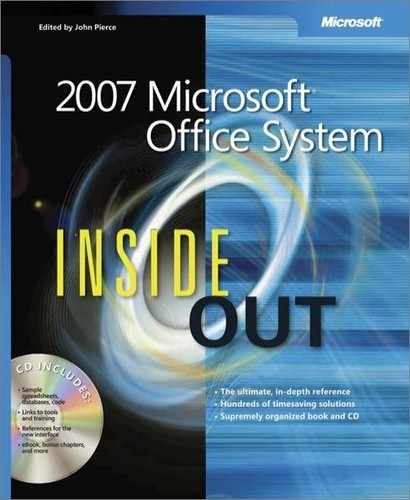Although you can track changes for your own purposes, the true strength of revision tools becomes clear when you collaborate with others. When you collaborate on a document, you can use Word to track and merge people’s changes and comments, highlight information to draw attention to selected text and graphics, store versions of documents throughout the development process, and add ink and voice comments. Specifically, Word provides the following reviewing and markup tools.
Comments. Enable you to annotate a document with suggestions and questions without actually changing the document. In Word 2007, you can add text, ink, and voice comments to documents. Comments are identified by comment markers in the text, which can be either parentheses linked to balloons or parentheses accompanied by the commenter’s initials, as described in "Adding and Managing Comments Effectively".
Highlight tool. Enables you to draw attention to particular information (including a letter, word, phrase, sentence, paragraph, or graphic) by adding a color background to the information, as described in "Using the Highlight Tool".
Ink support for Tablet PCs. Enables you to draw and write on documents directly by using a stylus or other drawing device.
Protect Document options. Enable you to restrict formatting and editing capabilities for reviewers, as mentioned in "Allowing Reviewers to Use Only the Comments Feature".
Track Changes feature. Records editing changes, including deletions, insertions, and formatting changes made to a document. Word can track and color-code changes from multiple reviewers, and the changes can later be evaluated and accepted or rejected on a case-by-case or global basis. For more information about the Track Changes feature, see "Tracking Changes".
Voice comment. Enables you to insert voice comments into a document.
You’ll find that many key collaboration features can be accessed from the Review tab, shown in Figure 11-1.
Figure 11-1. The Review tab provides tools you can use to work with comments, tracked changes, proofing, document comparison, and document protection tools.
As you can see in Figure 11-1, the Review tab is an expanded, easier-to-use version of the Reviewing toolbar included in Microsoft Office Word 2003. The Highlight button (a fixture on the Home tab) can also be accessed on the new Mini toolbar. You can customize the Quick Access Toolbar to show the Ink Comment and Insert Voice commands if you want to use those tools. Table 11-1 describes the main markup features found on the Review tab.
Table 11-1. Markup Features on the Review Tab
Button | Name | Description |
|---|---|---|
New Comment | Inserts a new comment | |
Delete Comment | Deletes a selected comment; deletes only the comments shown on the screen (when a particular reviewer’s or set of reviewers’ comments are displayed or hidden); or deletes all comments at once | |
Previous Comment | Jumps to the previous comment in the current document relative to the insertion point | |
Next Comment | Jumps to the next comment in the current document relative to the insertion point | |
Track Changes | Controls whether the Track Changes feature is turned off or on, and provides access to tracking options and access to user name settings | |
Balloons | Controls whether revisions are shown in balloons; whether all revisions are shown inline (no balloons are shown); or whether only comments and formatting are shown in balloons | |
Display For Review | Controls how Word displays changes and comments in the current document; available options are Final Showing Markup, Final, Original Showing Markup, and Original | |
Show Markup | Displays a menu that enables you to show or hide comments, ink annotations, insertions and deletions, and formatting. You can also use this button to show or hide comments and changes from specific reviewers and to control whether the markup area is displayed with a highlight or not. | |
Reviewing Pane | Shows or hides the Reviewing pane, which displays the complete text of tracked changes and comments. The pane can be displayed along the left side of the window or the bottom of the window. | |
Accept Change | Accepts a selected tracked change in the document and moves to the next; accepts a change without moving to the next change; accepts all changes shown (when selected reviewer revisions are shown or hidden); or accepts all changes in the document | |
Reject Change | Rejects a change (which returns the text to its original state) and moves to the next change; rejects a change without moving to the next change; rejects all changes shown (when selected reviewer revisions are shown or hidden); or rejects all changes in the document | |
Previous | Jumps to the previous tracked change in the current document relative to the insertion point | |
Next | Jumps to the next tracked change in the current document relative to the insertion point |
Note
For more information about customizing the Quick Access Toolbar, see "Customizing the Quick Access Toolbar,".
Now that you’ve had a quick introduction to the main markup tools, you are ready to look at the finer details. This chapter starts with the simplest feature often associated with marking up documents—the Highlight tool.