
Chapter 2. Installing and configuring EWLM 37
If you have a large number of users which you want to assign to the EWLM Control Center
roles you can map multiple users at once to the EWLM Control Center with the following
command:
# ./changeCC.sh -addUser /opt/EWLMDM -adminUser ibmewlm -adminPW 111111 -roleUser
"ewlmadm2|ewlmadm3|ewlmadm4" -role Administrator
When you look in the command directory /opt/IBM/VE/EWLM/bin you see that similar
commands exist to remove users or to add and remove groups. In addition, you can display
the role and existence of users for your EWLM Control Center as we show for our
environment in Example 2-6. The syntax is similar to the commands used before, where
/opt/EWLMDM is our working directory and ibmewlm is the WebSphere Application Server
administrator. This command takes a while to run and has the following output:
Example 2-6 Display mapping of users in EWLM Control Center
# cd /opt/IBM/VE/EWLM/bin
# ./displayCC.sh -users /opt/EWLMDM -adminUser ibmewlm -adminPW 111111
Processing displayCC -users request. Please be patient as this may take a while...
...processing 33% complete
...processing 66% complete
Role: Administrator
Mapped Users: ewlmadm
Role: Operator
Mapped Users: ewlmops
Role: Monitor
Mapped Users: ewlmmon
PROCESSING COMPLETE
In addition to displaying the users and groups of the EWLM Control Center, you can also
display information on the assigned ports. Like all display commands, it takes a while to
complete and the output looks as shown in Example 2-7.
Example 2-7 Display of assigned ports on domain manager
# cd /opt/IBM/VE/EWLM/bin
# ./displayCC.sh -ports /opt/EWLMDM -adminUser ibmewlm -adminPW 111111
Processing displayCC -ports request. Please be patient as this may take a while...
...processing 33% complete
...processing 66% complete
...Ports assigned to EWLM Control Center:
- HTTP 20003
- HTTPS 20004
...Use -changeCC -controlCenterPorts to change these ports if desired.
...Ports assigned to WebSphere Admin Console
- HTTP 20001
- HTTPS 20000
...Use -changeCC -adminConsolePorts to change these ports if desired.
...Port assigned to WebSphere Admin: 20009
...Use -changeCC -adminPort to change this port if desired.
PROCESSING COMPLETE
The setup seems correct. When we created the domain manager we specified the
WebSphere Application Server port as 20000. By definition, this is the start of the range of the
next 15 ports available for WebSphere Application Server use. We advise you to remember
the ports assigned to the EWLM Control Center and to the WebSphere Application Server
Admin Console for future logon, or you can save the URL in your Web browser. An alternative
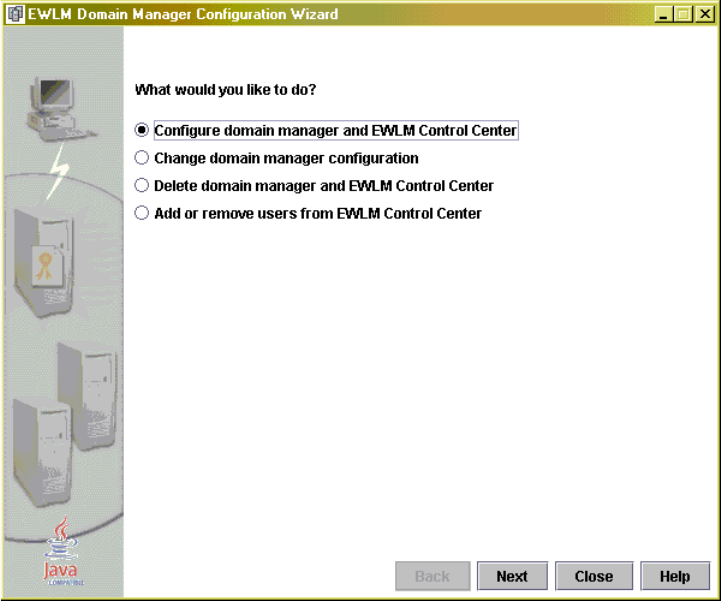
38 IBM Enterprise Workload Manager
is that the Launchpad in the VE console shows the URL for the domain manager once it is
configured. If you need to change ports there is a changeCC command which serves this
purpose. For a detailed description of available options just type ./changeCC.sh [option]
and the valid options will be displayed. At this stage you are ready to start WebSphere
Application Server and the domain manager. If you have configured the domain manager
using command line you can continue with the section, “Starting WebSphere Application
Server and the domain manager” on page 43. Alternatively you can configure the domain
manager and map users to the EWLM Control Center using the EWLM Domain Manager
Configuration Wizard described.
Configuring domain manager using the wizard
To start the domain manager configuration wizard on Linux run the following commands:
# cd /opt/IBM/VE/EWLM/bin
# ./configWizardDM.sh
The screen shown in Figure 2-13 is displayed. As you can see from the available options, you
can use this wizard to create your domain manager and also at a later time to change or
delete it. We first create the domain manager and then map users to the EWLM Control
Center.
Figure 2-13 EWLM domain manager Configuration Wizard
Next, as shown in Figure 2-14, you are asked to define the domain manager working
directory. For the domain manager on Linux and AIX, this working directory cannot be defined
directly off of /. The working directory needs to be a subdirectory, for example /opt/ewlmdm.

Chapter 2. Installing and configuring EWLM 39
Figure 2-14 Installation wizard: Installation directory
In Figure 2-15, the next screen of the wizard asks you to provide the domain name, the host
address and port of the domain manager, as well as the WebSphere starting port and the
WebSphere to domain manager port. We use the following values:
? Domain name: itsoewlm
? Domain manager host address: 9.12.4.142
? Domain manager port: 3333
? WebSphere starting port: 20000
? WebSphere to domain manager port: 9092
The
domain manager port specifies the port of the domain manager used by the managed
server or firewall broker to connect to the domain manager and should match the -mp
parameter on the createMS command for the managed server. The
WebSphere to domain
manager port
indicates the port that the EWLM Control Center uses to communicate with the
domain manager.
..................Content has been hidden....................
You can't read the all page of ebook, please click here login for view all page.


