In the past few chapters, we have been focusing on how to customize JIRA's issue management features and options. As an application, there are also several system configuration options that can be configured. These include the maximum failed login attempts allowed before locking the user out, setting the default language used by JIRA, and other miscellaneous options.
JIRA groups these options under General Configurations, and you can fine-tune these settings:
- Browse to the JIRA administration console.
- Click on General Configuration under the System section. This will bring up the JIRA General Configuration page.
From here, you will be able to set the configuration settings for options that are not related to JIRA projects and issues.
The Settings section contains several system-wide configuration settings that control some generic behaviors of JIRA:
|
Setting |
Description |
|---|---|
|
Title |
This is the name of your JIRA instance. This name will appear in the Introduction Gadget section on the dashboard. |
|
Mode |
This option lets you decide if JIRA will allow users to sign up/create an account on JIRA"
|
|
Maximum Authentication Attempts Allowed |
This is the number of failed login attempts allowed before the CAPTCHA challenge is required. This is helpful to prevent brute force login attacks, where malicious users continuously attempt to log in to an account by trying and guessing password combinations. |
|
CAPTCHA on signup |
This option enables/disables the CAPTCHA challenge when users sign up for new accounts. It's useful to prevent bots from signing up. |
|
Base URL |
This is the base URL of your JIRA. It is usually the URL used by users to access your JIRA. For example, the base URL in your example will be |
|
Email from |
This is the From: header used by JIRA when sending out notifications |
|
Introduction |
This is a short introduction to be displayed on the dashboard in the Introduction gadget. |
The Internationalization section lets you set the language that JIRA will use while displaying its content. JIRA comes with a wide range of languages to choose from. If the language you are looking for is not available, then you can check the Atlassian Marketplace (see later section) to see if someone has created a translation that you can use.
Perform the following steps to set the default language for JIRA:
- Browse to the General Configuration page.
- Click on the Edit Configuration button at the bottom of the page.
- Select Default language under Internationalization.
- Click on the Update button to set the default language:
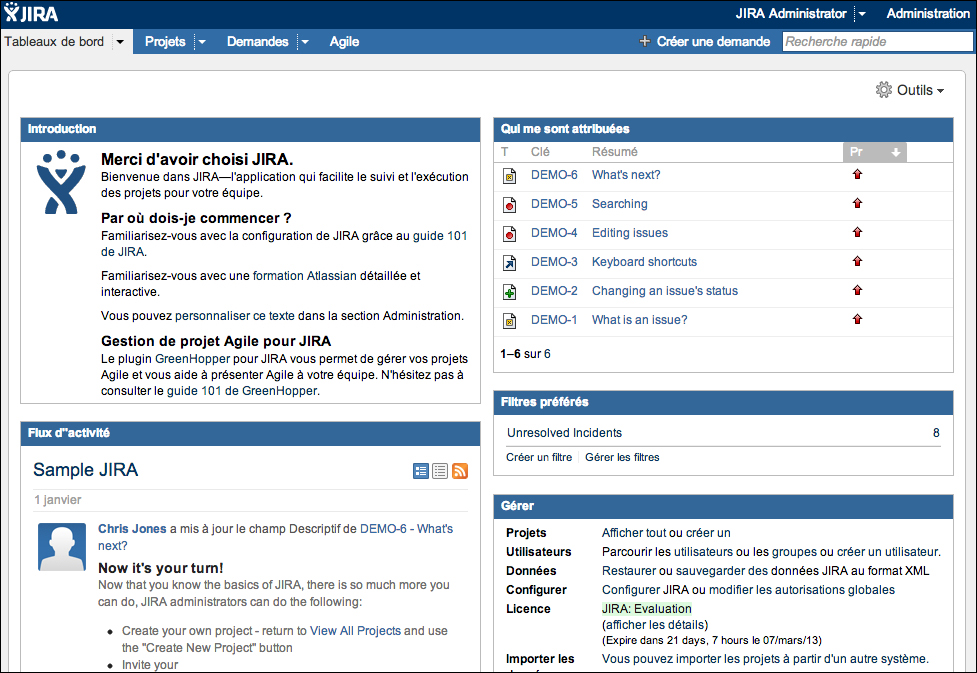
After choosing the default language, the change will be applied immediately. The selected default language will be used by JIRA for users who have not set up a personal language preference. The preceding screenshot shows JIRA in French, one of the languages shipped with JIRA.
For multinational organizations, sometimes multiple teams use a single JIRA instance across the globe. In these cases, it becomes desirable to be able to have different languages available to users depending on where the user comes from. This is where user-based language setting comes in. JIRA lets each user select the language of their choice, which will take precedence over the default language setting applied by the administrator. This selection needs to be done by each user individually. Perform the following steps to select a language:
- Log in to JIRA with your own account.
- Click on your username at the top-right corner of the page. This will bring up your User Profile page.
- Click on the edit icon in the Preferences section. This will bring up the Update User Preference page.
- Select the language you wish to use.
- Click on the Update button to apply the change.

Once selected, the change will be applied immediately, and you should see JIRA displayed in the language of your choice.
The Options section contains a list of on/off options, which you can use to control if certain features of JIRA should be enabled. JIRA comes with sensible default settings for these options. However, very often you will need to change these settings to better suit your environment:
|
Options |
Description |
|---|---|
|
This option enables/disables voting in JIRA. | |
|
This option enables/disables issue watching in JIRA. | |
|
When enabled, issues can be set to unassigned. If disabled, issues MUST have assignees. | |
|
When enabled, this option tells JIRA that you are using an external application to manage users (for example, LDAP and Atlassian Crowd). JIRA will disable user management features so you will not be able to create, edit, and delete user/groups. | |
|
When enabled, this option tells JIRA that you are suing an external application to manage user passwords. JIRA will not allow users to change their password and remove the Forgot Password link on the login screen. | |
|
This option controls whether or not a confirmation prompt will be displayed when users logs out. | |
|
This option controls whether or not compression should be applied when JIRA serves out pages to the browser. | |
|
This option controls whether or not JIRA will accept web service calls (XML-RCP or SOAP). This option needs to be enabled if other applications attempt to access/integrate JIRA with these services. | |
|
This option controls whether or not a user's e-mail address will be viewable. | |
|
This option determines the options available when users restrict their comment visibility. | |
|
This option controls whether or not to prevent the Precedence: Bulk header on JIRA notification e-mails. | |
|
This option enables/disables the auto-completion of issue keys in the Issue Picker pop-up screen. | |
|
This option enables/disables the auto-completion feature while searching for users by their full name instead of the username. | |
|
This option enables/disables the auto-completion feature while constructing JQL queries. | |
|
Internet Explorer MIME Sniffing Security Hole Workaround Policy |
This option enables cross-site scripting vulnerabilities present in Internet Explorer 7 and earlier.
|
|
This option provides a form for users to contact the JIRA administrators (users with JIRA Administrator global permission). You can also provide a custom message to the users with the Contact Administrator Message option below. | |
|
This option lets you set a custom message that will be displayed on the Contact Administrators Form. | |
|
This option uses the Gravatar (http://en.gravatar.com) service for managing user avatars. | |
|
This option enables/disables the new inline editing feature, where users can edit the value of a field by simply clicking on it. | |
|
When enabled, JIRA will automatically update the search results in the issue navigator when the search criteria is changed in the basic search mode. |
