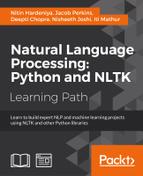matplotlib is a very popular visualization library written in Python. We will cover some of the most commonly used visualizations. Let's start by importing the library:
>>>import matplotlib >>>import matplotlib.pyplot as plt >>>import numpy
We will use the same running data set from the Dow Jones index for some of the visualizations now. We already have stock data for company "AA". Let's make one more frame for a new company CSCO, and plot some of these:
>>>stockCSCO = stockdata_new.query('stock=="CSCO"') >>>stockCSCO.head() >>>from matplotlib import figure >>>plt.figure() >>>plt.scatter(stockdata_new.index.date,stockdata_new.volume) >>>plt.xlabel('day') # added the name of the x axis >>>plt.ylabel('stock close value') # add label to y-axis >>>plt.title('title') # add the title to your graph >>>plt.savefig("matplot1.jpg") # savefig in local
You can also save the figure as a JPEG/PNG file. This can be done using the savefig() function shown here:
>>>plt.savefig("matplot1.jpg")
Subplot is the best way to layout your plots. This works as a canvas, where we can add not just one plot but multiple plots. In this example, we have tried to put four plots with the parameters numrow, numcol which will define the canvas and the next argument in the plot number.
>>>plt.subplot(2, 2, 1) >>>plt.plot(stockAA.index.weekofyear, stockAA.open, 'r--') >>>plt.subplot(2, 2, 2) >>>plt.plot(stockCSCO.index.weekofyear, stockCSCO.open, 'g-*') >>>plt.subplot(2, 2, 3) >>>plt.plot(stockAA.index.weekofyear, stockAA.open, 'g--') >>>plt.subplot(2, 2, 4) >>>plt.plot(stockCSCO.index.weekofyear, stockCSCO.open, 'r-*') >>>plt.subplot(2, 2, 3) >>>plt.plot(x, y, 'g--') >>>plt.subplot(2, 2, 4) >>>plt.plot(x, y, 'r-*') >>>fig.savefig("matplot2.png")

We can do something more elegant for plotting many plots at one go!
>>>fig, axes = plt.subplots(nrows=1, ncols=2) >>>for ax in axes: >>> ax.plot(x, y, 'r') >>> ax.set_xlabel('x') >>> ax.set_ylabel('y') >>> ax.set_title('title');
As you case see, there are ways to code a lot more like in typical Python to handle different aspects of the plots you want to achieve.
We can add an axis to the figure by using addaxis(). By adding an axis to the figure, we can define our own drawing area. addaxis() takes the following arguments:
*rect* [*left*, *bottom*, *width*, *height*] >>>fig = plt.figure() >>>axes = fig.add_axes([0.1, 0.1, 0.8, 0.8]) # left, bottom, width, height (range 0 to 1) >>>axes.plot(x, y, 'r')
Let' plot some of the most commonly used type of plots. The great thing is that most of the parameters, such as title and label, still work in the same way. Only the kind of plot will change.
If you want to add an x label, a y label, and a title with the axis; the commands are as follows:
>>>fig = plt.figure() >>>ax = fig.add_axes([0.1, 0.1, 0.8, 0.8]) >>>ax.plot(stockAA.index.weekofyear,stockAA.open,label="AA") >>>ax.plot(stockAA.index.weekofyear,stockCSCO.open,label="CSCO") >>>ax.set_xlabel('weekofyear') >>>ax.set_ylabel('stock value') >>>ax.set_title('Weekly change in stock price') >>>ax.legend(loc=2); # upper left corner >>>plt.savefig("matplot3.jpg")
Try writing the preceding code and observe the output!

One of the simplest forms of plotting is to plot the y-axis point for different x-axis values. In the following example, we have tried to capture the variation of the stock price weekly in a scatter plot:
>>>import matplotlib.pyplot as plt >>>plt.scatter(stockAA.index.weekofyear,stockAA.open) >>>plt.savefig("matplot4.jpg") >>>plt.close()
Intuitively, the distribution of the y axis is shown against the x axis in the following bar chart. In the following example, we have used a bar plot to display data on a graph.
>>>n = 12 >>>X = np.arange(n) >>>Y1 = np.random.uniform(0.5, 1.0, n) >>>Y2 = np.random.uniform(0.5, 1.0, n) >>>plt.bar(X, +Y1, facecolor='#9999ff', edgecolor='white') >>>plt.bar(X, -Y2, facecolor='#ff9999', edgecolor='white')
We can also build some spectacular 3D visualizations in matplotlib. The following example shows how one can create a 3D plot using matplotlib:
>>>from mpl_toolkits.mplot3d import Axes3D >>>fig = plt.figure() >>>ax = Axes3D(fig) >>>X = np.arange(-4, 4, 0.25) >>>Y = np.arange(-4, 4, 0.25) >>>X, Y = np.meshgrid(X, Y) >>>R = np.sqrt(X**2+ + Y**2) >>>Z = np.sin(R) >>>ax.plot_surface(X, Y, Z, rstride=1, cstride=1, cmap='hot')