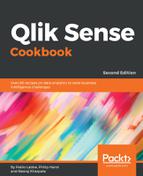The KPI object can also be represented using two measures. We can show a comparison between key figures in a single KPI object. For example, the absolute sales and target values can be shown adjacent to each other as separate figures. If the sales are greater than the target, then the value is represented in green, or else in red. This can be achieved by following these steps:
- Create a new KPI object by following the steps given in the previous recipe. Label the object Sales vs Target-1.
- Add the following measures:
-
- Sum(Sales): Label it Sales
- Sum(Target
- ): Label it Target
-
- For Sales, switch on the Conditional colors.
- Click on Add limit.
- Set the limit under the function as:
=Sum(Target)
- Set the first color as red with the
 symbol and the second as green with the
symbol and the second as green with the  symbol.
symbol. - For Target, set the font color as Blue.
- The resultant object will be similar to the following: