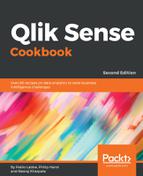- Once the data is loaded, open the App overview window and create a new sheet.
- Enter the Edit mode by clicking on
 .
.
 .
.
- Drag across the
 object from the Assets panel on the sheet.
object from the Assets panel on the sheet. - Name it Moving Annual Total.
- Add [MAT MonthYear] as the dimension.
- Next, add the following measure and label it MAT Sales:
SUM({<[MAT
MonthYear]={">=$(vRolling12Months)<=
$(vMaxMonth)"}>}Sales)
- Save the application and click on
 .
. - Under Appearance, select the chart style as
 .
. - Check the Show Data points.
- Switch on the Value Labels options to show values on each data point.
- Under X-Axis:MAT MonthYear, switch off Continuous and disable Use Continuous scale.
- The final trendline chart should look as follows: