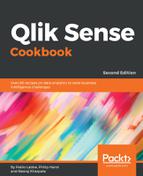- Open an existing app you already have access to the base data you load in the app.
- Edit an existing sheet.
- Make some space to add the Reload button.
- Search for the reload object in the Custom objects panel.
- Drag and drop the Reload button object to the content area.
- Add the following text as a footnote in the Appearance section: Press this button to reload the data.
- Set the height of the object to 3 lines.
- Click on the Done editing sheet icon.
- The object will look like the following screenshot:
- Click on the Reload button.
- In the confirmation screen, click on OK to start the data reload process.
- If the data load process runs with an error, it shows a Reload Failed warning, otherwise, it shows a Reload Succeeded message.
- Click on the Close button in the pop-up window to go back to the app.
..................Content has been hidden....................
You can't read the all page of ebook, please click
here login for view all page.