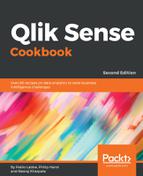If you are working with an ODBC or an OLE DB data connection, follow these steps:
- Insert the relevant data connection string to the script by clicking on Insert connection string, as shown in the following screenshot:

- Click on Select data under Data connections to view and extract data from the ROUTE table in the MS Access database, as shown:

- The preview of the ROUTE_BUS.mdb table will look like the following. The fields in the table can be excluded or renamed while working in the Preview window:

- Click on Insert script in the Preview window. This will insert the connection string as well as load the statement to the script. Make sure that you delete the duplicate LIB CONNECT TO 'Qlik Sense CookBook ODBC'; statement from your script.
- Load the data in your application by clicking on the button.
Keep the Close when successfully finished option checked in the data load progress window. If the data is loaded successfully, the window automatically closes or else the error encountered is highlighted.
On a similar note, in order to test the Qlik Sense data files:
- Click on the Select data option under the Qlik Sense CookBook Data connection.
- Select the ROUTE_GMB.csv file from the QlikSenseData folder and load it in the application.
- The preview of the ROUTE_GMB.csv table will look like the following screenshot. Make sure that you select Embedded field names under Field names. Note that the Delimiter, in this case, is automatically set to Comma:

- Insert the script and then save and load it.