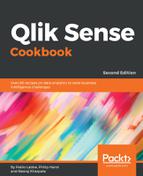The dataset required for this recipe that is downloaded from the Packt Publishing website (https://www.packtpub.com/big-data-and-business-intelligence/qlik-sense-cookbook-second-edition) comes in a zipped folder called QlikSenseData. Extract all the files from this zipped folder and save them on your hard drive at the desired location.
If you are connecting to the database using Open Database Connectivity (ODBC):
- Install the relevant ODBC drivers on your system.
For the sake of this exercise, we need the MS Access drivers. The system DSN connection can be set up through the ODBC administrator under Administrative Tools in Control Panel.
- While setting up the ODBC connection, select the ROUTE_BUS.mdb file as the data source from the QlikSenseData folder.
- Name the ODBC DSN connection as HongKong Buses.
- Create a new Qlik Sense application and open the Data load editor.
- Click on the Create New Connection and select ODBC.
- Select HongKong Buses under System DSN.
- Name the data connection as Qlik Sense CookBook ODBC.
- The following screenshot shows the details we enter in the Create new connection (ODBC) window:

If you are connecting to the database using OLE DB connectivity, we can directly set this up through the editor:
- Open the Data load editor in Qlik Sense.
- Click on the Create new connection and select OLE DB.
- Select the Microsoft Jet 4.0 OLE DB Provider (32-bit) driver from the provider
drop-down list. - Insert the Data Source file path, which, in our case, will be the path for the
ROUTE_BUS.mdb file in the QlikSenseData folder. - Name the data connection as QlikSense CookBook OLE DB.
- The following screenshot shows the details we enter in the Create new connection (OLE DB) window:

If you are extracting the data from a data file, such as .CSV, perform the following steps:
- Open the Data load editor in Qlik Sense.
- Click on Create new connection and select Folder.
- Select the location of the QlikSenseData folder, which contains our data files. Alternatively, you can enter the path of the source folder directly under Path.
- Name the data connection as Qlik Sense CookBook Data.
- The following screenshot shows the details we enter in the Create new connection (folder) window:

- Once the connections are created in the Qlik Sense library, they will be seen
as a list under Data connections in the Data load editor, as shown in the
following screenshot: