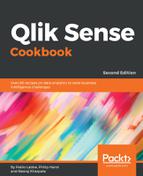- Go to the App overview window and open a new sheet.
- Enter the Edit mode by clicking on
 .
.
- Create a Table chart.
- Add a new dimension, and click on the fx button to create it as an expression.
- Insert the following expression:
=if(Value < 10, dual('less than 10',1),
if(Value < 30, dual('<30',2),
if(Value < 60, dual('<60',3),
dual('above 60',4))))
- Type Range as a label for the dimension.
- Add Count(Value) as a measure.
- The result would be as follows:
- Change the sorting order of Range dimensions from automatic to Custom, and set sort to numerically.
- The result would be as follows:
- As we can see, the sort order is correct now.
..................Content has been hidden....................
You can't read the all page of ebook, please click
here login for view all page.
 .
.