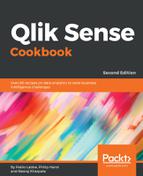To add images, follow these steps:
- Place your desired image file in the C:Users<*your own user folder*>My DocumentsQlikSenseContentDefault folder.
- Add the Text & image object from the assets panel to the content area.
- With the Text & image object selected, click on Click to add text and measures.
- The design bar will appear; click on the Insert an image button on the far right, as shown in the following screenshot:

- Select and insert the desired image from the default folder.
- You can edit the sizing options of the image without clicking on the image button in the design bar, as shown in the preceding step. To do this, go to the properties of the Text & image object and set the same image as a background; using this method now gives you access to size options, as shown in the following screenshot:

Adding text, perform the following steps:
- Add another Text & image object from the Assets panel to the content area.
- If you double-click on the object in the content page, you can immediately start typing the text. You will see some basic formatting options above the object, as seen in the following screenshot:

- Type the following into the Sales = textbox.
- Next, from the properties pane under Data, add the following measure and label it Sales:
SUM(Sales)
- From the Number formatting drop-down menu, select Number, and from the next drop-down menu below the first, select the top option with no decimal places (for example, 1,000).
- You can repeat the process using more text objects and different expressions if you like. Multiple measures can be added to the same object, or they can be separated out, as shown in the following examples:

- An example of textboxes and images is the following: