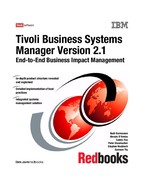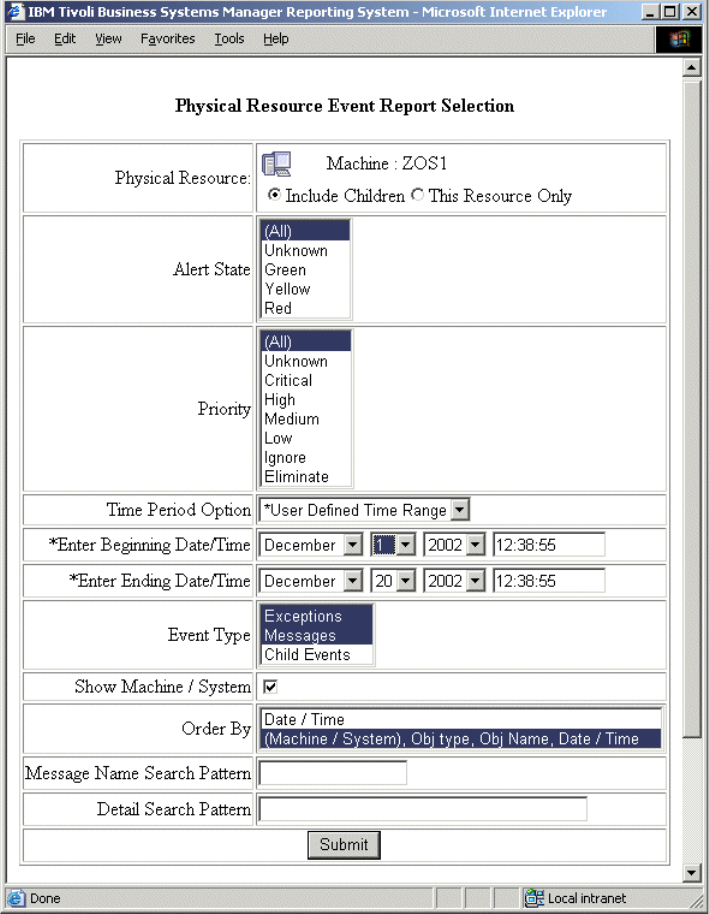68 Tivoli Business Systems Manager Version 2.1: End-to-End Business Impact Management
2.4.5 Command support
Command support to the z/OS systems is supported using the Tivoli NetView for
z/OS. The communication path, as shown in Figure 2-14 on page 58, uses the
Tivoli BSM Task Server that communicates using the NETCONV session to Tivoli
NetView for z/OS.
An operator can invoke a menu or command, and IBM Tivoli Business Systems
Manager will route the command to the task server utilizing the tgmtask utility.
A NETCONV session must be maintained using a logged-in operator. Typically
you would use an AUTOTASK to maintain this session. More about the setup of
the NETCONV sessionis in 10.2, “Setting up Tivoli NetView for z/OS” on
page 338.
2.5 History server, reporting, and health monitor
This section contains additional information about the optional components that
IBM Tivoli Business Systems Manager uses:
? 2.5.1, “History server” on page 68
? 2.5.2, “The reporting system” on page 70
? 2.5.3, “Health monitor” on page 74
2.5.1 History server
The history server contains the image of the current IBM Tivoli Business
Systems Manager database that is not pruned overtime by the operational tasks
to maintain the performance of the operational database.
A history server can be set up in two ways, as shown in Figure 2-22 on page 69:
? Linked Server
? Bulk Copy Program (BCP)
Note: The recommended solution is to implement the BCP method.

Chapter 2. Components and functions 69
Figure 2-22 History server setup
As you can see, these approaches use different methods to transfer data from
the database server to the history server (assuming they are installed on
separate machines). You should install only one of them.
Linked Server approach
The Linked Server approach uses Microsoft SQL Linked Server implementation
to move data directly from the database server to the history server using
OPENQUERY. Unlike the BCP approach, the history server does not need to
have IBM Tivoli Business Systems Manager installed. The Event History
database is created if it does not exist. Setting up the history server with the
linked server approach is much easier with the linked server approach than with
the BCP approach. The reporting system is configured to retrieve historical data
from the database server. This has an impact on database server performance.
Optionally, the linked history server can be set up on the IBM Tivoli Business
Systems Manager database server (single-server approach) if the environment is
small.
Bulk Copy Program (BCP) approach
The BCP approach uses the bcp command to copy data (events) out of the
database server. The bcp command transfers data to the history server and then
into the database table. The history server database has to be synchronized with
the database on the database server.
Linked Server
TBSM
SQL
TBSM
SQL
TBSM
SQL
TBSM
SQL
Bulk Copy Program (BCP)
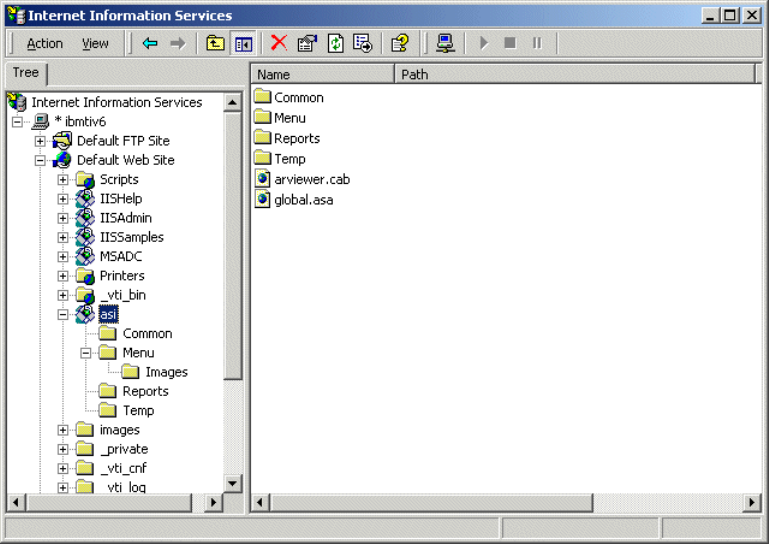
70 Tivoli Business Systems Manager Version 2.1: End-to-End Business Impact Management
The BCP method does the following:
? Moves BCP events from the primary IBM Tivoli Business Systems Manager
database server to the history server at five-minute (tunable) intervals.
? Periodically restorates the IBM Tivoli Business Systems Manager’s Object,
Meta, and RODM databases to the history server from the primary database
server.
? Performs cleanup on events transferred from the Object database on the
primary database server to boost performance.
2.5.2 The reporting system
The reporting system is implemented at the history server. It uses the Microsoft
Internet Information Server. The reporting system creates a directory alias in the
Microsoft Internet Information Server as shown in the Internet Service Manager
window in Figure 2-23. The directory is ASI, which refers to the path
C:TivoliManagerASIReportsASIWeb.
Figure 2-23 Microsoft IIS virtual directories

Chapter 2. Components and functions 71
It uses various Active Server Pages (ASPs) to connect to the Microsoft SQL
Server database in the history server to show the reports.
Start the Reporting System directly within the application of the IBM Tivoli
Business Systems Manager console. Select an object from any open view,
right-click the object, and use Open-> Reporting System. Figure 2-24 shows
how to start the Reporting System directly from an IBM Tivoli Business Systems
Manager console application.
Figure 2-24 Reporting system invocation
..................Content has been hidden....................
You can't read the all page of ebook, please click here login for view all page.