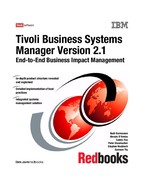288 Tivoli Business Systems Manager Version 2.1: End-to-End Business Impact Management
Enter a user name and a password. For now, assign the SuperUser role to the
new user. Because an IBM Tivoli Business Systems Manager user might need to
access all of the network topology, apply No scoping restrictions to the Scope
field. Click OK to close the dialog box, then click File -> Save to save the new
user definition. You will be asked to restart the Web server to activate the
changes. Reply Yes to restart the Web server.
Because commands launched from IBM Tivoli Business Systems Manager to
NetView are executed locally, the NetView Web console must be installed on all
workstations that will be used to access IBM Tivoli Business Systems Manager
and its Java console. NetView provides a download page with install images of
the NetView Web console for various platforms. You can access this download
page by connecting to NetView Server using a Web browser. In our case the
download page is at http://capecod:/8080/download, and 8080 is the default
port the NetView Web server listens. A download page is shown in Figure 9-6.
Figure 9-6 The NetView Web Console download page
For a Windows-based workstation, select nvwcinstal.exe and download the file.
This is a Windows install image that you can install on the target workstation.

Chapter 9. IBM Tivoli NetView integration 289
Figure 9-7 Changing the default path for the NetView Web Console
The install procedure creates an object on your Windows desktop. Double-click
that icon to launch the Web console and open the logon dialog as shown in
Figure 9-8 on page 290.
Note: With the current implementation of the NetView IBM Tivoli Business
Systems Manager adapter, a launch of the NetView Web Console from the
IBM Tivoli Business Systems Manager Java console will not work with the
default Path the Web console installer suggests. One component installed on
the IBM Tivoli Business Systems Manager side, nvlaunch.jar, only supports
file paths in the classic 8.3 notation. We recommend that you change the
install directory during NetView Web Console install to something like
c:NVWC as in Figure 9-7.
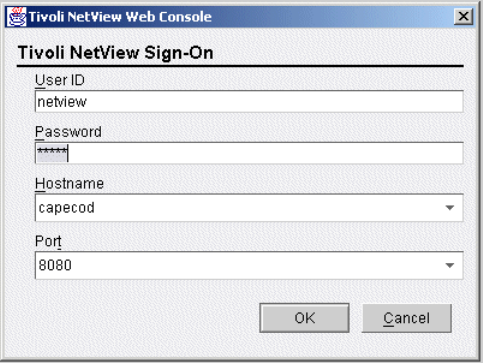
290 Tivoli Business Systems Manager Version 2.1: End-to-End Business Impact Management
Figure 9-8 Web Console login dialog
Type in your user ID, password, the hstname of your NetView sever, and the port
on which the NetView Web Console is listening.
After the succesful logon, select File -> Open from the menu to display a map
inside the Web console as in Figure 9-9 on page 291.
..................Content has been hidden....................
You can't read the all page of ebook, please click here login for view all page.