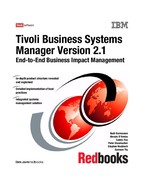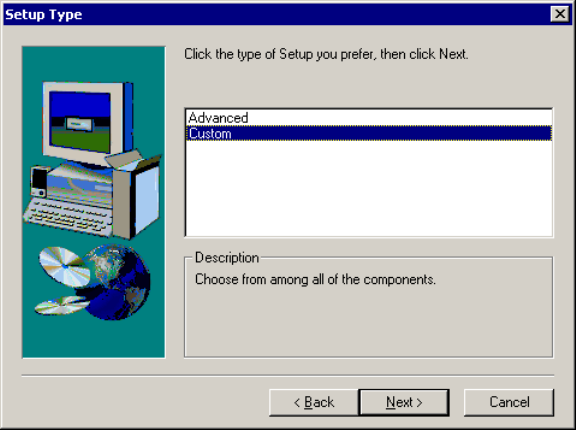Chapter 6. Base services implementation 181
7. Next, specify the installation directory for IBM Tivoli Business Systems
Manager. It is recommended that you keep the name TivoliManager and, if
necessary, change the letter of the drive where it is to be installed. We keep
the installation on the C drive and select Next.
Figure 6-32 Setup path selection

Chapter 6. Base services implementation 183
9. Specify the components to be installed as shown in Figure 6-34. For the SQL
database server with IBM Tivoli Business Systems Manager distributed,
choose the following:
– Database Server
– Distributed TEC Listener
– NetView for OS/390 Command Processor (selected by default)
Click Next.
Figure 6-34 Select Components for database server

Chapter 6. Base services implementation 185
11.Fill in the database server field, and use sa and sa_<hostname> for the
Username and Password fields as shown in Figure 6-36. If you specified a
different password in “Changing SQL Server authentication password” on
page 169, you should use it now.
Figure 6-36 Database parameters dialog
..................Content has been hidden....................
You can't read the all page of ebook, please click here login for view all page.