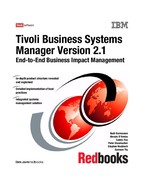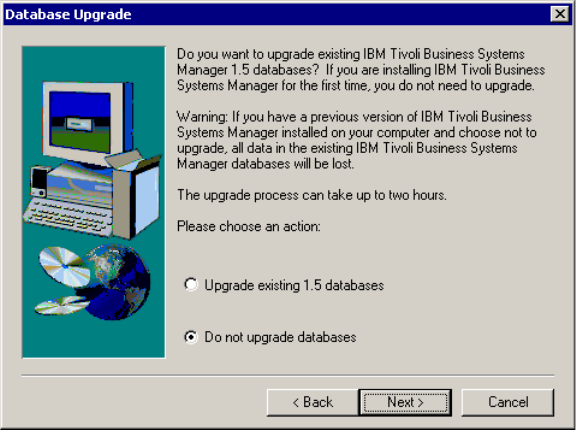
186 Tivoli Business Systems Manager Version 2.1: End-to-End Business Impact Management
12.In our case, we created a new installation so we did not select Upgrade
existing 1.5 databases as shown in Figure 6-37. Click Next to continue.
Figure 6-37 Database upgrade dialog
13.Now the installer is ready to copy the files. Figure 6-38 on page 187 indicates
the summary of our installation options. Click Next to start the installation.

188 Tivoli Business Systems Manager Version 2.1: End-to-End Business Impact Management
15.First, stop Microsoft SQL Server Agent and MSDTC services from the
Microsoft SQL Server Service Manager in your system tray.
16.Open the SQL Query Analyzer window through Programs -> Microsoft SQL
Server -> Query Analyzer, and run TivoliManagersqlDetachDatabases.sql
17.Extract the SQL database seed files from the IBM Tivoli Business Systems
Manager base services CD using DBDevicesDBDevices_V2.1.exe. Run the
program and, in the PKSFX window as shown in Figure 6-40, specify the
directory. (The database is on our data drive (D:), so we specify
D:MSSQLData as the target path.) Click Extract.
Figure 6-40 Extract seed database files
Note: Now configure the database server with IBM Tivoli Business Systems
Manager’s supplied seed database.

Chapter 6. Base services implementation 189
18.Back in the SQL Query Analyzer window, open the file
TivoliManagersqlAttachDatabases.sql. Update all XXXX, YYYY, and ZZZZ
(some of the modifications are shown in Figure 6-41) by specifying the host
name of your servers. Run the query by pressing F5.
Figure 6-41 Changes in AttachDatabases.sql
19.Open and run the following query files in the SQL Query Analyzer against the
specified databases (after changing the database pull-down menu to the
specified database name):
MasterDBChanges master
SchemaTypes master, tempdb, model
SchemaMessages master
After these installations a new set of services will be installed. Figure 6-42 on
page 190 shows the Services setting for our ibmtiv5 machine.
..................Content has been hidden....................
You can't read the all page of ebook, please click here login for view all page.