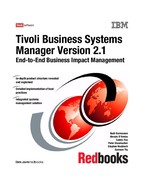Chapter 4. User interface 119
Figure 4-8 Expanded console in debug mode
For more information about using the Java console, refer to
IBM Tivoli Business
Systems Manager: User’s Guide
, GC32-0798.
4.2 Web console
The Web console is an implementation of the Tivoli Presentation Services for
IBM Tivoli Business Systems Manager console. It sets itself as an intermediary
between the Console Server and Web browser.
In a Windows environment, the Web console installs itself into four services:
? Tivoli Presentation Services HTTP Server
? Tivoli Presentation Services HTTP Administration
120 Tivoli Business Systems Manager Version 2.1: End-to-End Business Impact Management
? Web Services for IBM Console, a Java application server for the IBM console
? Server for IBM Console, the server that processes the IBM Console
The primary objective of the IBM Tivoli Business Systems Manager Web console
is to provide various Level 1/Level 2 operator views to examine the status of
resources and accomplish basic troubleshooting. Usage typically takes place in
short, sporadic sessions (for example, a traveling user checking the status of a
critical system).
The Web console server uses Presentation Services as its interface architecture,
and it differs in both appearance and behavior from the regular console. An
appropriate Web browser is needed to use the Web console because it runs in
kiosk mode so none of the browser’s controls, such as the menu bar and tool bar,
are visible.
Using the Web console, operators can perform the same basic monitoring and
problem determination tasks as with the regular console, and Administrators can
perform additional tasks such as creating shared filters. The following information
summarizes actions Web console users can perform:
? Manage Business Systems
– View Business Systems
– View Home Page
? Manage Events
– Create event filters
– Run event filters
? Manage Resources
– Create resource filters
– Run resource filters
– View critical resources
– View critical resources
There are differences between the IBM Tivoli Business Systems Manager
console and the Web console. For example:
? The Business Impact view is shown in HyperView in the regular console,
while it is a Tree view in the Web console.
? Filters work differently in the Web console.
? The Web console uses the Home page concept.

Chapter 4. User interface 121
The Web console typically connects to port 8001 on the Web console Server; in
our example it is 3C041. The initial page is reached by connecting to:
http://3C041:8001/IBMConsole
The resulting logon page is shown in Figure 4-9.
Figure 4-9 Sign on to the IBM Console
The initial user ID is called superadmin and its initial password is the word
password. When you sign on, it launches a new browser window for the session.
The welcome screen in shown in Figure 4-10 on page 122.

122 Tivoli Business Systems Manager Version 2.1: End-to-End Business Impact Management
Figure 4-10 Welcome screen of the Web console
The left side of the console, under My Work, lists the tasks that can be performed
by a specific administrator.
..................Content has been hidden....................
You can't read the all page of ebook, please click here login for view all page.