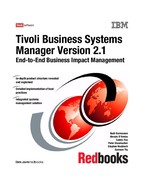342 Tivoli Business Systems Manager Version 2.1: End-to-End Business Impact Management
? DEFAULT
Set the default setting of AUTOLOGN to YES. This enables IBM Tivoli
NetView for z/OS to start an autotask for an operator who is not currently
logged on to it. This is used when attempting to issue commands to NetView
from the IBM Tivoli Business Systems Manager console through the
NETCONV session.
10.3 Implementing the Event Server
In this section, we discuss Event Server implementation using TCP/IP. We will
not implement SNA connectivity in this book. This means that we do not need the
SNA server or the host integration server, so the Event Server can be used to
distribute the load for sending and receiving messages from z/OS.
The prerequisite software that must be installed in the Event Server is:
? Microsoft Host Integration Server or Microsoft SNA Server (even though we
will be running TCP/IP connection only)
? Microsoft Windows NT Resource Kit Supplement 3
? MKS Toolkit
After these prerequisites are implemented as discussed in 6.2, “Prerequisite
software components installation” on page 154, we can install the IBM Tivoli
Business Systems Manager base component. The installation steps are similar
to the installation of other IBM Tivoli Business Systems Manager servers
discussed in Chapter 6, “Base services implementation” on page 149. The only
component that we have to choose is the Event Server component.
Once the Event Server is installed, the following services should be active:
? Tivoli BSM Database Validater
? Tivoli BSM Enqueue Proxy Server
? Tivoli BSM MVS Upload Rule Server
The following tasks have to be performed:
1. Setting up the high-level objects, you can either create them manually or use
the bulk object discovery as discussed in 2.4.4, “Bulk discovery” on page 62.
We use the bulk discovery method with the input file shown in Example 10-11.
This is performed on the database server.
Example 10-11 Input file for the high level load
Mainframes/ITSO Enterprise/ITSO//SC64Machine//Primary//SC64/
Mainframes/ITSO Enterprise/ITSO//SC66Machine//Primary//SC66/
Chapter 10. z/OS installation and configuration 343
Mainframes/ITSO Enterprise/ITSO//SC69Machine//Primary//SC69/
Mainframes/ITSO Enterprise/RETAIN-Test//9672-Y56//Primary//MVS1/
2. Still in the database server, we must clean up the ASIRuleSvc..ObjectSync
table, which contains the synchronization time for the MVS Upload rule
server. Every time a new OS object is created, you must delete the rows in
this table and restart the MVS Upload Rule Server. You can use the SQL
Query Analyzer to run the following SQL command:
delete from ASIRuleSvc..ObjectSync
3. We thenopen a IBM Tivoli Business Systems Manager console window to
check the Upload Enable box on the property page of each OS object. It is
found in the Source/390 page as shown in Figure 10-1 on page 344.

344 Tivoli Business Systems Manager Version 2.1: End-to-End Business Impact Management
Figure 10-1 Property page of OS object to enable upload
Alternately you can run a query to enable upload using the SQL Query
Analyzer and run the following SQL script:
Update OS_A set _UploadEnabled = 1 where deleted = 0
4. After all the mainframe operating systems are defined, we create the
mainframe services in the Event Server. From the Event Server, invoke the
MakeMVSComponent.ksh command for each of the OS objects. The execution is
shown in Example 10-12 on page 345.

Chapter 10. z/OS installation and configuration 345
Example 10-12 Running makeMVSComponent.ksh
C:>sh makeMVSComponents -BSC64 -OSC64 -wWTSC64.ITSO.IBM.COM:1024 -v1022
Validating component code(s): [EH] [LS] [SS] [FR]
Using Database Host=[ibmtiv5], MVS Host=[IBMTIV3]
Found OS id=0000020006 for [SC64]
Populating database table MVSSenderSvcMap for os_id=0x000002,
svc_host=[IBMTIV3], svc_name=[SC64]
Creating registry settings for the Event Handler...
Creating registry settings for the IP Listener...
Creating registry settings for the IP Sender Service...
Creating registry settings for the File Receiver...
Copying the Event Handler service bootstrap executable to the proper
location/name...
//IBMTIV3/C$/TivoliManager/bin/ASIServiceApp.exe ->
//IBMTIV3/C$/TivoliManager/bin/services/ASIEH_SC64.exe
Copying the Sender Service service bootstrap executable to the proper
location/name...
//IBMTIV3/C$/TivoliManager/bin/ASIServiceApp.exe ->
//IBMTIV3/C$/TivoliManager/bin/services/ASISS_SC64.exe
Copying the File Receiver service bootstrap executable to the proper
location/name...
//IBMTIV3/C$/TivoliManager/bin/ASIServiceApp.exe ->
//IBMTIV3/C$/TivoliManager/bin/services/ASIFR_SC64.exe
Creating service [ASIMVSEventHandlerSvc-SC64]...
Creating service [ASIMVSIPSenderSvc-SC64]...
Creating service [ASIFileReceiverSvc-SC64]...
Creating service [ASIMVSIPOSListenerSvc]...
Done.
The MakeMVSComponent command creates new services in the Event
Server:
– Tivoli BSM MVS IP OS Listener
– Tivoli BSM MVS EventHandler-OSid
– Tivoli BSM MVS IP SenderSvc-OSid
– Tivoli BSM MVS File Received-OSid
From these services, make Tivoli BSM MVS IP OS Listener, Tivoli BSM MVS
EventHandler-OSid, and Tivoli BSM MVS IP SenderSvc-OSid autostarting.
The File Receiver is not needed.
5. Start the Source/390 subsystems in the z/OS. Verify that communication
works both ways. (See 2.4.3, “Object registration process” on page 60.)
346 Tivoli Business Systems Manager Version 2.1: End-to-End Business Impact Management
..................Content has been hidden....................
You can't read the all page of ebook, please click here login for view all page.