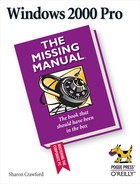- Windows 2000 Pro: The Missing Manual
- SPECIAL OFFER: Upgrade this ebook with O’Reilly
- The Missing Credits
- Introduction
- About this Book
- What's New in Windows 2000 Pro
- Changes on the Desktop
- Customizable toolbars
- Briefcase
- DOS Prompt is now the Command Prompt
- Find is now Search
- My Documents is on the desktop
- Network Neighborhood is now My Network Places
- Personalized Menus
- Start menu
- Options is now Folder Options
- Windows NT Explorer is now Windows Explorer
- New Save File and Open File dialog boxes
- Changes behind the Desktop
- More mobile-computing features
- Clipboard Viewer is now ClipBook Viewer
- Computers Near Me
- Devices is now Device Manager
- Dial-up Networking
- Networking settings
- Disk Administrator is now Disk Management
- Event Viewer
- System Information
- TCP/IP
- User Manager is now Local Users and Groups
- New hardware standards
- Changes on the Desktop
- I. Getting Started
- 1. A Welcome to Windows 2000
- 2. Starting Up, Logging On, and Shutting Down
- 3. The Desktop and Start Menu
- 3.1. The Windows 2000 Desktop
- 3.2. The Start Menu
- 3.3. Start→Shut Down
- 3.4. Start→Run
- 3.5. Start→Help
- 3.6. Start→Search
- 3.7. Start→Settings
- 3.8. Start→Documents
- 3.9. Start→Programs
- 3.10. Customizing the Start Menu
- 3.11. Start→Windows Update
- 4. Windows, Folders, and the Taskbar
- 5. Icons, Shortcuts, and the Recycle Bin
- 6. Getting Help
- II. The Components of Windows 2000
- 7. Running Applications
- 7.1. Starting Programs
- 7.2. Switching Between Programs
- 7.3. Closing Programs
- 7.4. Escaping a Crashed Program
- 7.5. Moving Data Between Documents
- 7.6. Filename Extensions
- 7.7. Installing Software
- 7.8. Troubleshooting Applications with System Information
- 8. The Control Panel
- 8.1. Accessibility Options
- 8.2. Add/Remove Hardware
- 8.3. Add/Remove Programs
- 8.4. Administrative Tools Folder
- 8.5. Date/Time
- 8.6. Display
- 8.7. Fax
- 8.8. Folder Options
- 8.9. Fonts
- 8.10. Game Controllers
- 8.11. Internet Options
- 8.12. Keyboard
- 8.13. Mail
- 8.14. Mouse
- 8.15. Network and Dial-Up Connections
- 8.16. Phone and Modem Options
- 8.17. Power Options
- 8.18. Printers
- 8.19. Regional Options
- 8.20. Scanners and Cameras
- 8.21. Scheduled Tasks
- 8.22. Sounds and Multimedia
- 8.23. System
- 8.24. Users and Passwords
- 9. Programs in the Start Menu
- 9.1. Accessibility Features
- 9.2. Communications Features
- 9.3. Entertainment Features
- 9.4. Games
- 9.5. System Tools
- 9.6. Address Book
- 9.7. Calculator
- 9.8. Command Prompt
- 9.9. Imaging
- 9.10. Notepad
- 9.11. Paint
- 9.12. Synchronize
- 9.13. Windows Explorer
- 9.14. WordPad
- 9.15. Administrative Tools
- 9.16. Startup
- 9.17. Internet Explorer, Outlook Express
- 10. The Files of Windows 2000
- 7. Running Applications
- III. Windows Online
- 11. Getting to the Web
- 11.1. Getting an Account
- 11.2. Connecting to the Internet
- 11.3. Internet Explorer
- 11.4. Searching on the Web
- 11.5. Downloading and Saving Files
- 11.6. Keeping Track of Useful Sites
- 11.7. Customizing and Security
- 12. Outlook Express: Email and Newsgroups
- 12.1. Starting Out with Outlook Express
- 12.2. An Outlook Express Tour
- 12.3. Reading and Managing Email
- 12.4. Composing and Sending Messages
- 12.5. Using the Address Book
- 12.6. Handling Large Amounts of Email
- 12.7. Reading Newsgroups
- 12.8. Customizing Outlook Express
- 11. Getting to the Web
- IV. Network Survival
- 13. Working on the Network
- 14. Dialing In to a Network
- 14.1. Making Dial-Up Connections
- 14.2. Virtual Private Networks
- 14.3. Offline Files (Synchronization Manager)
- 15. Building a Peer-to-Peer Network
- V. Managing Your Computer
- 16. Adding and Removing Hardware
- 17. Security, Accounts, and Administration
- 18. Backup
- 19. Maintenance and Troubleshooting
- VI. Appendixes
- A. Installing Windows 2000 Professional
- B. Windows 2000 Pro, Menu by Menu
- Index
- Colophon
- SPECIAL OFFER: Upgrade this ebook with O’Reilly
The Calculator application included with Windows 2000 looks like those el cheapo pocket calculators that the bank gives you when you open an account. You can operate it by clicking the buttons with your mouse or by pressing the corresponding keys on your keyboard. Most of the buttons look just like the ones on the plastic calculator that's probably in your desk drawer at this very moment, but a couple require special explanation:
squrt. Finds the square root of the currently displayed number.
%. Type in one number, click this button, type a second number, and click this button again to find out what percentage the first number is of the second.
Tip
Without a paper-tape feature, it's easy to get lost in the middle of long calculations. The solution is simple: Type your calculation, such as 34+(56/3)+5676+(34*2)=, in a word processor. Highlight the calculation you've typed, choose Edit→Copy, switch to the Calculator, and then choose Edit→Paste. The previously typed numbers fly into the Calculator in sequence, finally producing the grand total on its screen. (You can then use the Edit→Copy command to copy the result back out of the Calculator, ready for pasting into another program.)
Choose View→Scientific, to turn this humble five-function calculator into a full-fledged scientific number cruncher, as shown in Figure 9-18.
Figure 9-18. After ducking into a phone booth, the mild-mannered Calculator (left) emerges as Scientific Calculator (right), which contains hexadecimal, decimal, octal, and binary modes and enough other intimidating buttons to impress almost anyone. To find out what a particular button does, right-click it and choose What's This? from the shortcut menu. Don't miss the online help, by the way, which reveals that you can control even the scientific mode from the key-board.
-
No Comment