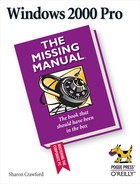Although it may be hard to believe, until recently, hundred-year floods really happened only every hundred years, and a million dollars was considered a major lottery prize. But these days, everything's faster, bigger, and more expensive than ever. Windows 2000 is the latest computer marvel to be faster, bigger, and yes, more expensive.
Windows 2000 Professional is the successor to Windows NT Workstation 4. Like Windows NT Workstation, it's designed specifically for business applications and is a key component in a Windows Server-based network. (Windows 2000 Server is the even more expensive, complex, and powerful version of Windows 2000 designed for corporate networks.) Windows 2000 Pro is the ideal operating system to use on a Windows 2000 Server network, but it's also an excellent operating system to use on standalone computers or members of a workgroup.
On a Windows 2000 domain (the most common kind of business network), administrators can manage Windows 2000 Professional computers remotely; you can use programs that have been installed elsewhere on the network; and the network administrator's bag of tricks gains a number of highly technical capabilities.
Although Microsoft has continued revising the Windows 95/98 line (which includes Windows Me), these systems are designed for use at home. They're not the first choices for the workplace. Yes, they can hook up to Windows 2000 networks, and you can upgrade them to access Active Directory (see Section 2.2), but they also lack many of the attributes that make a good business operating system.
For example, Windows 2000 Professional makes your PC remarkably stable, even more than Windows NT Workstation. System security is customizable; you can make your computer's security very loose or extremely tight. Windows 2000 is also built for speed; technically speaking, it features an efficient 32-bit, fully multithreaded, preemptive multitasking and symmetric multiprocessing (SMP) enabled kernel, which lets you run more applications and run those applications faster. Computers with multiple processors and software written to take advantage of SMP can make use of a second processor—a feature not available in Windows 95/98/Me. In short, most programs run significantly faster in Windows 2000 than in Windows 95 or its descendants.
Note
Although Windows 2000 is designed for use in business, it makes an excellent home operating system, too. Besides being stable and fast for standard productivity programs, it also makes a killer gaming platform (if your games and equipment support Windows 2000, of course).
Despite the many improvements in Windows over the years, one feature hasn't improved a bit: Microsoft's documentation. With Windows 2000 Pro, in fact, you get no printed user guide at all. To learn about the thousands of pieces of software that make up this operating system, you're expected to read the Windows online help screens.
Unfortunately, as you'll quickly discover, these help screens are tersely written, can be overwhelmingly technical, and lack examples and illustrations. You can't even mark your place, underline, or read them in the bathroom.
The purpose of this book, then, is to serve as the manual that should have accompanied Windows 2000 Pro. In this book's pages, you'll find step-by-step instructions for using almost every important Windows 2000 Pro feature: managing files and folders, getting online, using email, setting up a small network, and so on.
The primary discussions are written for advanced-beginner or intermediate PC users. But if you're a first-time Windows user, special sidebar articles called Up To Speed provide the introductory information you need to understand the topic at hand. If you're an advanced PC user, on the other hand, keep your eye out for similar shaded boxes called Power Users' Clinic. They offer more technical tips, tricks, and shortcuts for the veteran PC fan.
This book is divided into six parts, each containing several chapters:
Part 1, Getting Started, covers everything you see on the screen when you turn on a Windows 2000 computer: the login screen, icons, windows, menus, scroll bars, the Recycle Bin, shortcuts, the Start menu, shortcut menus, and so on.
Part 2, The Components of Windows 2000, is dedicated to the proposition that an operating system is little more than a launch pad for programs—the actual applications you use in your everyday work, such as email programs, Web browsers, word processors, and so on. Chapter 7, for example, describes how to work with applications in Windows—how to launch them, switch among them, swap data between them, and so on.
This part also offers an item-by-item discussion of the individual software nuggets that make up this operating system: not just the items in your Control Panel folder, but also the long list of free programs that Microsoft threw in, including Windows Media Player, Paint, WordPad, and Fax.
Part 3, Windows Online, covers all the special Internet-related features of Windows, including the wizards that set up your Internet account, the Internet Explorer Web browser, and the Outlook Express email and newsgroup program.
Part 4, Network Survival, is designed for two kinds of people: those whose PCs connect to an office network that's been set up by somebody else (usually a domain network) and those who'd like to set up a smaller, less complex network (a peer-to-peer network) themselves. These chapters show you how to dial in to your computer from the road, use files and programs that reside on other networked computers, share a single Internet connection among several PCs, and so on.
Part 5, Managing Your Computer, guides you through troubleshooting, upgrading, maintaining, and administering the user accounts on your machine.
At the end of the book, an appendix provides detailed guidance in installing this operating system.
Throughout this book, and throughout the Missing Manual series, you'll find sentences like this one: "Open the My Computer→C: drive→WINNT folder." That's shorthand for a much longer instruction that directs you to open three nested folders in sequence, like this: "On your desktop, you'll find an icon called My Computer. Open that. Inside the My Computer window is a disk icon labeled C:; double-click it to open it. Inside that window is yet another one called Windows. Double-click to open it, too."
Similarly, this kind of arrow shorthand helps to simplify the business of choosing commands in menus, as shown in Figure I-1.
Figure I-1. In this book, arrow notations help to simplify folder and menu instructions. For example, "Choose Start→Programs→Accessories→Notepad" is a more compact way of saying, "Click the Start button, then slide up to the Programs command; now, without clicking, slide to the right onto the Accessories submenu; in that submenu, click Notepad," as shown here.
You're invited and encouraged to submit corrections and updates on this book's Errata page at http://www.missingmanuals.com. In an effort to keep the book as up-to-date and accurate as possible, each time we print more copies of this book, we'll make any confirmed corrections you've suggested. We'll also note such changes on the Web site, so that other readers can mark important corrections into their own copies of the book, if they like.
In the meantime, we'd love to hear your own suggestions for new books in the Missing Manual line. There's a place for that on the Web site, too, as well as a place to sign up for free email notification of new titles in the series.