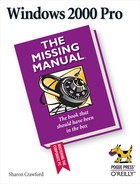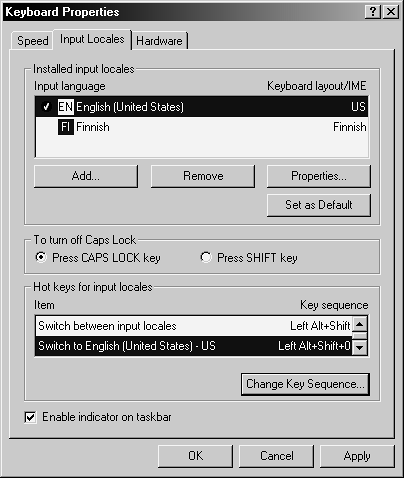- Windows 2000 Pro: The Missing Manual
- SPECIAL OFFER: Upgrade this ebook with O’Reilly
- The Missing Credits
- Introduction
- About this Book
- What's New in Windows 2000 Pro
- Changes on the Desktop
- Customizable toolbars
- Briefcase
- DOS Prompt is now the Command Prompt
- Find is now Search
- My Documents is on the desktop
- Network Neighborhood is now My Network Places
- Personalized Menus
- Start menu
- Options is now Folder Options
- Windows NT Explorer is now Windows Explorer
- New Save File and Open File dialog boxes
- Changes behind the Desktop
- More mobile-computing features
- Clipboard Viewer is now ClipBook Viewer
- Computers Near Me
- Devices is now Device Manager
- Dial-up Networking
- Networking settings
- Disk Administrator is now Disk Management
- Event Viewer
- System Information
- TCP/IP
- User Manager is now Local Users and Groups
- New hardware standards
- Changes on the Desktop
- I. Getting Started
- 1. A Welcome to Windows 2000
- 2. Starting Up, Logging On, and Shutting Down
- 3. The Desktop and Start Menu
- 3.1. The Windows 2000 Desktop
- 3.2. The Start Menu
- 3.3. Start→Shut Down
- 3.4. Start→Run
- 3.5. Start→Help
- 3.6. Start→Search
- 3.7. Start→Settings
- 3.8. Start→Documents
- 3.9. Start→Programs
- 3.10. Customizing the Start Menu
- 3.11. Start→Windows Update
- 4. Windows, Folders, and the Taskbar
- 5. Icons, Shortcuts, and the Recycle Bin
- 6. Getting Help
- II. The Components of Windows 2000
- 7. Running Applications
- 7.1. Starting Programs
- 7.2. Switching Between Programs
- 7.3. Closing Programs
- 7.4. Escaping a Crashed Program
- 7.5. Moving Data Between Documents
- 7.6. Filename Extensions
- 7.7. Installing Software
- 7.8. Troubleshooting Applications with System Information
- 8. The Control Panel
- 8.1. Accessibility Options
- 8.2. Add/Remove Hardware
- 8.3. Add/Remove Programs
- 8.4. Administrative Tools Folder
- 8.5. Date/Time
- 8.6. Display
- 8.7. Fax
- 8.8. Folder Options
- 8.9. Fonts
- 8.10. Game Controllers
- 8.11. Internet Options
- 8.12. Keyboard
- 8.13. Mail
- 8.14. Mouse
- 8.15. Network and Dial-Up Connections
- 8.16. Phone and Modem Options
- 8.17. Power Options
- 8.18. Printers
- 8.19. Regional Options
- 8.20. Scanners and Cameras
- 8.21. Scheduled Tasks
- 8.22. Sounds and Multimedia
- 8.23. System
- 8.24. Users and Passwords
- 9. Programs in the Start Menu
- 9.1. Accessibility Features
- 9.2. Communications Features
- 9.3. Entertainment Features
- 9.4. Games
- 9.5. System Tools
- 9.6. Address Book
- 9.7. Calculator
- 9.8. Command Prompt
- 9.9. Imaging
- 9.10. Notepad
- 9.11. Paint
- 9.12. Synchronize
- 9.13. Windows Explorer
- 9.14. WordPad
- 9.15. Administrative Tools
- 9.16. Startup
- 9.17. Internet Explorer, Outlook Express
- 10. The Files of Windows 2000
- 7. Running Applications
- III. Windows Online
- 11. Getting to the Web
- 11.1. Getting an Account
- 11.2. Connecting to the Internet
- 11.3. Internet Explorer
- 11.4. Searching on the Web
- 11.5. Downloading and Saving Files
- 11.6. Keeping Track of Useful Sites
- 11.7. Customizing and Security
- 12. Outlook Express: Email and Newsgroups
- 12.1. Starting Out with Outlook Express
- 12.2. An Outlook Express Tour
- 12.3. Reading and Managing Email
- 12.4. Composing and Sending Messages
- 12.5. Using the Address Book
- 12.6. Handling Large Amounts of Email
- 12.7. Reading Newsgroups
- 12.8. Customizing Outlook Express
- 11. Getting to the Web
- IV. Network Survival
- 13. Working on the Network
- 14. Dialing In to a Network
- 14.1. Making Dial-Up Connections
- 14.2. Virtual Private Networks
- 14.3. Offline Files (Synchronization Manager)
- 15. Building a Peer-to-Peer Network
- V. Managing Your Computer
- 16. Adding and Removing Hardware
- 17. Security, Accounts, and Administration
- 18. Backup
- 19. Maintenance and Troubleshooting
- VI. Appendixes
- A. Installing Windows 2000 Professional
- B. Windows 2000 Pro, Menu by Menu
- Index
- Colophon
- SPECIAL OFFER: Upgrade this ebook with O’Reilly
The Keyboard tool offers three tabs that govern its behavior:
On a PC, every key repeats if you press it long enough, making it easy to type XXXXX or Yippeeeee! You control this behavior like this:
Repeat delay. Determines how long a key has to be held down before it starts repeating. The difference between the Long and Short settings is about a second.
Repeat rate. Determines how fast a key repeats once it starts. Click the practice area to test this and the delay setting.
Cursor blink rate. This slider governs the blinking rate of the insertion point when you're editing text. A blink rate that's too slow makes it more difficult to find your insertion point in a window filled with data. A blink rate that's too fast can be distracting. The blinking cursor on the left demonstrates the setting.
The symbols you use when you're typing Swedish aren't the same as when you're typing English. Microsoft solved this problem by creating different keyboard layouts, one for each language. Each keyboard layout rearranges the letters that appear when you press the keys. For example, when you use the Swedish layout and press the semicolon key, you don't get a semicolon (;)—you get an ö.
As shown in Figure 8-14, you use this tab to add new layouts if you frequently type in different languages or use different keyboards. A special icon—a blue square bearing a two-letter country code—will appear on your Taskbar tray, a useful reminder as to why your typing is producing unexpected symbols.
Figure 8-14. After you've added a couple of layouts to the Language tab, specify which one you want by clicking its name and then click Set as Default. Also on this page (for some reason) is the option to be able to turn off Caps Lock by pressing the Shift key. Longtime users of the now-quaint typewriter will find this familiar.
FREQUENTLY ASKED QUESTION : The Windows-logo Key
I know that the Alt and Ctrl keys are used to trigger menu functions without the mouse. But my keyboard has even more keys that I don't recognize. What are they?
If your keyboard was made recently, it probably has a couple of special keys: one (actually, two identical keys) bearing the Windows logo, and another that looks like a tiny open menu. These keys offer a lot of quick ways to move around in Windows 2000.
For example, you can press the Windows-logo key to pop the Start menu open (or close it again) without having to use the mouse. And you can press that open-menu key to simulate a right-click at the current location of your mouse pointer.
Even better, the Windows logo key has a number of useful functions when it's pressed in conjunction with other keys. For example:
|
Minimize or restore all windows |
Windows+D |
|
Minimize all windows |
Windows+M |
|
Restore all windows |
Windows+Shift+M |
|
Switch between open windows |
Windows+Tab |
|
Open the Run dialog box (page 31) |
Windows+R |
|
Search for files/folders |
Windows+F |
|
Search for computers |
Windows+Ctrl+F |
|
Open Windows Explorer |
Windows+E |
|
Mute speaker (or turn it back on) |
Windows+V |
|
Windows Help |
Windows+F1 |
|
Utility Manager (Section 9.1.5) |
Windows+U |
|
System Properties |
Windows+Break |
|
Move the "focus" from Start button to QuickLaunch toolbar to Tray |
Windows+Ctrl+Tab |
Note: Some shortcuts don't work if StickyKeys is turned on (see Section 8.1).
Tip
To see what your new keyboard arrangement looks like, use the Character Map program described on Section 9.5.
-
No Comment