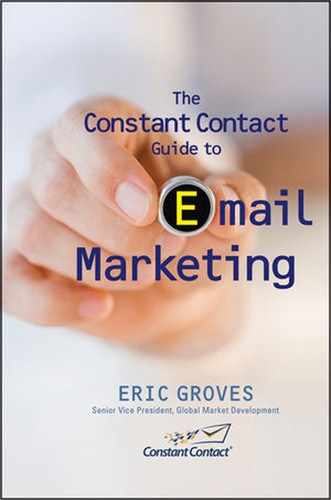Inserting Action Links in Your Emails
Inserting links provides your readers with actions they can take while they’re in front of their computers, and they provide you with instant feedback because every link in an email is trackable when you use an Email Service Provider (ESP). In this section, I show you how to insert a wide variety of links into emails created using an ESP. I use Constant Contact as an example, but these steps can generally be applied to other ESPs as well.
LINKING TO A WEB PAGE OR BLOG PAGE
1. Type out the call to action that you want to turn into a link. For example, you might type “Read This Article Online.”
2. Go to the web page you want to point your link to and highlight the address of that page, including the “http://” and everything after that. Don’t just link people to your home page, save them the time and link directly to the page you want them to end up on.
3. Highlight the call to action you typed with your mouse and use your ESP’s Link Creation tool to paste in the web page address as the link address.
4. Click Insert to save the link.
5. Preview the email to test the link.
LINKING TO CONTENT WITHIN YOUR EMAIL
When you want people to be able to quickly jump to different sections of your email, you should make your call to action into anchor tags. Anchor tags allow you to link to different parts of your email. For example, you might create a “Back to top” link that, when clicked, brings the reader to the top of your email after scrolling to the bottom. You might also want to create a Table of Contents with links to articles or promotions that appear below the scroll line.
To create an anchor and its associated link:
1. Click on the place in your email where you would like to insert an anchor. If you are creating a “Back to top” link, for example, you should insert the anchor in a block at the top of your email.
2. Click your ESP’s Anchor Link tool to name the anchor. In Constant Contact, it’s in the left pane under “More Insert Options.” In the Insert Anchor box that displays, enter the name for the anchor and click Save. This name will not be visible to your customers. For example, you might name it “top.” An anchor icon will display within the block where you inserted the anchor.
3. Click on the place in your email where you would like to insert the link. For example, if you are creating a “Back to top” link, you might want to insert the link at the bottom of your email.
4. Type out the call to action that you want to turn into a link. For example, you might type “Back to top.”
5. Highlight the call to action you typed with your mouse and use your ESP’s Link Creation tool to tell the ESP that you would like the link to be an anchor link instead of a web link. 
Figure 8.1 Your ESP can help insert anchor links.

6. In the link creation tool, select the anchor you want to link to. For example, “top.”
7. Click Insert and save the link.
LINKING TO AN EMAIL ADDRESS
When you want people to be able to send you an email without typing the email address into their email program, you can use an email link to automatically open up the email program on your recipient’s computer and insert the email address into the “To” field.
1. Click on the place in your email where you would like to insert an email link and type the call to action. For example, you might type “Email Us.”
2. Highlight the call to action text with your mouse, and use your ESP’s Link Creation tool to tell the ESP that you would like the link to be an email link instead of a web link.
3. In the link creation tool, type the email address. Example: [email protected]
4. Click Insert and save the link.
5. Preview the email to test the link.
Figure 8.2 Inserting mail-to links is easy with an ESP.

Note: Email links do not track and will not appear in reports, but you’ll get an email so you can track them by counting the number of emails you receive.
LINKING TO A PDF OR DOCUMENT FILE
To link to a document, you need to make sure the document is already hosted on your web site. Consult your webmaster if you need help posting files to your web site server.
1. Follow the same steps as creating a web site link.
2. When your ESP’s Link Creation tool asks you for the link address, type the address of your document. For example, if your document is a PDF, you might type http://www.yourdomain.com/document.pdf. If the file is a word document, you would type http://www.yourdomain.com/document.doc.
LINKING TO A FLASH FILE, AUDIO, OR VIDEO
To link to a flash file or video, you can point your link to the page where the video is displayed, or you can point your link to the file so the person clicking can download the video to his or her computer. As with linking to documents, you need to know the address of the file and the file has to be hosted on your web site before your link will work.
1. Follow the same steps as creating a web site link.
2. When your ESP’s Link Creation tool asks you for the link address, type the address of your video or flash file. For example, if you’re linking to a flash file, you might type http://www.yourdomain.com/flashfile.swf and if you’re linkingto a WMV file, you might type http://www.yourwebsite.com/movie_location/moviename.wmv
Note: This allows you to link to the file, not embed it in your email. Embedding or attaching files to your email usually causes the email to be delivered to the junk folder instead of reaching your recipient’s inbox.
OTHER CALLS TO ACTION
Sometimes the action that you want your recipient to take doesn’t involve a link. There are two ways that you can do this and know that the reason your readers landed at your doorstep was your email communication:
1. You can insert a coupon with a special offer made only to members of your preferred email club and ask them to print out the coupon and bring it with them to your store.
2. The greener solution is to insert a code word in your communications that the recipient needs to use at checkout in order to get a special deal. I like to use words that are fun and have nothing to do with the business, like Armadillo. Who said you can’t have fun while figuring out who is responding to your communications!
As you can see, there are a lot of things that you can use to engage your audience and have them take action on the content you are sending. No matter what type of communications you are sending, remember to have at least one call to action in every email you send.
..................Content has been hidden....................
You can't read the all page of ebook, please click here login for view all page.