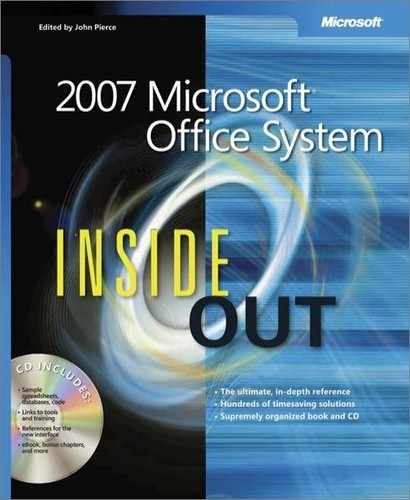Any separation between business information and the software that’s used to create and manage it has become harder and harder to see. Although people still conduct business over the phone, in meetings—even at a health club or a restaurant—these kinds of person-to-person encounters lead to electronic documents that detail the products, ideas, and data that companies, their employees, and their customers exchange. And for millions of workers in home offices, small businesses, or large organizations around the globe, with jobs in fields such as administration, architecture, consulting, education, finance, health care, law, marketing, real estate, sales—you name it—this means working with the programs that make up the Microsoft Office system.
The 2007 release of the Microsoft Office system provides many new and updated features: graphics capabilities such as three-dimensional effects for charts and diagrams; the To-Do bar in Microsoft Office Outlook 2007; data visualization capabilities in Microsoft Office Excel 2007 that highlight trends in data series; text building blocks in Microsoft Office Word 2007 that let you identify standard pieces of content, such as the text for a disclaimer or a company description, that can be inserted consistently from document to document whenever they are required. You’ll learn about advances such as these and many others throughout the course of this book.
Microsoft has also changed in radical ways the user interface for several of the 2007 Office system programs. These changes may take some getting used to for experienced Microsoft Office users. It’s hard to imagine creating or printing a document without opening the File menu or using a toolbar button, but that’s what’s in store. Of course, the changes to the user interface are intended to make your use of the applications easier, your work with them more effective. Microsoft designed the changes so that you can focus more on the results you want rather than on figuring out how to achieve them. The 2007 Office release programs PowerPoint, Excel, and Word have a new file format as well.
The format is based on the Extensible Markup Language (XML), and although the change in the file format might not affect how you do your work in Microsoft Office, it very likely will affect the kind of work that you and others do and the type of information you work with. XML is often used to transfer data between computer systems and applications, for example. One effect you’ll probably see as a result of the wider use of XML in 2007 Office system applications is the ability to work more easily with data stored in back-end systems.
Note
For more information about XML and how it is used in the 2007 Office system, see Chapter 32.
In this overview of the 2007 Office system, you’ll see examples of the new user interface. (Chapter 2, covers this topic in detail.) This chapter also provides a brief description of the change in file formats and highlights features, applications, and technologies that have been added in this release of the Office system. To start, however, we’ll look briefly at some of the context that informed Microsoft’s design of the 2007 Office system—context that Microsoft believes also informs your use of the Microsoft Office system programs.
In May 2005, as part of the groundwork Microsoft laid for building interest and momentum for the 2007 Office system, Bill Gates published a memo titled "The New World of Work." In the memo, which was distributed to corporate executives, business decision makers, and other Microsoft customers (and is available on Microsoft’s Web site at www.microsoft.com/mscorp/execmail/2005/05-19newworldofwork.mspx), Gates wrote about how software evolved to support the need for information workers to communicate, collaborate, and have access to data. The challenge for the future, Gates said, was "less about getting access to the information people need, and more about making sense of the information they have—giving them the ability to focus, prioritize, and apply their expertise, visualize and understand key data, and reduce the amount of time they spend dealing with the complexity of an information-rich environment."
Okay. If you bought this book, or are right now browsing through it at your local bookstore, the odds are that you’re less interested in Bill Gates’s theories of the modern workforce than in understanding how you can get your own work done with the various Microsoft Office programs. If that’s the case, feel free to skip to the next major section in this chapter, "The New Microsoft Office User Interface." The focus there is on the software itself. But if you don’t mind a little background reading, take about five minutes and see whether you recognize some of the trends that Bill Gates described in his memo. One reason to take the time is to understand why Microsoft and this book emphasize how Microsoft Office system applications work together—the importance of collections of capabilities (sometimes called solutions)—and not only how to work with features one at a time.
In many ways, the 2007 Office system is designed to address the ways in which information workers perform their jobs in this day and age. Its capabilities reflect the needs of a mobile and geographically dispersed workforce and the need for rapid and systematic collaboration. Features added in the 2007 Office release also address the fact that information workers are more involved in business processes and formal workflows and that more people throughout an organization make decisions that require the analysis of data. In the next sections, we’ll look more closely at two of these areas: how the 2007 Office system supports collaboration and its facilitation of business intelligence.
Where we work and who we work with are more varied and flexible than they once were. Software and computing systems enable many workers to access company networks through wireless connectivity, for example, through mobile devices, or remote connections from home. Project teams and workgroups often consist of people who work in different locations, different companies, even different regions and countries. A mobile and geographically dispersed workforce provides businesses and their employees with a number of opportunities. These characteristics also create specific needs for communication, access to information, clear and efficient processes, a visibility to priorities, and easy-to-use systems and tools.
In Part 2 of this book, you can read about Microsoft Windows SharePoint Services. If you’re unfamiliar with the SharePoint products and technologies, they’re used to build Web sites and to outfit the sites with tools such as document libraries, lists, announcements, and calendars. A SharePoint site can also provide access to information stored in large data systems.
Microsoft Office system applications, such as Excel, Outlook, and Word, work hand-in-hand with SharePoint sites to provide and facilitate collaborative work as well. Microsoft Office SharePoint Server, for example, lets you define a simple workflow that facilitates document reviews. You list the individuals who need to review and approve a document, and each individual is notified in turn when the document becomes available. You can initiate and track document review and approval processes while working within Word 2007. People’s familiarity with Word can help accelerate review cycles without requiring people to learn new tools.
You can also connect Outlook 2007 and Windows SharePoint Services to keep calendars, contacts, tasks, and other information in sync in both applications. And you can make Excel 2007 worksheets and workbooks available through SharePoint Server and control who has access to them. Why is this helpful? Think of the problems created when the "final" project budget is distributed to the team through e-mail. Everyone has a separate copy, which means that everyone can make one more change. A worksheet that contains important or confidential information is more secure, and the information in it more reliable, if a single copy is stored in a common workspace where individual access is controlled.
Microsoft Office Groove 2007, an application added to the 2007 Office system, is also designed for team collaboration. Office Groove 2007 is based on the idea of a workspace that invited members can use. Members can have specific roles as participants or workspace managers, for example. Workspace members can use the messaging capabilities of Groove 2007 to stay in touch and to see whether a member is online or offline. They perform work using a number of workspace tools, everything from a discussion tool to an issue tracker to a sketchpad to customized forms. Groove also takes care of keeping data up-to-date and notifies you when a workspace that you’re a member of contains information you haven’t yet read. Finally, you can set up your Groove account on more than one computer so that you can perform work on your desktop computer when you’re in the office and work with the same files on your laptop while on the road.
To make decisions, you need access to information. You also need the tools to gather and analyze information so that the decisions you make are based on information that’s relevant and current. Those might seem like obvious points, but until recently, the integration and distribution of information that’s required for people working at their desktops to analyze data thoroughly has been anything but easy. Organizations had to incorporate information from data warehouses, enterprise applications, and other data sources. Sales figures might be stored in one system, for example, and current inventory in another.
New capabilities in Excel 2007, including increased spreadsheet capacity (more columns and rows), more intuitive ways to create formulas, enhanced data visualization tools, plus sorting and filtering advances, provide greater support for business intelligence on the desktop.
Of course, Excel can’t provide business intelligence on its own. It needs data to analyze. The new capabilities in Excel are complemented by data connection libraries, a feature in SharePoint Server that simplifies the steps you have to take to find and connect to external data sources. In addition, Excel Services, which helps you create, modify, and share spreadsheets through a Web browser, can provide access to data stored using a product such as Microsoft SQL Server. You can establish a live connection to a data source in Excel 2007 and see metrics and other measures of business performance. The live connection ensures that the data you’re reviewing or submitting in a report is accurate and current.