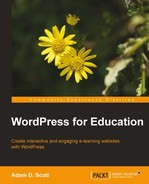When setting up a course we must first create a BuddyPress group, as described in Chapter 5, Creating a Social Network with BuddyPress
To create course or group:
- From our public facing site, visit the Courses page (or Groups if not renamed).
- Click on the Create a Group button.
- From the Details screen, provide a Group Name such as the course name and section number and enter a Group Description such as the course catalog information.
- On the Privacy Options page, select This is a public group, allowing any site member to join.
- Complete the installation by optionally adding an avatar image and inviting members, as described in Chapter 5, Creating a Social Network with BuddyPress.
Once the course group has been created, we may enable BP Courseware. This step may be skipped, if we selected Enable Courseware globally from the BuddyPress Courseware settings screen.
To enable BP Courseware:
- Visit the page of the newly created group.
- Click on the Admin tab.
- Click on the Courseware link from the row of links below the Admin tab.

- Below Courseware Status, select Enable to enable BP Courseware for the group. Optionally, if you wish to keep student assignment responses private, select Enable below Private Responses.

- Click on the Save button.
Within BP Courseware, the courseware dashboard acts as the course home screen for both instructors and students. From the courseware dashboard, instructors are able to add and manage course content. Students use the dashboard to access course materials and submit assignments. To access the courseware dashboard, visit the Courses page (or Groups if unchanged) and click on the Courseware link located below the course/group description.
The teacher dashboard appears as shown in the following screenshot:

The student dashboard appears as shown in the following screenshot: