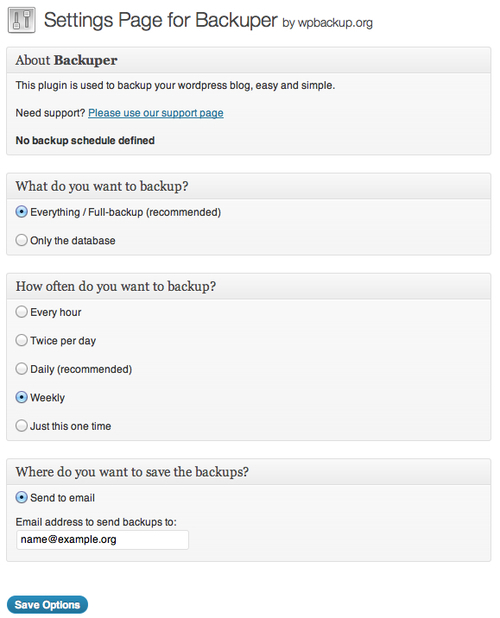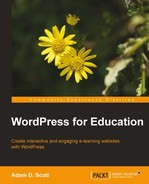Throughout the book we've explored the possibilities of using WordPress in an education setting. Self hosting a content management system, such as WordPress, requires administrators to perform regular site management. In this chapter we'll walk through the processes of backing up our database, improving site performance, securing our WordPress installation, and keeping WordPress up-to-date. Performing proper site management will ensure that our students have a seamless experience using our site.
WordPress stores our site's content within a database. Backing up our database will prevent the loss of pages, posts, and comments in the event of a database error.
While our database can be backed up manually, it should not surprise you to learn that there are many plugins that will automate the process. The WordPress Database Backup plugin by Austin Matzko (http://wordpress.org/extend/plugins/wp-db-backup/) will allow us to not only download database backups, but will also e-mail them to us on a regular basis, creating a simple and automatic backup solution.
To install the WordPress Database Backup plugin, search for WP-DB-Backup from the Install Plugins WordPress screen.
Once the plugin is installed and activated, visit the Backup screen by hovering over Tools in the WordPress left sidebar and selecting Backup.
To perform a manual backup, scroll to the Backup Options link and click on the Backup now! button. This will download a database backup to your computer.
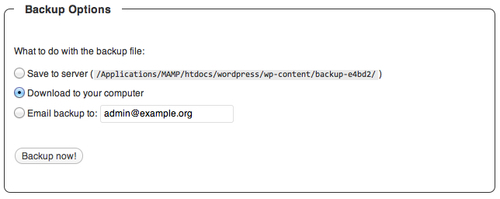
Regularly e-mailed database backups can be scheduled within the Scheduled Backup settings. Select the frequency of the desired backups and click on the schedule backup button. For most sites, I choose to back up on a weekly basis, ensuring that I will never lose more than a week's content.
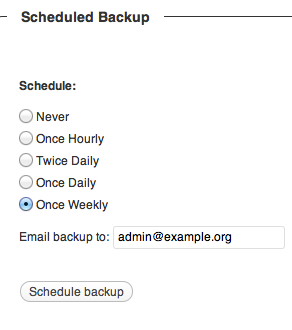
While WP-DB-Backup creates a copy of our site's database, it does not back up the entire site. Uploaded files such as documents, images, plugins, and theme files are not contained within the database. For backing up these files, I recommend using the Backuper plugin (http://wordpress.org/extend/plugins/backuper/). Similar to WP-DB-Backup, Backuper will send scheduled e-mails containing a site backup.
This backup includes both the database files as well as uploads, plugins, and themes. I do not recommend using only the Backuper plugin, as the size of the site's files can at times cause the e-mail backups to fail. However, this plugin remains a simple and effective way to create a full site backup.
To install the Backuper plugin, search for Backuper from the Install Plugins WordPress screen. At the time of writing, the Backuper plugin appears under its former name, WordPress Backup.
Once the plugin is installed and activated, visit the Backup screen by hovering over Settings in the WordPress left sidebar and select the Backuper plugin.
From the Backuper screen, select the Everything/Full-backup checkbox, select the frequency of backups, and enter the e-mail address to receive the backups.