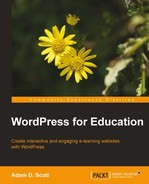With multisite enabled, we now have access to the Network Admin area of WordPress. From the Network Admin we are able to manage our network's settings, add or remove new sites, and manage themes and plugins.
To access the Network Admin area of WordPress:
- Log in to WordPress.
- Hover over My Sites in the toolbar at the top of the screen.
- Click on the Network Admin tab.
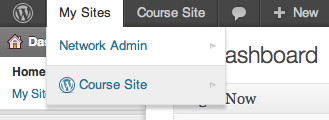
Once logged in to the Network Admin area, we see the network admin dashboard. The most notable difference between the Network Admin dashboard and that of our individual WordPress site is that the Right Now box presents us with an option to quickly add new sites or users rather than draft a new post.
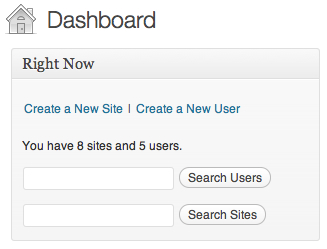
The left sidebar of the admin area allows us to navigate to the Network Admin screens.
- Dashboard returns us to our network admin dashboard
- Sites allows us to view our network's sites and add new sites to the network
- Users allows us to view our registered users and add additional users to the network
- Themes allows us to add, activate, and manage themes across the network
- Plugins allows us to add, activate, and manage plugins across the network
- Settings allows us to update our network's name, manage the registration settings, edit the welcome e-mail, edit the first post/page on new sites, control the amount of storage space for users, and set the default site language
- Updates allows us to update the WordPress installation, themes, and plugins for the network
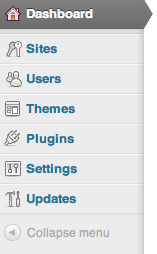
..................Content has been hidden....................
You can't read the all page of ebook, please click here login for view all page.