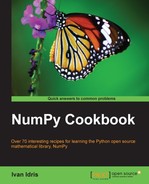The newest release of IPython introduced a new exciting feature – the web notebook. A so called "notebook server" can serve notebooks over the web. We can now start a notebook server and have a web-based IPython environment. This environment has most of the features in the regular IPython environment. The new features include the following:
- Displaying images and inline plots
- Using HTML and Markdown in text cells
- Importing and exporting of notebooks
Before we start, we should make sure that all the required software is installed. There is a dependency on tornado and zmq. See the Installing IPython recipe in this chapter for more information.
- Running a notebook: We can start a notebook with the following code:
$ ipython notebook [NotebookApp] Using existing profile dir: u'/Users/ivanidris/.ipython/profile_default' [NotebookApp] The IPython Notebook is running at: http://127.0.0.1:8888 [NotebookApp] Use Control-C to stop this server and shut down all kernels.
As you can see, we are using the
defaultprofile. A server started on the local machine at port 8888. We will learn how to configure these settings later on in this chapter. The notebook is opened in your default browser; this is configurable as well:
IPython lists all the notebooks in the directory where you started the notebook. In this example no notebooks were found. The server can be stopped with Ctrl + C.
- Running a notebook in the pylab mode: Run a web notebook in the pylab mode with the following command:
$ ipython notebook --pylabThis loads the Scipy, NumPy, and Matplotlib modules.
- Running notebook with inline figures: We can display inline Matplotlib plots with the inline directive, using the following command:
$ ipython notebook --pylab inline
- Create a notebook: Click on the New Notebook button to create a new notebook:

- Create an array: Create an array with the
arangefunction. Type the command in the following screenshot, and press Enter:
Next, enter the following command and press Enter. You will see the output as shown in Out [2] in the following screenshot:

- Plot the sinc function: Apply the
sincfunction to the array and plot the result, as shown in the following screenshot:
The inline option lets you display inline Matplotlib plots. When combined with the pylab mode, you don't need to import the NumPy, SciPy, and Matplotlib packages.