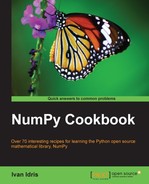C-based Python objects have a so called "buffer interface". Python objects can expose their data for direct access without the need to copy it. The buffer protocol enables us to communicate with other Python software such as the Python Imaging Library (PIL) . We will see an example of saving a PIL image from a NumPy array.
Install PIL and SciPy, if necessary. Check the See Also section of this recipe for instructions.
First, we need a NumPy array with which to play.
- Create an array from image data.
In previous chapters, we saw how to load the "Lena" sample image of Lena Soderberg. We will create an array filled with zeroes, and populate the alpha channel with the image data:
lena = scipy.misc.lena() data = numpy.zeros((lena.shape[0], lena.shape[1], 4), dtype=numpy.int8) data[:,:,3] = lena.copy()
- Save the data as a PIL image.
Now, we will use the PIL API to save the data as a RGBA image:
img = Image.frombuffer("RGBA", lena.shape, data) img.save('lena_frombuffer.png') - Modify the data array and save the image.
Modify the data array by getting rid of the image data and making the image red. Save the image with the PIL API:
data[:,:,3] = 255 data[:,:,0] = 222 img.save('lena_modified.png')
The following is the before image:

The data of the PIL image object has changed by the magic of the "buffer interface", and therefore, we see the following image:

The complete code for this recipe is as follows:
import numpy
import Image
import scipy.misc
lena = scipy.misc.lena()
data = numpy.zeros((lena.shape[0], lena.shape[1], 4), dtype=numpy.int8)
data[:,:,3] = lena.copy()
img = Image.frombuffer("RGBA", lena.shape, data)
img.save('lena_frombuffer.png')
data[:,:,3] = 255
data[:,:,0] = 222
img.save('lena_modified.png')