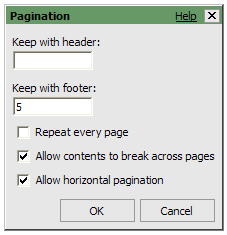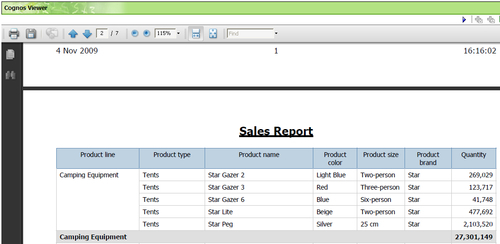- IBM Cognos 8 Report Studio Cookbook
- Table of Contents
- IBM Cognos 8 Report Studio Cookbook
- Credits
- About the Author
- About the Reviewers
- Preface
- 1. Report Authoring Basic Concepts
- 2. Advanced Report Authoring
- Introduction
- Adding a cascaded prompt
- Creating nested report: Defining master detail relationship
- Writing back to the database
- Adding conditional formatting
- Running difference: Negative values in brackets and red
- New conditional styling with v8.3 onwards
- Conditional block: Many reports in one
- Drill-through from crosstab intersection
- Overriding crosstab intersection drill-through definition
- 3. Tips and Tricks: JavaScripts
- Introduction
- Dynamic default value for prompt
- Changing title of the dropdown box
- Listbox: Applying Deselect All on rerun
- Validating textbox prompts
- Show/Hide prompt controls at runtime
- Automatic selection and submission of values
- Manipulating Date Time control
- Variable width bar chart using JavaScript
- 4. Tips and Tricks: Report Page
- Introduction
- Showing images dynamically (Traffic Light report)
- Handling missing image issue
- Dynamic links to external website (Google Map example)
- Alternating drill link
- Showing tool tip on reports
- Achieving minimum column width
- Merged cells in Excel output
- Worksheet name in Excel output
- Conditional column titles
- 5. XML Editing
- 6. Writing Printable Reports
- Introduction
- Container size and rows per page
- Eliminating orphan rows
- Defining page orientation and size (also override for one page)
- Avoiding page title repetition
- Horizontal pagination
- Choosing output format from prompt
- Choosing right colors
- Defining page set
- Caution about HTML items and JavaScript
- 7. Working with Dimensional Models
- Introduction
- List report or crosstab report
- Filtering rows or columns
- Filtering whole report
- Adding prompt into slicer and its limitation
- New feature for zero suppression
- Level independent MUN for parent child hierarchy
- Aggregation versus pre-aggregated values
- RoleValue() function
- Swapping dimensions using string manipulation
- 8. Macros
- Introduction
- Add data level security using CSVIdentityMap macro
- Using prompt macro in native SQL
- Making prompt optional
- Adding token using macro
- Using prompt and promptmany macros in query subject
- Showing the prompt values in report based on security
- String operations to get it right
- Showing user name in footer
- 9. Using Report Studio Better
- Introduction
- Report Studio environmental options
- Copy-pasting partial or full report
- Copy-pasting whole reports—8.2 to 8.4 possible
- Setting execution time out
- Setting maximum rows limit
- Handle slow report validation
- Capturing query
- Browsing values from data expression window
- Page structure view
- Pick-up and apply style
- Grab them all practice
- 10. Some More Useful Recipes
- 11. Best Practices
- A. Recommendations and References
- Index
When a grouped report with a header or footer is generated with equal number of rows per page; it might create some orphan rows. Please see the following screenshot:

As you can see the totals for Camping Equipment has gone on the next page and looks like an orphan. In this recipe, we will see how to solve such issues of orphan rows.
As you can see in the last screenshot, Cognos now moved 5 rows on the next page to connect to the Camping Equipment totals.
The property Keep with footer specifies how many rows need to be with footer so that it doesn't hang out as an orphan. This setting will take precedence over the Rows per Page.
-
No Comment
..................Content has been hidden....................
You can't read the all page of ebook, please click here login for view all page.