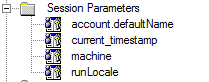Let's examine two more session parameters which are very useful in real-life reports. Reports are often printed and handed over to other members/teams to have a look. For a person who is looking at a printed report, the most important thing is to know the time when the report was run. That is why we usually put the timestamp in the report footer.
However, it is useful to record who ran the report. This helps us to go back to the person in case of any queries. This recipe shows you how to display the user's name and the machine on which report was run in the footer.
- Go to Query Explorer and create a new query subject called User.
- In that query subject, add a new data item. Call it Machine and define it as:
#sq($machine)# - Then add another data item and call it as User. Define it as:
#sq($account.defaultName)#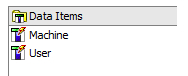
- Now go to the report page. Select anything on the page. Using ancestor button, select the whole Page object.
- For this, amend the Query property and link the page to User query subject.
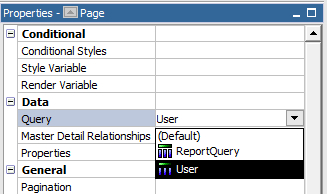
- Now drag the User and Machine data items from 'Insertable objects' pane on the report footer.
- Run the report to test it.
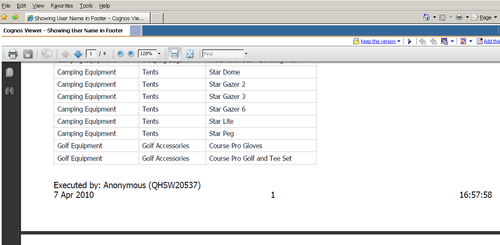
Here we are using two session parameters, namely $account.defaultName and $machine. They are accessible within macro and a macro has to be written within a query subject. Hence, we create a new query subject to define these two items. Then we link the page with it and drag the items on the report footer.
The session parameter $machine has been introduced recently in Cognos Report Studio. It was made available from version 8.3 onwards.