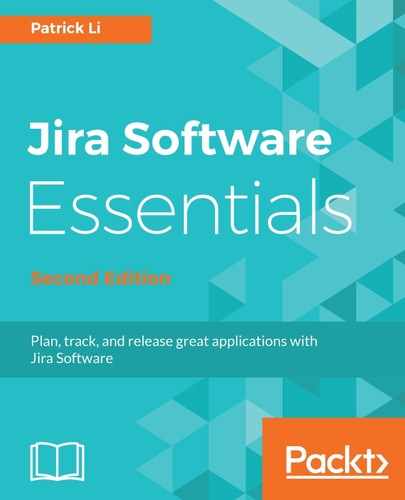If you are using the product requirements blueprint, as we have seen earlier, there is a section on the page for you to list out all the requirements for the feature. Once you have defined all the requirements with the team, you can create user stories directly on the page. To do this, perform the following steps:
- Go to your product requirements page in Confluence.
- Highlight the text of the requirement you want to create a user story with. The text you highlight will become the summary of the user story, as shown in the following screenshot:

- Click the Jira icon. This will open up the Create Issue dialog, as shown in the following screenshot.
- Make sure the project and issue type selection is correct. You can click on the Edit link to change that.
- Enter a description for the user story.
- If the Product Requirements page is already linked to an epic in Jira, you will see a Link to epic option. Uncheck this option if you do not want the user story to be added to the epic.
- Click on the Create button to create the user story:

After you have created the user stories, you will see a Jira issue added next to each of the requirements, showing their key and status. Their status will be automatically updated as the issues are being worked on. You will also see a Jira links button at the top of the page next to the breadcrumbs. Clicking on that will display all the Jira issues currently linked to this page, including any epics and user stories. Refer to the following screenshot: