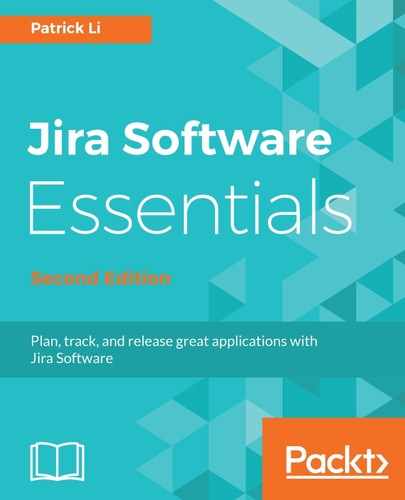One of the core concepts of Kanban is to visualize the team's workflow to better understand what the team is currently working on, what the workload is like, and where in the workflow a given task is. So the first step is to set up your board columns to visually represent what your workflow looks like.
In Jira, workflow statuses are represented as columns on the Kanban board. To customize your Kanban board's columns, perform the following steps:
- Go to the Kanban board you want to customize.
- Click on the Board drop-down menu and select the Configure option.
- Select Columns from the left-hand navigation menu.
- Click on the Add column button.
- Enter a name for the new column and select a category for it. Generally speaking, if the column represents the start of the workflow, then it should be in the To Do category. If it represents the end, then it should be in the Done category. Otherwise, use the In Progress category.
- Click on the Add button to create the new column:

Once you have created the new column, it will be added as the second to last column on the list. You can rearrange its position by dragging the column left or right on the list so that it is in the correct position in your workflow.
Generally speaking, your board should reflect how work progresses through your workflow, so you should have a column for each major step that members of your team will be working on. For example, if you have the steps In Development, Development Completed, and In Testing in your workflow, you should have two columns, one for In Development and one for In Testing. The reason why you should not have a column for Development Completed is because nobody will be working on the issues that are in the step.