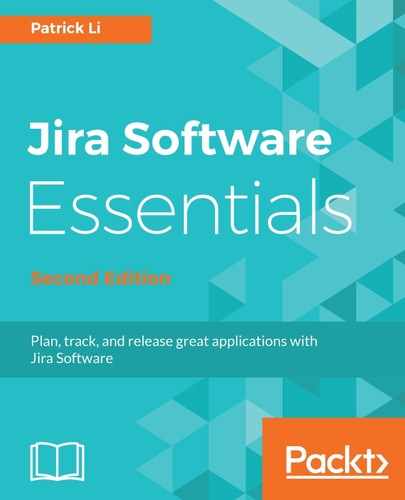When we talk about the scope of your agile board, we are referring to the issues that will be included on your board. If you have created your board while creating a new project or have taken it from an existing project, then the scope of your board will be the selected project, meaning all issues from the project will be available for the board to display.
The way Jira controls the scope of a board is by using what is called a saved filter. A saved filter is a search query that has been saved in the system, and the issues returned from the result of the query are the issues that will be included on the board. When you create a board from a project, a new saved filter is automatically created for you, with its query parameter set to the selected project. For example, as shown in the following screenshot, the INFRA board is created from the Infrastructure Support project, so Jira has automatically created a saved filter called Filter for INFRA board with the filter query set to project = INFRA ORDER BY Rand ASC.
This saved filter is effectively saying, all issues with their project set to the project key INFRA will be included in this board, and they will be ordered by the Rank field in ascending order:

You can change the scope of your board by either changing the actual saved filter's query by clicking the Edit Filter Query link, or by using a different saved filter. Note that in order for you to change the current saved filter's query; you need to have the required permission. So if you do not have permission, then your best option is to create a new saved filter and set your board to use that instead. We will cover filter permissions in the next section.