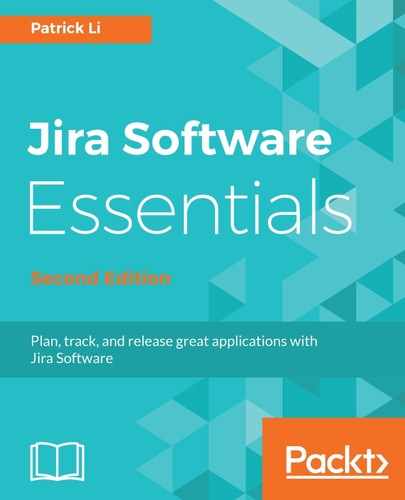By default, the Kanban board will display all the issues that are returned from the selected filter. However, there might be times where you need to do additional filtering on top to narrow down the list of issues further. This is where quick filters come in.
Quick filters let you define additional filtering based on JQL. This is like creating a custom view for the board to include only the issues that you are interested in seeing for the time being. To create new quick filters, perform the following steps:
- Go to the Kanban board you want to add quick filters to.
- Click on the Board drop-down menu and select the Configure option.
- Select Quick Filters from the left-hand navigation menu.
- Enter a name and description for the new quick filter.
- Enter the JQL query for the filter. Jira Software will help you construct and validate the query.
- Click on the Add button to create the new quick filter:

As shown in the preceding screenshot, we have three quick filters already created, and we are creating a new one named Exclude Duplicated with the JQL query of resolutionnotin(Duplicate) to remove all issues with the value of Duplicate in the resolution field from the board.
Once you have created the new quick filters, they will be displayed above the issue cards, as shown in the following screenshot: