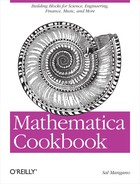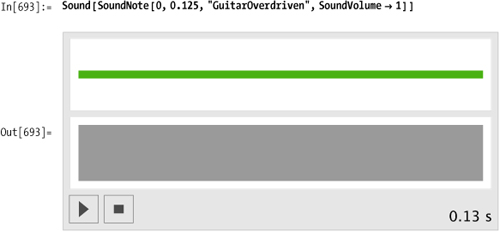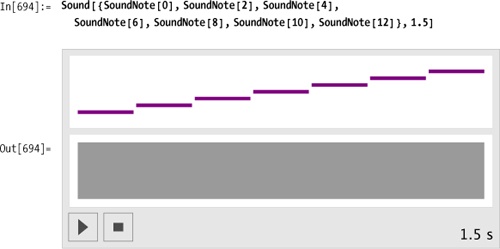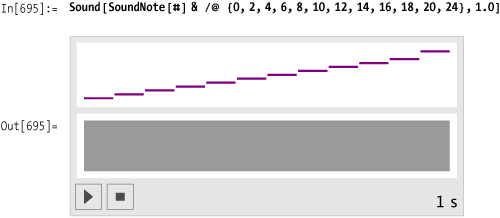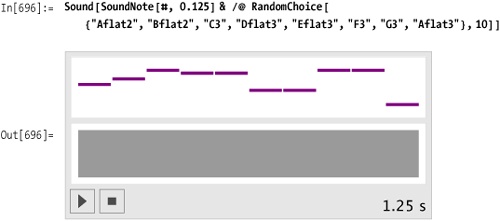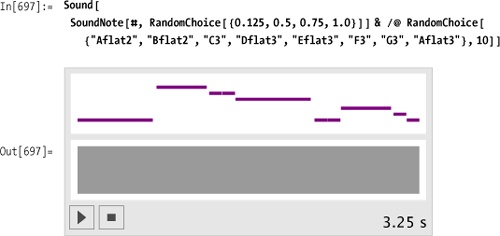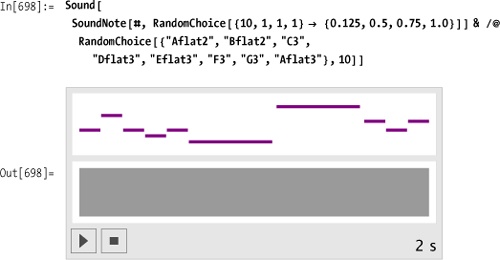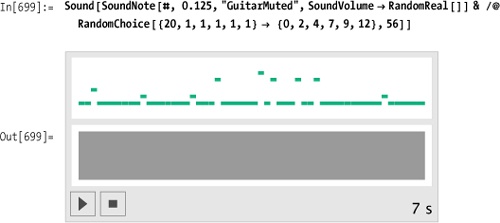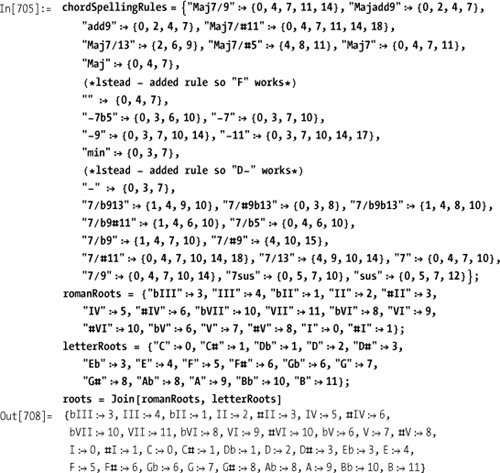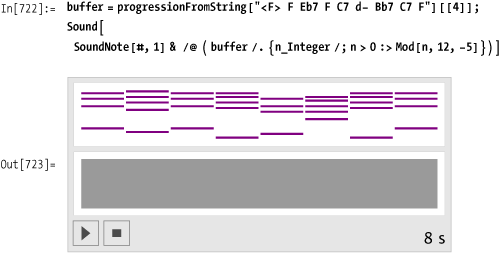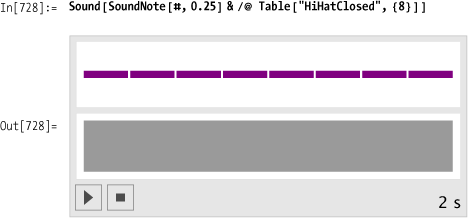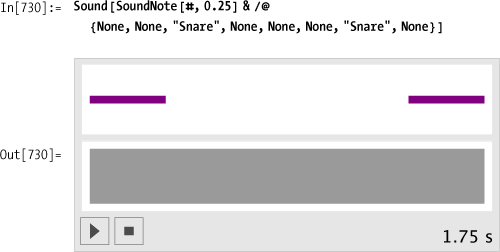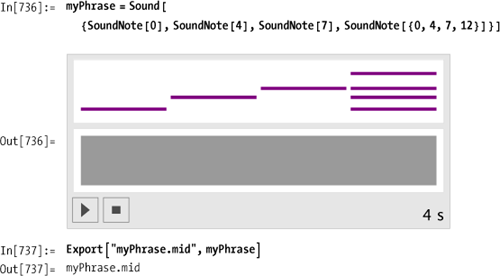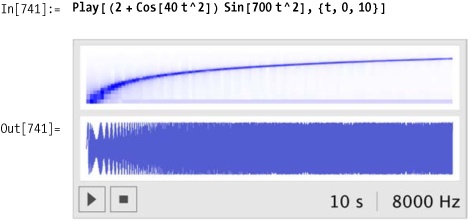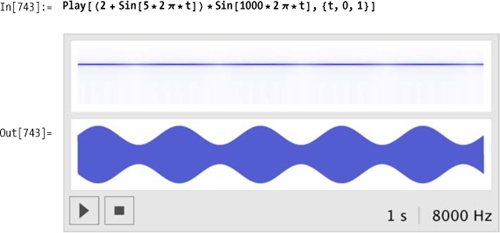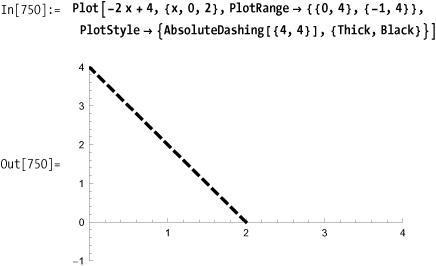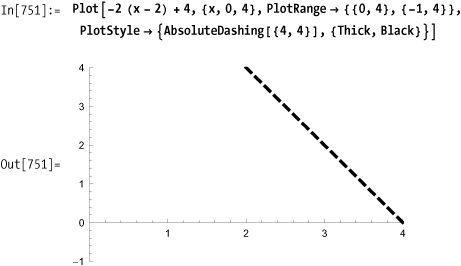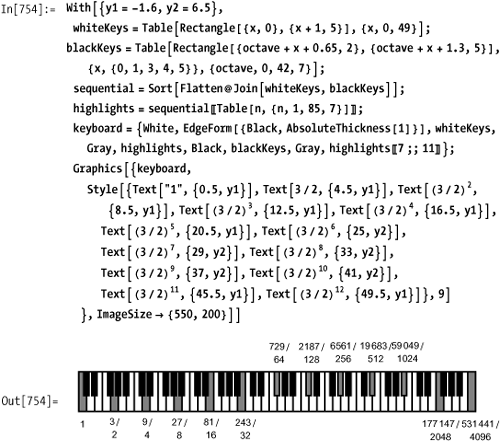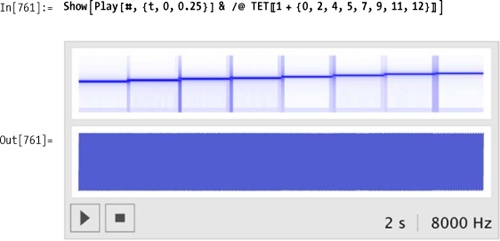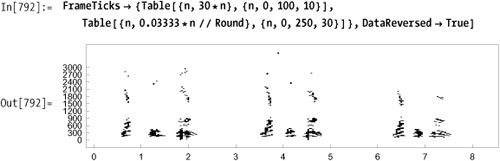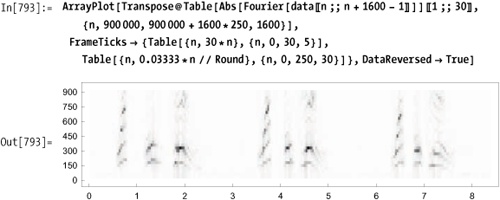Deep in the back of my mind is an unrealized sound Every feeling I get from the street says it soon could be found When I hear the cold lies of the pusher, I know it exists It’s confirmed in the eyes of the kids, emphasized with their fists . . .
The music must change For we’re chewing a bone We soared like the sparrow hawk flied Then we dropped like a stone Like the tide and the waves Growing slowly in range Crushing mountains as old as the Earth So the music must change
—The Who, "Music Must Change"
Audio and music can be approached in three different ways with Mathematica: (1) as traditional musical notes with associated pitch names and other specifications, such as duration, timbre, loudness, etc.; (2) as abstract mathematical waveforms that represent vibrating systems; and (3) as digitally represented sound—just think of .wav and .aiff files. If nothing else, this chapter should hint at the ease with which Mathematica can be put in the service of the arts. Let’s make some music!
Mathematica allows you to approach music and sound in at least
three different ways. You can talk to Mathematica about musical notes
such as "C" or "Fsharp". You can directly specify other
traditional concepts, such as timbre and loudness, with Mathematica’s
Sound, SoundNote, and PlayList functions. You can ask Mathematica to
play analog waveforms. And you can ask Mathematica to interpret digital
sound samples.
The Mathematica function SoundNote represents a musical sound.
SoundNote uses either a numerical
convention, for which middle C is represented as zero, or it accepts
strings like "C", "C3", or "Aflat4", where "A0" represents the lowest note on a piano
keyboard.
Sound can accept a list of
notes, which it will play sequentially. Here is a whole-tone scale
specified to take exactly 1.5 seconds to play in its entirety.
Here’s an alternative syntax using Map (/@), which requires less typing and
collects the note specifications into a list.
Here’s a randomly generated melody composed of notes from an Ab
major scale. The duration of each note is specified as 0.125 second.
The duration specification, now a parameter of SoundNote rather than an overall
specification of the entire melody as in the previous examples, sets
the stage for the next example.
You want to specify a chord progression using traditional notation. For example, you would like to write something like:
In[703]:= myProg = "C A7 d-7 F/G C";or, using roman numerals as is common in jazz notation,
In[704]:= myJazzProgression = "<Eb> I vi-9 II7/#9b13 ii-9 V7sus I";Mathematica can deftly handle this task with its String manipulation routines and its pattern
recognition functions. First, decide which chord symbols will be
allowed. Here’s a list of jazz chords: Maj7/9, Majadd9, add9, Maj7#11,
Maj7/13, Maj7/#5, Maj7, Maj, -7b5, -7, -9, -11, min, 7/b913, 7/#9b13,
7/b9b13, 7/b9#11, 7/b5, 7/b9, 7/#9,7/#11,7/13,7,7/9, 7sus, and
sus.
The rules below turn the chord names into the appropriate scale degree numbers in the key of C. Later, as a second step, you’ll transpose these voicings to other keys.
Make a table by concatenating together each possible root and type. Then /. can be used to decode chord.
Now create a function for converting the chord string into a progression representation.
And a function to play the progression.
In[713]:= playProgression[progression[k_, csyms_, kn_, chords_]]:= Sound[SoundNote[#, 1] & /@chords, 5]
Let’s test it on a jazz progression.
Let’s add some rhythm and volume.
There’s a very unsatisfying feature to the result: the
chords jump around in an unmusical way. A piano player would typically
invert the chords to keep the voicings centered around middle C. So
for example, when playing a CMaj7 chord, which is defined as {0,4,7,11} or {"C3","E3","G3","B3"}, a piano player might
drop the tap two notes down an octave and play {-5,-1,0,4} or {"G2","B2","C3","E3"}. You can use
Mathematica’s Mod function to
achieve the same result. Here the notes greater than 6 {"F#3"} are transposed down an octave simply
by subtracting 12 from them.
In[719]:= buffer
Out[719]= {{-21, 3, 7, 10}, {-12, 12, 15, 19, 22, 26}, {-19, 5, 8, 13},
{-19, 5, 8, 12, 15, 19}, {-14, 10, 15, 17, 20}, {-21, 3, 7, 10}}Currently in the buffer, the nonbass notes are all positive, so
this rule, which uses /; n>0 as
a condition, leaves the (negative) bass notes untouched while
processing the rest of the voicing.
Here’s another progression showing all the steps in one place.
Mathematica has implemented 60 percussion instruments as specified in the General MIDI (musical instrument digital interface) specification.
Here the percussion instruments are listed in alphabetical
order. Some of the names are not obvious. For example, there is no
triangle or conga, instead there’s "MuteTriangle", "OpenTriangle", "HighCongaMute",
"HighCongaOpen", and "LowConga".
In [724]:= allPerc = {"BassDrum", "BassDrum2", "BellTree", "cabasa", "Castanets", "ChineseCymbal", "Clap", "Claves", "Cowbell", "CrashCymbal", "CrashCymba12", "ElectricSnare", "GuiroLong", "Guiroshort", "HighAgogo", "HighBongo", "HighCongaMute", "HighCongaOpen", "HighFloorTom", "HighTimbale", "HighTom", "HighWoodblock", "HiHatClosed", "HiHatOpen", "HiHatPedal", "JingleBell", "LowAgogo", "LowBongo", "LowConga", "LowFloorTom", "LowTimbale", "LowTom", "LowWoodblock", "Maracas", "MetronomeBell", "MetronomeClick", "MidTom", "MidTom2", "MuteCuica", "MuteSurdo", "MuteTriangle", "Opencuica", "Opensurdo", "OpenTriangle", "RideBell", "RideCymbal", "RideCymba12", "ScratchPull", "ScratchPush", "Shaker", "SideStick", "Slap", "Snare", "SplashCymbal", "SquareClick", "Sticks", "Tambourine", "Vibraslap", "WhistleLong", "WhistleShort"};
Here’s what each instrument sounds like. The instrument
name is fed into SoundNote where,
more typically, the note specification should be. In fact, in the
Standard MIDI specification, each percussion instrument is represented
as a single pitch in a "drum" patch. So for example, "BassDrum" is CO, "BassDrum2" is C#O, "Snare" is DO, and so on. Therefore, it
makes sense for Mathematica to treat these instruments as notes, not
as "instruments" as was done above for "Piano", "GuitarMuted", and "GuitarOverDriven".
Here’s a measure’s worth of closed hi-hat:
And here’s something with a little more pizzazz. Both the choice of instrument and volume are randomized.
This task is the percussion equivalent of making chords, because on certain beats all three instruments could be playing, on other beats only one instrument or possibly none. Here’s the previous hi-hat pattern, played at a slower tempo.
Here’s a kick drum pattern. Use None as a rest indication.
Here’s the snare drum backbeat. The display omits the leading rests, so the picture is a little misleading. As soon as we integrate this with the hi-hat and kick drum, everything will look correct.
Each list has exactly eight elements, so we can use Transpose to interlace the elements.
In[731]:= groove = Transpose[{Table["HiHatClosed", {8}], {"BassDrum", None, None, "BassDrum", "BassDrum", None, None, None}, {None, None, "Snare", None, None, None, "Snare", None}}] Out[731]= {{HiHatClosed, BassDrum, None}, {HiHatClosed, None, None}, {HiHatClosed, None, Snare}, {HiHatClosed, BassDrum, None}, {HiHatClosed, BassDrum, None}, {HiHatClosed, None, None}, {HiHatClosed, None, Snare}, {HiHatClosed, None, None}}
An entire tune can now be made by repeating this one-measure groove as many times as desired.
Getting the curly braces just right in Mathematica’s syntax can
be a little frustrating. Without Flatten in the example above, the SoundNote function is confused by the
List-within-List results of the Table function. Consequently, you get no
output.
In[734]:= Sound[SoundNote[#, 0.25] &/@ Table[groove, {4}]] Out[734]= Sound[ {SoundNote[{{"HiHatClosed", "BassDrum", None}, {"HiHatClosed", None, None}, {"HiHatClosed", None, "Snare"}, {"HiHatClosed", "BassDrum", None}, {"HiHatClosed", "BassDrum", None}, {"HiHatClosed", None, None}, {"HiHatClosed", None, "Snare"}, {"HiHatClosed", None, None}}, 0.25`], SoundNote[{{"HiHatClosed", "BassDrum", None}, {"HiHatClosed", None, None}, {"HiHatClosed", None, "Snare"}, {"HiHatClosed", "BassDrum", None}, {"HiHatClosed", "BassDrum", None}, {"HiHatClosed", None, None}, {"HiHatClosed", None, "Snare"}, {"HiHatClosed", None, None}}, 0.25'], SoundNote[{{"HiHatClosed", "BassDrum", None}, {"HiHatClosed", None, None}, {"HiHatClosed", None, "Snare"}, {"HiHatClosed", "BassDrum", None}, {"HiHatClosed", "BassDrum", None}, {"HiHatClosed", None, None}, {"HiHatClosed", None, "Snare"}, {"HiHatClosed", None, None}}, 0.25`], SoundNote[{{"HiHatClosed", "BassDrum", None}, {"HiHatClosed", None, None}, {"HiHatClosed", None, "Snare"}, {"HiHatClosed", "BassDrum", None}, {"HiHatClosed", "BassDrum", None}, {"HiHatClosed", None, None}, {"HiHatClosed", None, "Snare"}, {"HiHatClosed", None, None}}, 0.25`]}]
Furthermore, with a simple Flatten wrapped around the Table function, each hit is treated
individually; we lose the chordal quality of the drums hitting
simultaneously. Go back and notice that the correct idea is to remove
just one layer of braces by using Flatten [
... , 1 ].
Mathematica can export any expression composed of Sound and SoundNote expressions as a standard MIDI
file. The rub, however, is that Mathematica does not import MIDI
files. So let’s create some utilities that at the very least let you
look at the guts of standard MIDI files.
Here’s a simple phrase that gets exported as the file myPhrase.mid.
The Mathematica function Piecewise is the perfect tool for creating
an envelope. Here is the popular attack-decay-sustain-release (ADSR)
envelope.
Sine waves are typically represented as amplitude * sine
(ωt). You can simply substitute the entire
Piecewise[] envelope for
amplitude.
Listen!
Calculating the envelope functions for the four regions is not as hard as you might expect. Perhaps you remember the equation for a straight line: y = m x + b, where m is the slope of the line and b is the y-intercept. Here is a line with a slope of -2 that intercepts the y-axis at y = 4, so its equation is y = -2x + 4.
If this were the function for the second portion of the
envelope, the decay portion, you would need to shift this line to the
right. You can shift the line to the right simply by replacing
x with (x - displacement).
In general, the template for creating the equations for the Piecewise functions will be:
y = m (x - displacement) +
initial value of segment. Notice that what was at first the
y-intercept is now the "initial value of the segment." The line here
is shifted two units to the right, and the new equation is
y = -2 (x - 2) + 4. If we
simplify the right side, the equation becomes y =
-2x + 8. This line has the same -2 slope but
would intercept the y-axis at y = 8 if we were to
extend the line to the left.
You want to explore different partitions of the musical scale and alternate instrument tunings.
Modern Western music uses tempered tuning, which is a slight compromise to the vibrations of the natural world, or at least the perfection of the natural world as the Greeks described it 3,000 years ago. The ancient Greeks (and even earlier, the Babylonians) noticed that when objects vibrate in simple, integer ratios to each other, the resulting sound is pleasant. The simple ratio of 2:1 is so pleasant that we perceive it as an equivalence. When two notes vibrate in a ratio of 2:1, we say they have the same pitch but are in different octaves. The history of music has been the history of partitioning the octave.
The first obvious division of the octave is created by the next simplest ratio, a 3:1 ratio. Consider the following schematic of a vibrating string. The only requirement on the string is that its endpoints remain fixed. The string can vibrate in many different modes, as shown in the first column. Each mode has a characteristic number of still points, called "nodes," that appear symmetrically along the length of the string. Each mode also has a characteristic rate of vibration, which is a simple integer multiple to the lowest fundamental frequency. Notice that three out of the first four harmonics are octave equivalences. The third harmonic, situated between the second and fourth harmonics, has a ratio of 3:2 to the second harmonic and 3:4 to the fourth. These were the kinds of simple ratios that appealed to the Greeks.
The following keyboard shows how a successive application of the 3:2 ratio can be used to build the entire chromatic scale. After 12 applications of this 3:2 ratio, every note of the modern chromatic scale has been visited once and we are returned to starting pitch—sort of!
There’s a problem: (3/2)12 represents the C seven octaves above the starting C and should equal a C with a frequency ratio of 27 = 128, but (3/2)12 equals 129.75. The equal temperament solution to this problem is to distribute this discrepancy equally over all the intervals. In other words, in equal temperament, every interval is made slightly, and equally, "out of tune." Johann Sebastian Bach composed a series of keyboard pieces in 1722 called "The Well-Tempered Clavier" to demonstrate that this compromise was basically imperceptible and had no negative impact on the beauty of the music.
Mathematically, equal temperament means that the frequency of each pitch should have the same ratio to its immediate lower neighbor’s frequency. Call this ratio α. Then it must be the case that if a chromatic scale, which contains 12 pitches, takes you from some frequency to twice that frequency, then α12= 2. So the ratio of a semitone in equal temperament is 1.0596.
However, now that we have the octave in perfect shape, every other interval is slightly "wrong"—or at least wrong according to the manner in which the Greeks were trying to make their intervals. So for example, a Pythagorean fifth, which is 3/2 = 1.5, is slightly flat in equal temperament (the musical interval of a fifth is composed of seven half-steps).
In[756]:= α7 Out[756]= 1.498317 In[757]:= 1.498307 Out[757]= 1.49831
Now that we’ve gone through the basics of tuning, how do you use Mathematica to explore alternate tunings?
As explained above, tuning instruments in the modern Western world is based on dividing the octave into 12 equal segments. If the ratio of the semitone C to C# is called α, then the ratio of the octave from C3 to C4 is α12 and should equal 2.0. Therefore you can calculate α to be the 12th root of 2.0.
Here’s the equal-tempered chromatic scale, sometimes referred to as 12-TET (twelvetone equal temperament):
In[759]:= TET = Table[Sin [440.0 * αn * 2 π * t], {n, 0, 12}]
Out[759]= {Sin[2764.6 t], Sin[2928.99 t], Sin[3103.16 t],
Sin[3287.68 t], Sin[3483.18 t], Sin[3690.3 t],
Sin[3909.74 t], Sin[4142.22 t], Sin[4388.53 t],
Sin[4649.49 t], Sin[4925.96 t], Sin[5218.87 t], Sin[5529.2 t]}
Out[96]= {Sin[2764.6 t], Sin[2928.99 t], Sin[3103.16 t],
Sin[3287.68 t], Sin[3483.18 t], Sin[3690.3 t],
Sin[3909.74 t], Sin[4142.22 t], Sin[4388.53 t],
Sin[4649.49 t], Sin[4925.96 t], Sin[5218.87 t], Sin[5529.2 t]}
{Sin[2764.6 t], Sin[2928.99 t], Sin[3103.16 t],
Sin[3287.68 t], Sin[3483.18 t], Sin[3690.3 t],
Sin[3909.74 t], Sin[4142.22 t], Sin[4388.53 t],
Sin[4649.49 t], Sin[4925.96 t], Sin[5218.87 t], Sin[5529.2 t]}The equal-tempered major scale is
Mathematica imports many standard file formats. Both AIFF and WAV are in the list.
In[762]:= $ImportFormats
Out[762]= {3DS, ACO, AIFF, ApacheLog, AU, AVI, Base64, Binary, Bit, BMP, Byte, BYU,
BZIP2, CDED, CDF, Character16, Character8, Complex128, Complex256,
Complex64, CSV, CUR, DBF, DICOM, DIF, Directory, DXF, EDF, ExpressionML,
FASTA, FITS, FLAC, GenBank, GeoTIFF, GIF, Graph6, GTOPO30, GZIP,
HarwellBoeing, HDF, HDF5, HTML, ICO, Integer128, Integer16, Integer24,
Integer32, Integer64, Integer8, JPEG, JPEG2000, JVX, LaTeX, List, LWO,
MAT, MathML, MBOX, MDB, MGF, MMCIF, MOL, MOL2, MPS, MTP, MTX, MX, NB,
NetCDF, NOFF, OBJ, ODS, OFF, Package, PBM, PCX, PDB, PDF, PGM, PLY, PNG,
PNM, PPM, PXR, QuickTime, RawBitmap, Real128, Real32, Real64, RIB,
RSS, RTF, SCT, SDF, SDTS, SDTSDEM, SHP, SMILES, SND, SP3, Sparse6, STL,
String, SXC, Table, TAR, TerminatedString, Text, TGA, TIFF, TIGER,
TSV, UnsignedInteger128, UnsignedInteger16, UnsignedInteger24,
UnsignedInteger32, UnsignedInteger64, UnsignedInteger8, USGSDEM, UUE,
VCF, WAV, Wave64, WDX, XBM, XHTML, XHTMLMathML, XLS, XML, XPORT, XYZ, ZIP}Using the "Data"
specification will save you the aggravation of decoding the syntax of
the imported data. Don’t forget the semicolon, which prevents
Mathematica from listing all the sample points. The easiest way to
access a file is to type Import[ ],
place your cursor between the empty brackets, choose File... from the
Insert Menu, navigate in the dialog box to the file you want to
open.
In[763]:= file = FileNameJoin [{NotebookDirectory [], "..", "data", "JCK_01.aif"}]; data = Flatten@Import[file, "Data"];
You’ll need to know the sample rate and whether this file is a
mono or stereo, so do a second Import on the same file but specify "Options".
If you simply wanted to play the file, specify "Sound" as the second parameter.
In[766]:= snd = Import[file, "Sound"];This returns a Sound object.
In[767]:= snd // Head
Out[767]= SoundAnd can be played like so:
Sound files can be huge, and as such, become difficult to work with.
In[769]:= Length [data]
Out[769]= 1396853Here’s a quick way to get an overview of a sound file. Mathematica is being asked to display every thousandth sample point. You can easily see there are a handful of bursts of energy.
Focus on the three wavelets between 900,000 and 1,300,000.
"Yes we can; yes we can; yes we can!"
You want to do a Fourier analysis on a sound file. Fourier analysis is a means of investigating the energy in a signal. Specifically, Fourier analysis will report on the energy spectrum of a signal versus frequency. The mathematics behind Fourier analysis is quite sophisticated, but armed with just a few principles, you can put Mathematica’s Fourier tools to work for you.
Typically you’ll start with a digitized signal. The sampling rate will determine the highest frequency that can be investigated. This highest frequency is called the Nyquist frequency and is always exactly one half the sampling rate. For this "Yes we
can!" sample, which was digitized at 48 KHz, the highest frequency is 24 KHz. (It’s not coincidental that this frequency is slightly greater than the limits of human hearing.) Notice the plot is symmetric about the Nyquist frequency.
The number of sample points used in any analysis is also critical. Here exactly one second of audio, that is, 48,000 sample points, is being analyzed. The 48,000 points from the time domain yield 48,000 points in the frequency domain, but as you can see, the right side of the plot, between points 24,000 and 48,000, is just a mirror duplication of the points between 0 and 24,000. This is an artifact of the underlying mathematics, and there is no additional information in this half of the plot.
Since this is speech, you can focus on the first 2,000 points,
which correspond to frequencies 0 to 2,000 Hz. Later you’ll see that
2,000 points of a Fourier analysis doesn’t always mean frequencies 0
through 2,000 Hz. It does in this case because you started with 48,000
sample points in the time domain that equals the sampling rate and
created a one-to-one relationship between data points and frequencies
in the frequency domain. You can see that this speaker has four
significant frequency resonances to his voice at approximately 150 Hz,
300 Hz, 490 Hz, and 700 Hz. These resonances are known as
formants. Notice, the Ticks option customized the labeling of the
x-axis.
Typically, when analyzing voice, one second is too long of a sample. Just think how many syllables you utter in one second of normal speech. A much more appropriate length would be 1/10 or 1/20 or even 1/30 of a second. You can easily identify various phonemes of "yes we can" in the plot below: the "yeh" and "sss" of the "yes," the singular vowel sound of "we," and the hard "c" and "an" of "can."
Here’s the "we," which is very homogeneous.
You’re now looking at 9,600 sample points (9,600/48,000 = 1/5 sec) in the time domain, so each point in the frequency domain represents 48,000/9,600 = 5 Hz. There’s a direct trade-off between using as few sample points as possible to narrow the analysis to a single phoneme, versus sampling enough points to ascertain a desired precision in the frequency domain.
Here, half as many points (4,800) sampled from the same region focuses our analysis in the time domain, but each sample point now represents 10 Hz. Perhaps we’re losing some detail in the 150-200 Hz range, as well as the 300-350 Hz range?
You can partition the data into 1/30 of a second slices and do an analysis on each slice. Each sample point in the frequency domain will be 30 Hz, which is "wider" than the previous examples, but the precision in the time domain will more than make up for it.
Take just the lowest 100 frequency bands, frequencies 0-3,000 Hz.
With Mathematica’s Graphics3D
primitives, you can make this waterfall-style chart, where time is
left to right across the front, and frequency is front to back.
ListLinePlot
accomplishes the same thing but interpolates the individual lines into
surfaces.
Now that you’ve seen the previous 3D displays, perhaps these contour plots will make immediate sense to you. These are bird’s-eye views of the 3D plots. You can really finesse these plots to bring out the details. Look at the color versions provided in the online version of this book.
Tweaking the Contours and
ContourShading options prevent the
white-outs in the peak regions.
ArrayPlot is
another perfect tool to display the results. ArrayPlot will automatically scale the
results such that the greater the energy content in the frequency
domain, the darker the plot. Frequency runs across the page, as
shown previously in 9.17 Analyzing Digital Sound Files, whereas the individual
slices run down the page.
You can improve on ArrayPlot's formatting. Convention wants
time to run left to right across the page and frequency to run
bottom to top. Transpose will
reverse the axes, but you’ll also need DataReversed→True to make time run left to
right.
You could set a threshold and display in black and white.
Or, you could zoom in and look more closely at the lower frequencies.