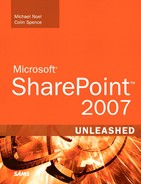Chapter 1. Introducing SharePoint 2007
IN THIS CHAPTER
- Understanding the Business Needs and Drivers for SharePoint 2007
- Collaborating with SharePoint 2007
- Presenting and Navigating Content in SharePoint 2007
- Managing Content in SharePoint 2007
- Finding Information with SharePoint Indexing and Search
- Comparing the Versions of SharePoint
- Integrating Office 2007 Components with SharePoint 2007
- Administering and Monitoring SharePoint 2007
- Best Practices
It is rare for a technology product to attract as much attention as SharePoint has in recent years. The industry has historically paid little attention to new product suites, particularly those related to web design. SharePoint products and technologies, however, have managed to excite and rejuvenate industry followers, causing them to take notice of the ease of use, scalability, flexibility, and powerful document management capabilities within the product.
Microsoft has further upped the excitement with the newest release of the 3.0 generation of SharePoint, including the full Microsoft Office SharePoint Server (MOSS) 2007 and the free Windows SharePoint Services (WSS) 3.0 products. These products not only introduce several sought-after features, but improve on key areas of the product line that have limited its full scale deployment in the past. What Microsoft has created is a powerful, regulatory compliant, scalable, and economical product for document management and team collaboration.
This chapter introduces both the WSS 3.0 and MOSS 2007 products, giving a high-level overview of the features and functions in each product. It lists the differences in functionality between the product lines and in various licensing options, and discusses specific improvements over the SharePoint 2003 line of products. It serves as a jumping-off point to the other chapters in this book, indicating which particular areas of the book give more information about individual features and technologies.
Understanding the Business Needs and Drivers for SharePoint 2007
A number of organizational needs have spurred the adoption of SharePoint technologies. Some of the most commonly mentioned requirements include the following:
- A need for better document management than the file system can offer—This includes document versioning, check-out and check-in features, adding metadata to documents, and better control of document access (by using groups and granular security). The high-level need is simply to make it easier for users to find the latest version of the document or documents they need to do their jobs, and ultimately to make them more efficient in those jobs.
- Improved collaboration between users with a minimal learning curve—Although virtually everyone has a different definition of what comprises collaboration, a functional definition is a technology solution that allows users to interact efficiently with each other using software products to share documents and information in a user friendly environment. In regard to SharePoint, this typically refers to document and meeting workspaces, site collections, discussion lists, integration of instant messaging and presence information, and integration with the Office suite of applications. Integration with Office applications is a key component: Most organizations do not want to force users to learn a new set of tools to collaborate more effectively because users generally resist such requirements.
- A better intranet—Although most companies have an intranet in place, the consensus is that it is too static, that it is not user friendly, and that every change has to go through IT or the “web guy.” This level of request generally comes from a departmental manager, team lead, or project manager frustrated with their inability to publish information to a select group of users and regularly update resources their team needs to do their jobs.
- A centralized way to search for information—Rather than using the “word of mouth” search engine (that is, asking coworkers via email for a specific document), there should be an engine in place that allows the user to quickly and efficiently find particular documents. The user can search for documents that contain certain words; documents created or modified during a certain timeframe; documents authored by a specific person; or documents that meet other criteria, such as file type.
- Creation of a portal—Many definitions exist for the term portal, but a general definition that a portal is a web-enabled environment that allows Internet and, potentially, external users to access company intellectual resources and software applications. A portal typically extends standard intranet functionality by providing features such as single sign-on, powerful search tools, and access to other core company applications such as help desk, human resources software, educational resources, and other corporate information and applications.
The SharePoint 2003 product line offered a wide variety of tools that went a long way toward meeting those commonly requested goals. Even better, it integrated in many areas with the Office 2003 family of products (and to some extent with previous versions of Office), which made the learning process relatively easy for all different levels of users. It was a second generation Microsoft product, building on SharePoint Team Services and SharePoint Portal Server 2001, which placated some of the warier decision makers.
The relatively low cost of SharePoint Portal 2003 (generally one half to one quarter the cost of competing products) made it attractive to organizations that might use only a faction of the features. And Windows SharePoint Services 2.0 was a free download that offered the core document libraries and list functionality. Sample users might have included an IT manager that wanted an intranet replacement site to which a team calendar and some metrics about help desk response times could be posted, or a group of project managers that wanted document libraries to act as the central repositories for project-related documentation and where versions could be tracked.
However, as SharePoint newbies rapidly became power users, requests came up for features that SharePoint 2003 didn’t provide out-of-the-box. Fortunately, third-party companies quickly evolved to offer new, cutting-edge features, such as an undelete capability, workflow tools, enhanced navigation tools, roll-up web parts, and many more. A subset of users generally turned to FrontPage 2003 to modify their SharePoint work environments to better suit their needs; for example, by removing the Quick Launch area, modifying the navigation bars, adding zones, and making other structural changes. Unfortunately, in the process of making those changes, the site collection became “unghosted,” rendering it an island separated from the server-hosted site definitions.
As more third-party applications became part of the SharePoint 2003 environment, support, maintenance, troubleshooting, and end user training became arithmetically more complex. Many organizations reached a certain level of complexity and decided to halt the addition of more functionality, despite the demands of the user base, after word of the 2007 versions of SharePoint started to circulate.
Enter the SharePoint 2007 product line, which builds on the many strengths of the previous version, introduces features that end users have requested, and provides new features that many users might never have dreamed of. The following sections introduce SharePoint features using a bottom-up methodology that starts with the smallest units of organization—document libraries and lists—and works up to sites, workspaces, and site collections. This approach will help you understand how different groups of users benefit from SharePoint’s new and improved features.
Organizing and Streamlining Document Management
One of the most used features of SharePoint is the document library. Knowledge workers, team members, and end users will find themselves “living” in document libraries when adding to or accessing files stored in these units. It is important for SharePoint administrators and architects to put sufficient time and effort into designing the document libraries to meet the needs of the different types of users.
Figure 1.1 shows a sample document library in SharePoint Server 2007. A powerful new feature of SharePoint 2007 document libraries is security-trimming of the user interface: menus that shouldn’t be seen by a user with a lower level of access and privileges don’t appear. In Figure 1.1, the New, Actions, and Settings menus wouldn’t appear if the individual accessing the library had only Reader privileges. The Edit menu shown in Figure 1.1 is security-trimmed to the privileges of the user. In this case, User1 has Owner-level rights in the library, so that user can perform these actions: View Properties, Edit Properties, Manage Permissions, Edit in Microsoft Office Excel, Delete, Send To, Check Out, Unpublish this version, Version History, Workflows, and Alert Me.
Figure 1.1. Document library Edit menu.

For a user with appropriate privileges in the library, the Actions menu provides access to a number of powerful and enhanced tools: Edit in Datasheet, Open with Windows Explorer, Connect to Outlook, Export to Spreadsheet, View RSS Feed, and Alert Me. (RSS stands for Really Simple Syndication.) Note that these options vary based on the installed version of Office. Windows SharePoint Services 3.0 offers fewer options because the free version has a reduced feature set.
SharePoint 2003 users will notice that some of the tools that used to be available in the Quick Launch area have moved to the Edit menu. Chapter 7, “Using Libraries and Lists in SharePoint 2007,” provides a detailed overview of different tools as well as the actions available in the New, Upload, Actions, and Settings menus.
Site administrators have access to many additional tools that enable the creation of different views of the information stored in the library, as shown in Figure 1.2. The links in the General Settings column enable an administrator to determine which basic features the library makes available. The administrator controls versioning (with the new abilities to create only major or both major and minor versions, and to limit the retained number of each type), requiring that documents be checked out before they can be edited, whether content types can be used, whether new folders are allowed, and whether items in the library appear in search results. The Permissions and Management column enables the administrator to define privileges for different groups and users to the library, create workflows, and manage information management policies (such as policy statements, auditing, expiration, and barcodes). The Communications column makes it possible for an administrator to allow the document library to receive emails, to define the email address and how to manage and store emails, and to decide whether the list can receive RSS feeds. Chapter 8, “Managing Libraries and Lists in SharePoint 2007,” provides additional information about these tools and features.
Figure 1.2. Document Library Settings page.

Collecting and Organizing Data with Lists
The next most-used feature by average SharePoint users is most likely SharePoint lists. Although document libraries are quite easy to understand because they are clearly for storing and managing documents, and the picture library is for storing and managing files of a graphical nature, lists can be harder to define. The standard lists provided in SharePoint Server 2007 include Announcements, Contacts, Discussion Board, Links, Calendar, Tasks, Project Tasks, Issue Tracking, Survey, Custom List, Custom List in Datasheet View, KPI List, Languages and Translators, and Import Spreadsheet. (KPI stands for key performance indicator.)
All these lists share a basic structure: They are composed of rows and columns much like a spreadsheet. The spreadsheet analogy helps new users understand the basic functionality of lists. Chapters 7 and 8 provide additional information on the different types of lists, and the customized features that they offer to help meet specific business needs.
The Tasks list provides a quick example of the power of SharePoint 2007 lists. Figure 1.3 shows the New Item page that loads when a user clicks New Item in the Tasks list. As shown in Figure 1.3, the user enters relevant information such as title, priority, status, percent complete, assigned to, description, start date, and due date; in this example, an attachment was also added. SharePoint 2007 provides a spell-checking tool, which is a new feature. After saving this information, SharePoint sends an email to the user assigned to the task. The manager of the group has added an alert to the task so that she will immediately receive an email when there is an update to the task. In this way, the information is more useful than an Outlook task list because it is centrally located and open to a predefined set of users. Management tools are available for the list to limit which items individuals can read (all items or only their own) and which items users can edit (all items, only their own, or none).
Figure 1.3. Creating a new task in a Tasks list.

In a way, a SharePoint list is a “spreadsheet on steroids.” As shown in Figure 1.4, a user can view and work with a list in Datasheet view, which emphasizes the similarities between a SharePoint list and an Excel spreadsheet. In this view, the user can enter data directly into the cell, as shown by the populated Assigned To cell in Figure 1.4.
Figure 1.4. Working with a Tasks list in Datasheet view.
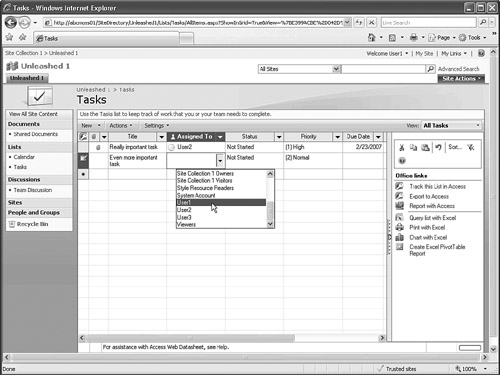
Note also that the Task pane is open to the right of the datasheet view and that it provides the following tools: Track This List in Access, Export to Access, Report with Access, Query List with Excel, Print with Excel, Chart with Excel, and Create Excel Pivot Table Report. Other tools are available from the Actions menu and are similar to those offered in a document library (with some differences): Edit in Datasheet, Connect to Outlook, Export to Spreadsheet, Open with Access, Create Visio Diagram, View RSS Feed, and Alert Me. These tools show the interconnected nature of SharePoint 2007 and the Office 2007 applications, and power users of lists will soon find many creative uses for SharePoint list data in Outlook (taking data offline), Access (easily creating sophisticated reports), and Excel (taking snapshots of data for more complex analysis and chart creation). Chapter 10, “Using Word, Excel, and Excel Services with SharePoint 2007,” and Chapter 11, “Leveraging Additional Office 2007 Products in a SharePoint 2007 Environment,” provide additional information about the integration between SharePoint and Office applications. The following are examples of possible uses for other list types:
- Announcements list—Provides rich text–formatted information to users of a site that expires after a certain date.
- Contacts list—Creates a list of internal or external contacts relevant to the audience of the site.
- Discussion Board list—Allows users to create and participate in threaded discussions to enhance brainstorming and other forms of collaboration.
- Links list—Creates a list of URLs that are useful for site users. The URLs can be links to other SharePoint sites, internal web-enabled resources, or external websites.
- Survey list—Creates a survey that allows users to answer questions of many types (text, choice, rating scale, and yes/no) and enables administrators to show a graphical summary of the results.
- KPI list—Uses data in another SharePoint list, in an Excel workbook, from a Microsoft SQL 2005 Analysis Services, or manually entered information to provide a visual summary of status based on actual values. Figure 1.5 shows a simple example that displays a green circle, yellow triangle, or red diamond for three different rows. Key performance indicators are important elements in creating dashboards of information to help managers see at a glance how the organization is doing in specific areas of interest.
Figure 1.5. Sample key performance indicators in a KPI list.
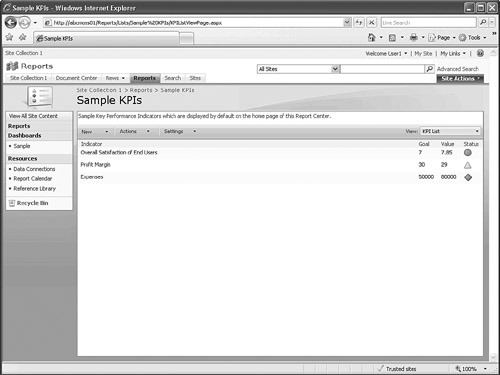
- Import Spreadsheet list—Allows the administrator to import a range of cells of group of worksheets from an Excel spreadsheet directly into a SharePoint 2007 list, which automatically creates columns based on the type of data present in the original spreadsheet.
Providing Collaborative Structure with Workspaces, Pages, and Sites
Managers, administrators, and SharePoint architects must focus on some of the larger organizational elements in SharePoint to ensure that the overall structure facilitates collaboration and document management. Sites are the basic building blocks in SharePoint 2007. After creating a web application in IIS (Internet Information Services), you can extend the web application and create a site collection. A site collection can grow to a virtually unlimited size, and contain hundreds or thousands of subsites, and sub-subsites, but will always have only one top-level site. Windows SharePoint Services offers fewer options for types of sites that can be created and templates that can be used for the top-level site.
SharePoint Server 2007 provides a powerful management tool, the Site Content and Structure tool, to help site collection administrators manage even the most complex environments. The Central Administrator console provides additional tools to manage services and resources shared by multiple site collections and to provide advanced functionality, such as Excel Services and Search. Figure 1.6 shows a sample Site Content and Structure page for a SharePoint Server 2007 site collection. The top-level site is titled Site Collection 1 and identified with the number 1, whereas the subsites (also called subwebs) are indicated with the number 2, meeting workspaces with the number 3, and a document workspace with the number 4. The tree view in Figure 1.6 shows that top-level sites, subsites, and workspaces can contain lists and libraries, so each is a type of site. Chapter 9, “Designing and Managing Pages, Workspaces and Sites in SharePoint 2007,” goes into more detail about the use and management of workspaces and sites in SharePoint 2007.
Figure 1.6. Site Content and Structure page for SharePoint Server 2007.
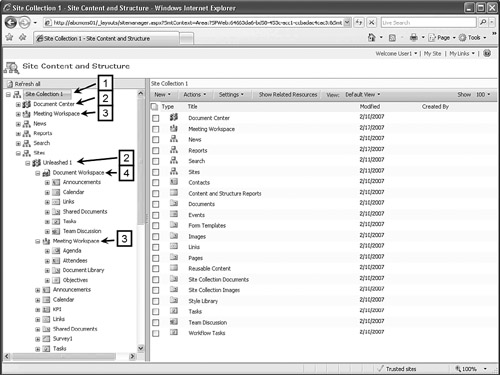
Pages, a new feature in SharePoint 2007, enhance SharePoint’s publishing capabilities. Astute users of SharePoint 2007 will notice that the home pages that load for a site are actually located in the Pages folder, rather than in the root folder of the site. Figure 1.7 shows the Site Content and Structure page with the root-level Pages folder selected. Pages in SharePoint 2007 can be copied and reused among sites; have page settings (such as page layout templates and audience targeting) and properties to edit; permissions; and versioning is on by default. By default, each page requires approval before publishing. Chapters 9 and 12, “Implementing Records Management and Enabling Web Content Management in SharePoint 2007,” provide additional information about managing and editing pages.
Figure 1.7. A sample page in SharePoint Server 2007.
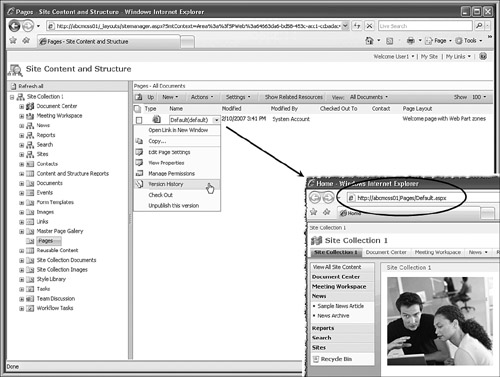
Default site templates include Team Site, Blank Site, Document Workspace, Wiki Site, Blog, Meeting Workspaces, Document Center, Records Center, Personalization Site, Site Directory, Report Center, Search Center, Publishing Site, and News Site. With this variety of templates available, site collection administrators as well as site administrators can create a wide range of different sites to meet different end user needs. For more complex environments, administrators can create multiple web applications from the Central Administrator console. Then they can create site collections that are completely separated, which enables different site administrators to be assigned to different site collections, as well as different time zones, types of calendar, and time formats. Administrators can deactivate advanced features, such as forms services and Excel services, if less advanced users do not require them.
Personalizing SharePoint Server 2007 with Personal Sites
Personal sites allow individual users to create a site where they can manage personal information in their profile and store personal documents, links, and contacts. This is available only in SharePoint Server 2007. This feature has been greatly enhanced since SharePoint 2003, and now plays a key role in facilitating social networking, and helping co-workers understand others’ skills and experience. One important benefit of My Sites (also called Personal Sites) is that they encourage users to stop saving files locally in favor of a central location. In addition, each user is now empowered to create a custom working environment, portions of which they can share with the general population.
Personal sites allow a great deal of customization. A user can customize the site to his or her heart’s content, and has access to the full range of web parts located in the Web Part Gallery, which the site collection administrator can control. A My Site can also serve as a training tool, and encourages users to experiment with different web parts, libraries, and lists, to bring those skills to other sites they manage, and to make requests for new functionality.
Personal site profiles can be part of individual personal sites as well. A user can customize which pieces of information are available to different audiences (such as My Manager, My Workgroup, and My Colleagues). Information entered in the About Me field in the profile is shown (in this case, in the style of a resume) and beneath it other information from the user’s profile, including responsibilities, skills, past projects, schools, birthday, and contact information. The site collection administrator can modify, delete, and add new fields to the fields tracked in the user’s profile to suit the needs of the organization.
Collaborating with SharePoint 2007
The development of SharePoint 2007 placed considerable emphasis in on the improvement of the collaboration functionality in the platform. New collaboration techniques, such as blogs, wikis, and RSS feed support, were added and existing collaboration functionality was enhanced and improved. End users will immediately notice the improvements made to this area, so it is of considerable importance to understand the key features in the category.
Leveraging Workflow for Enhanced Collaboration
Workflows are now available in SharePoint 2007 lists and libraries. The interface is intuitive enough that even less experienced administrators can quickly create and test workflows. Several standard workflows are provided (including Approval, Collect Feedback, Collect Signatures, and Disposition Approval), and the workflow’s tasks are tracked in either an existing Tasks list or a new one created specifically for the workflow. A Workflow History list tracks the workflow’s history. Participants in the workflow are notified by email when they have a task to complete, and can interact with the workflow from Office 2007 applications such as Word 2007. Chapter 21, “Using Design 2007 to Extend SharePoint 2007 Workflows and Customize the User Experience,” provides additional information about workflows.
Enhancing Calendaring
SharePoint 2007 includes advanced calendaring functionality, allowing the creation of team calendars directly in SharePoint 2007. Figure 1.8 shows an example. SharePoint 2007 also allows integration directly into personal Exchange 2003/2007 calendars through Outlook Web Access–based web parts included in the platform.
Figure 1.8. Using advanced calendaring with SharePoint 2007.
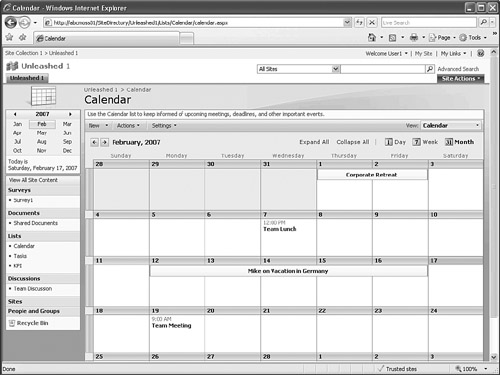
Chapter 7 contains more information about using calendaring with SharePoint 2007.
Blogging with SharePoint 2007
One of the more popular communications mechanisms in use on the World Wide Web today is the web log, commonly shortened to blog. A blog, as shown in Figure 1.9, is a mechanism similar to a newsgroup in which a user can enter a question or information about a specific topic, and then have multiple other users add their own responses to the question. The original author can moderate the responses before adding them to the site, or have responses automatically added. Topics can include simple items, such as “What should we have for lunch at the team meeting,” or complex technical discussions.
Figure 1.9. Using blogs with SharePoint 2007.

Using Wikis for User-Generated Content
Wikis have been increasingly popular in online collaboration circles in recent years, so much so that they have been included as a design element available by default in SharePoint 2007. A wiki page, such as the one shown in Figure 1.10, is one to which users can easily add their own information about a particular topic, allowing them to easily add new pages, links to pages, and modify other users’ content. This allows a team to create its own content quickly and easily and to moderate other users’ content, empowering the users’ ability to impart their own knowledge with little effort. Figure 1.10 shows a wiki page in Edit mode. The page shows users’ changes, with deletions crossed out and additions highlighted.
Figure 1.10. Using wikis with SharePoint 2007.
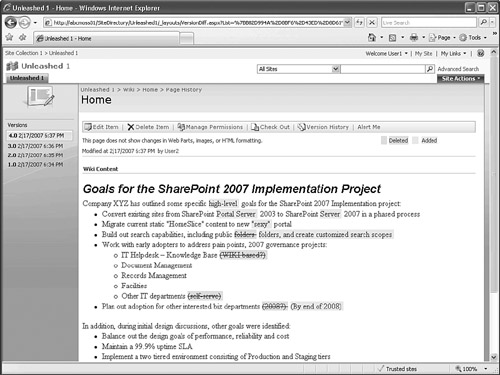
Determining User Presence Information
SharePoint 2007 includes built-in smart tags that display every time there is a reference to a user object, such as when an individual user adds a document. The smart tag allows access to a sequence of communications options, such as those shown in Figure 1.11. For example, the smart tag can be emailed, phoned (if integrated with a phone PBX platform through Exchange 2007), or instant messaged.
Figure 1.11. Determining presence information in a SharePoint site.
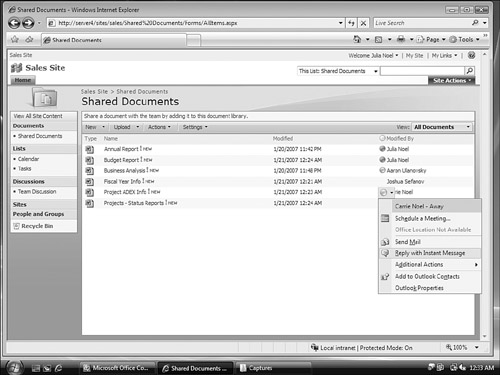
When an end user uses an approved instant messenger client, such as Communicator 2007, MSN Messenger, or Windows Live Messenger, and a contact from the user’s buddy list appears with a smart tag, the user can obtain the contact’s presence information. The user can then user can get in touch with the contact directly from the SharePoint site.
In addition, SharePoint can integrate with an enterprise presence platform, such as Microsoft Office Communications Server 2007 or Microsoft Live Communications Server 2005. Those applications can display presence information for any user within the enterprise, not just those in a buddy list. Chapter 19, “Enabling Presence Information in SharePoint with Microsoft Office Communications Server 2007,” presents more information about integrating SharePoint 2007 with Office Communications Server 2007.
Accepting Emails Directly into Site Content
One of the killer apps in SharePoint 2007 is the introduction of the capability for SharePoint to accept emails directly into site content. For example, emails sent to [email protected] can drop directly into a SharePoint document library for easy searching and accessing of the attachments, subject lines, and email bodies. In addition, emails can go directly into Discussion Groups and other SharePoint lists. Administrators can configure servers either to allow access from anonymous emails or to restrict access to authenticated users on the internal email platform.
The capability of SharePoint 2007 to accept emails directly into site content positions it to replace public folder technology in Exchange, which is slowly phasing out in favor of technologies such as SharePoint. It is not uncommon to find organizations that use Exchange completely replacing public folder functionality with WSS and its email-enabled content capabilities.
Configuring a SharePoint 2007 environment to accept inbound mail is not complex. It involves simply adding the SMTP Server service to a system and then configuring the server role in SharePoint, as shown in Figure 1.12 (SMTP stands for Simple Mail Transfer Protocol). SharePoint 2007 also allows direct integration with Active Directory, making possible the automatic creation of contact objects, in Active Directory, which correspond to the SharePoint email-enabled content. More information on configuring SharePoint for inbound mail access is in Chapter 18, “Configuring Email-Enabled Content and Exchange Server Integration.”
Figure 1.12. Setting up SharePoint 2007 for inbound mail delivery.

Presenting and Navigating Content in SharePoint 2007
One of the most often heard complaints about the SharePoint 2003 product line related to the unfriendliness of navigation. Help desk resources continually fielded requests for navigational improvements but, unfortunately, third-party products were generally required to meet the needs of the masses. SharePoint 2007 greatly improves the navigation options with the inclusion of tabs, tree navigation look, and breadcrumb trails. Figure 1.13 shows a sample site hierarchy tree that can greatly facilitate intersite navigation.
Figure 1.13. Site hierarchy tree.
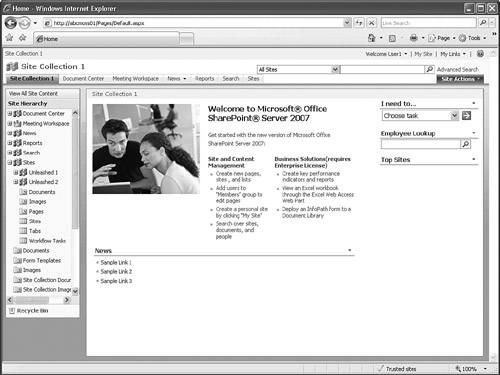
The following are additional tools available to affect the navigation experience:
- Specify whether this site should display subsites and publishing pages in navigation
- Specify whether to sort subsites, pages, headings, and navigation links automatically or manually when displayed in navigation
- Specify whether to display the same global and current navigation items as the parent site, or only the navigation items below the current site
- Customize the Quick Launch area by moving the location of different types of lists and libraries, adding headings, adding links, and deleting entries
The overall result of these tools is a highly customizable interface that should allow site administrators to customize their navigational environments fully without resorting to the use of tools such as SharePoint Designer 2007.
Using the Sites Directory to Find Information
The Sites directory is very customizable and allows a site collection administrator to fine-tune both the categories used to manage and display different sites and the layout of this information. In addition, site administrators can change the name of a site, move a site to another location, or change permissions for a site from the top-level Sites directory, as shown in Figure 1.14.
Figure 1.14. Managing sites from the Site directory.
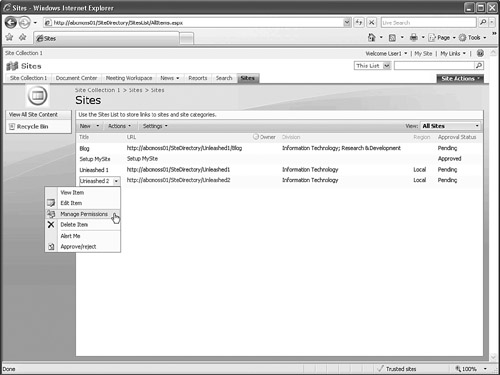
The configuration of the Sites directory can be quite important in more complex environments because without a logical configuration, users might have a difficult time locating the specific site they are looking for.
Managing Content in SharePoint 2007
Because organizations are under increasing scrutiny from governmental and auditing organizations, IT managers find themselves tasked with ensuring that unauthorized individuals neither change nor access critical data and with keeping reliable audit logs available for immediate access.
Restricting Data Abilities Using Information Rights Management
SharePoint 2007 gives organizations the capability to integrate directly with an information rights management (IRM) platform, such as the one included with Windows Server 2003 Rights Management Services (RMS). IRM technologies allow for the placement of granular restrictions on document use, enabling an organization to define whether an item can be printed, forwarded, copied (using a cut and paste operation), or opened after a specific date. Using RMS with Windows Server 2003 makes this functionality available, and the SharePoint platform can then take advantage of IRM policies, such as those shown in Figure 1.15, which are accessible via the SharePoint Central Admin tools.
Figure 1.15. Enabling IRM technologies for SharePoint.
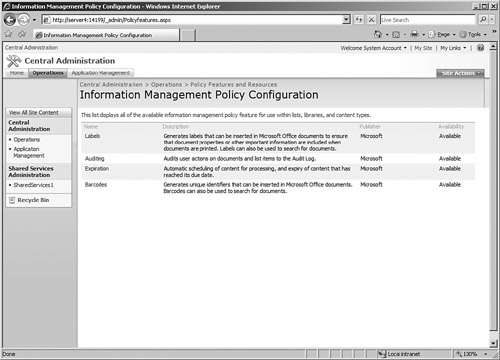
Assigning Retention and Auditing Policies
SharePoint 2007 offers enhanced auditing tools to help administrators keep records of what is happening with important content. Events available for auditing include the following:
- Opening or downloading documents, viewing items in lists, or viewing item properties
- Editing items
- Checking out or checking in items
- Moving or copying items to another location in the site
- Deleting or restoring items
- Editing content types and columns
- Searching site content
- Editing users and permissions
Administrators are now able to retrieve the entire history of actions taken by a particular user during a particular date range. Excel-based audit reports capture all the events selected for auditing, and those reports are accessible from the View Auditing Reports page, shown in Figure 1.16. Reports are available in the following categories: Content Activity Reports, Custom Reports, Information Management Policy Reports, Security and Site Settings Reports.
Figure 1.16. View Auditing Reports page.
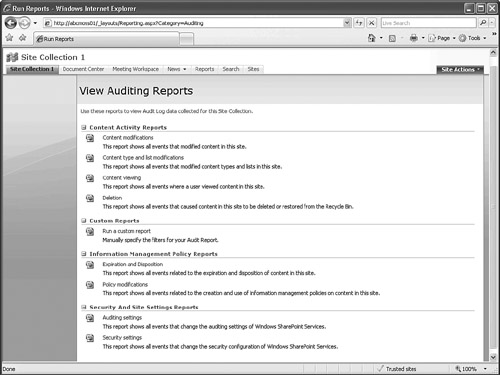
Finding Information with SharePoint Indexing and Search
The completely redesigned search engine now offers easy-to-use, enterprise class functionality. A number of clients have justified their upgrade to SharePoint 2007 based on the enhanced search functionality alone!
Windows SharePoint Services 3.0 offers enhanced functionality, but it lacks many of the capabilities found in SharePoint Server 2007’s search function. In Windows SharePoint Services 3.0, the query searches only the current site and any subsites below it. The search engine will not search for content outside of Windows SharePoint Services, even if the other site is compatible with Windows SharePoint Services. SharePoint Server 2007 is required for this extended functionality, and provides many other powerful tools, as covered in detail in Chapter 13, “Benefiting from the Enhanced Search Capabilities in SharePoint 2007.” A brief summary of enhancements and new features follows.
Using Improved SharePoint Search Capabilities
Figure 1.17 shows the Advanced Search page available in SharePoint Server 2007. It is immediately apparent that the improved interface is easier to use and helps users find content they are looking for more quickly. The first four text fields allow users to search using one of the following options: All of These Words, This Exact Phrase, Any of These Words, or None of These Words. The default advanced search page enables the user to search specific languages and specific document types through the drop-down menu, and then to add property restrictions. The site collection administrator can modify all these components to meet the needs of the user community. For example, if the company manages only documents in English, there is no need to keep the Languages section on this page, so the administrator can remove it. The site collection administrator can instead enable the Scopes section, if the Central Administration Shared Services console contains definitions for multiple search scopes.
Figure 1.17. Advanced Search page.

If a user selects the People tab, that user can search the information stored in the user profiles (updated, ideally, by each person through their personal sites). The user by default can search on first name, last name, department, title, responsibilities, skills, and memberships.
Creating and Managing Search Scopes
The creation of new search scopes in SharePoint Server 2007 takes place in the Shared Services administrative console. This allows SharePoint to search content stored in other SharePoint servers, websites, file shares, Exchange public folders, and business data stored in the Business Data Catalog. To ensure that an account with appropriate permissions to access the source data is used, create crawl rules. Intuitive crawl logs provided detailed information about the successes or failures of crawls, which enables the SharePoint administrator to quickly fine-tune and troubleshoot the crawls to ensure that they are functioning properly. Built-in search query reports provide current information on a number of search related topics, including the following:
- Number of queries over the previous 30 days
- Number of queries over the previous 12 months
- Top query origin site collections over the previous 30 days
- Queries per scope over the previous 30 days
- Top queries over the previous 30 days
- Search results top destination pages
- Queries with zero results
- Most-clicked best bets
- Queries with zero best bets
- Queries with low click through
These reports make it extremely easy for SharePoint administrators to understand what users are looking for, whether they are finding it, and how to customize the environment with best bets to facilitate the searching process.
Comparing the Versions of SharePoint
One of the reasons that the free version of SharePoint, Windows SharePoint Services 3.0, doesn’t meet the needs of all users and all organizations is that it does not provide the flexibility or full set of tools that larger organizations require. A more complete comparison of Windows SharePoint Services 3.0 and SharePoint Server 2007 comes later in the chapter, but design options are much more limited in Windows SharePoint Services 3.0.
Detailing the Specific SharePoint 2007 Products
SharePoint products and technologies encompass several individual products. Many of these products are related, but there are key differences among them. The individual product types are as follows:
- Windows SharePoint Services 3.0—The Windows SharePoint Services 3.0 product is a free (value-add) product that can be downloaded from Microsoft and installed on any Windows Server 2003 system without any additional licensing (aside from the server itself). It provides core document management, collaboration, and search capabilities.
- Microsoft Office SharePoint Server 2007 (with Standard CALs)—Microsoft Office SharePoint Server (MOSS) 2007 includes two types of client access licenses (CALs): standard CALs and enterprise CALs. The core WSS functionality receives enterprise search and people search capabilities with both CAL editions. MOSS 2007 is the tool for large, distributed organizations that have to store more than 500,000 documents.
- Microsoft Office SharePoint Server 2007 (with Enterprise CALs)—Adding the enterprise CAL to the standard CAL in a MOSS 2007 environment allows for the addition of the Business Data Catalog,
- Microsoft Office SharePoint Server for Search 2007 (Standard Edition)—This product was created for those organizations that simply need search capabilities, but do not yet require the document management and collaboration features of the full MOSS 2007 product.
- Microsoft Office SharePoint Server for Search 2007 (Enterprise Edition)—The Enterprise Edition of MOSS 2007 for Search adds additional search providers to the product and allows for additional scaling options.
Outlining Key Features Differences Between WSS and MOSS
A great deal of confusion exists over which version of SharePoint 2007 is right for particular circumstances. In a great number of cases, a small, free deployment of WSS 3.0 would satisfy many of the needs of an individual project or project team. It is therefore critical to understand which features are present in each edition of this product. Check the index of this book to find the individual chapter that discusses each feature in more detail. Windows SharePoint Services 3.0 includes the following features:
- Document Management functionality, up to 500,000 documents
- Email-enabled content capabilities
- Basic search capabilities
- Alerting capabilities
- RSS feeds
- Wikis
- Blogs
- Mobile device support
- Direct integration with Office 2003/2007 clients
- Capability to serve as a public folder replacement for Exchange environments
Microsoft Office SharePoint Server 2007 adds all of WSS 3.0’s features plus the following:
- Unlimited document repository capabilities
- My Site personal sites
- Additional built-in web parts, such as the Social Networking and Document Roll-up web parts
- Search capabilities across enterprise content sources, including file shares, web sites, Lotus Notes databases, and other third-party content sources
- People search
- Workflow support
- Support for ASP.NET pluggable authentication and forms-based authentication
- Single sign-on support
- Content syndication
- Site directory
- Audiences (targeted site content)
- Enterprise content search capabilities
- Search relevance
- Indexing controls
- Security-trimmed search results
- People search
- Site templates
- IRM support
- Retention and auditing policies
- Master pages and page layouts
- Web content editor
- Navigation controls
Adding the Enterprise CAL to a MOSS 2007 environment maintains all the WSS 3.0 and MOSS 2007 Standard CAL features, and adds the following:
- Excel services
- Business intelligence features
- Business process and business forms support
- Business data search
As organizations examine more feature-rich versions, they will find that these versions are also more expensive to license, particularly because WSS 3.0 starts as a free product. It is therefore critical to identify which specific features are required from the SharePoint product and to make a licensing decision made from that discovery. It is important to remember that migrating an environment from WSS 3.0 to MOSS 2007 is relatively straightforward and changing from standard CALs to enterprise CALs in MOSS 2007 is exceedingly easy, but there is no easy way to downgrade from one version to the next. This is an important factor to take into account when deciding on the SharePoint 2007 version to use.
Integrating Office 2007 Components with SharePoint 2007
Using Office 2007 applications with SharePoint 2007 is ideal because they provide the most complete level of integration, whereas using Office 2003 and earlier versions provides only limited levels of integration and compatibility. It is worth noting that support and training are more involved and complex when there is more than one version of Office products in use, so standardize on one version as much as possible.
Integrating Outlook 2007
Outlook 2007 integrates with SharePoint 2007 in a number of different ways. To begin with, Outlook receives many of the alerts and messages from SharePoint, so users can receive significant amounts of information without leaving the comfort of their email client. In addition, it is possible to configure SharePoint libraries to accept incoming emails and publish RSS data. Outlook 2007 can receive RSS feeds directly. Outlook 2007 users can chose Connect to Outlook as shown in Figure 1.18. This enables users to synchronize and take files offline with them when they don’t have access to the SharePoint environment, make changes, and synchronize back to the SharePoint document library when they again have connectivity. Chapter 7 discusses the links between certain lists and Outlook, and Chapter 11 provides additional information about connectivity between the applications.
Figure 1.18. SharePoint document library connected to Outlook 2007.
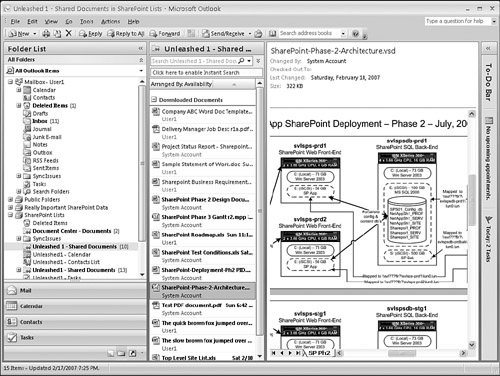
Using Word 2007 with SharePoint Sites
Word 2007 enables users to access data stored in the SharePoint 2007 document library in a number of ways, several of which are visible in Figure 1.19. The document properties ribbon is below the standard ribbon and circled in the figure. It shows metadata that the library administrator has chosen to publish to Word 2007. Users with sufficient privileges can update this information without leaving Word 2007. In this example, the document is part of a workflow and, as indicated by the arrow in Figure 1.19, it is possible to edit the workflow task from within Word 2007. This sample workflow is an approval workflow, so the user can add comments, approve, reject, reassign the task, or request a change. In addition, the Document Management task pane is open on the right side of the page. SharePoint 2003 users will recognize this task pane, and its functionality is similar to that of the earlier version. It provides information such as which other users and groups have access to the document, any tasks listed in the Primary Tasks list on the site that houses the document, other documents in the same library, and links listed in the Primary Links list on the same site.
Figure 1.19. SharePoint document library connected to Outlook 2007.

Without even leaving Word 2007, a user can update metadata, edit workflows, change access rights to the document, and see important task information. Chapter 10 provides additional information about using Word 2007 with SharePoint 2007, along with other new enhancements in Word 2007 that can enhance document security and collaboration when used with SharePoint 2007.
Managing Excel 2007 and Excel Services for SharePoint
Excel 2007 offers integration features similar to those outlined in the previous section for Word 2007. Excel Services in SharePoint Server 2007 Enterprise Edition provides a very powerful new set of tools. Excel Services makes it easy to share, secure, and manage Excel 2007 workbooks (in .xslx and .xslb formats) as interactive reports throughout the enterprise. After a spreadsheet is created in Excel 2007, it is published to a SharePoint document library supported by Excel Services (or a file share or web folder that is supported by Excel Services) in the Shared Services Provider component of the Central Administrator console. When published, the Excel Web Access web part allows users to view and interact to a limited degree (as defined during the publishing process) without changing the source data. Chapter 10 provides additional information on this topic.
Customizing SharePoint Content with SharePoint Designer 2007
Microsoft designed SharePoint Designer 2007 to replace FrontPage 2003. SharePoint Designer 2007 offers an extensive suite of tools for more advanced design work than SharePoint 2007 can produce. It is worth noting that the browser-based editing tools in SharePoint 2007 are much more powerful than in SharePoint 2003, so only the most advanced changes and modifications require SharePoint Designer 2007. Chapter 21 covers a number of the features found in Designer 2007, but a summary of some key features is as follows:
- Create, open, edit, back up, and restore SharePoint sites
- Create SharePoint master pages and web part pages
- Building SharePoint no-code applications
- Create lists, views, and forms
- Create and aggregate data views and forms on a variety of data sources (SharePoint lists and document libraries, SQL databases, XML files, web services)
- Add business logic with no-code workflows
- Render accurate, high quality WYSIWYG (What You See Is What You Get) of CSS (Cascading Style Sheets), XHTML (Extensible Hypertext Markup Language), and ASP.NET pages
- Create integrated code and split view standards-based pages (XHTML, CSS, XSLT [XSL Transformations])
- Support deep CSS formatting and layout
- Manage and apply styles
- Edit properties
Administering and Monitoring SharePoint 2007
Administration of a SharePoint 2007 environment is greatly simplified and improved over the 2003 version of the product line. It is no longer necessary to hunt around for administrative tools and commands because a distinct, centralized set of tools contains them all. The SharePoint Central Administration tool, accessed from the server console or remotely from a web browser, contains the bulk of all administration of the farm. It contains operations tasks, application management tasks, and shared settings administration. In addition, SharePoint 2007 provides the capability to give site administrators customized permissions to specific areas, with site administration taking place from the Site Settings link within each site. Chapter 14, “Managing and Administering SharePoint Infrastructure,” covers the administration of a SharePoint environment in detail.
Backing Up and Restoring SharePoint
SharePoint 2007 is a mission-critical application environment that requires a robust and reliable backup-and-restore infrastructure. Fortunately, SharePoint 2007 dramatically improves restore functionality with the addition of a two-stage recycle bin, shown in Figure 1.20. This enables end users to recover their own documents that have been deleted, and enables site administrators to recover files that have already been emptied from the site Recycle Bin.
Figure 1.20. Using the SharePoint 2007 Recycle Bin.
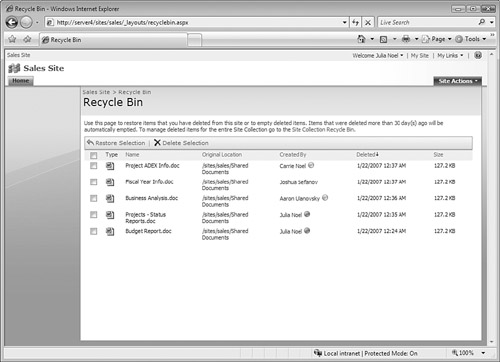
In addition to Recycle Bin functionality, SharePoint 2007 includes a built-in farm backup tool, shown in Figure 1.21. This backup tool allows the entire farm, or individual farm components, to be backed up and restored.
Figure 1.21. Backing up a SharePoint farm.
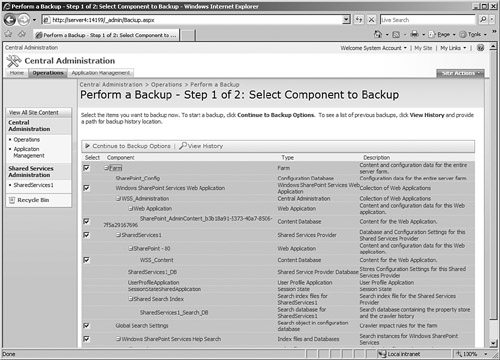
SharePoint also includes powerful site backup functionality with the STSADM command-line tool. This simplifies using a combination approach to backups and restores. Chapter 17, “Backing Up and Restoring a SharePoint Environment,” offers more information about all these approaches to backing up and restoring.
Using the SharePoint Best Practices Analyzer
Microsoft has released a Best Practices Analyzer for Windows SharePoint Services 3.0. http://www.microsoft.com/downloads/details.aspx?familyid=cb944b27-9d6b-4a1f-b3e1-778efda07df8&displaylang=en is the website to download it from.
After installation, the Best Practices Analyzer can evaluate the existing Windows SharePoint Services 3.0 implementation. Figure 1.22 shows a portion of the report, which discovered two errors and six warnings in a test configuration. As with any automated analysis, review the errors to see whether they do in fact have to be rectified, or they simply do not agree with Microsoft best practices. For example, one of the errors identified indicates A dedicated front-end Web server is configured for crawling, which is part of a design that includes only one front-end server! The second error that appears states No trusted locations have been defined for Excel Services within SSP SharedServices1, which is a valid error, and Excel Services would not work in this configuration.
Figure 1.22. Sample Best Practices Analyzer for Windows SharePoint Services 3.0.
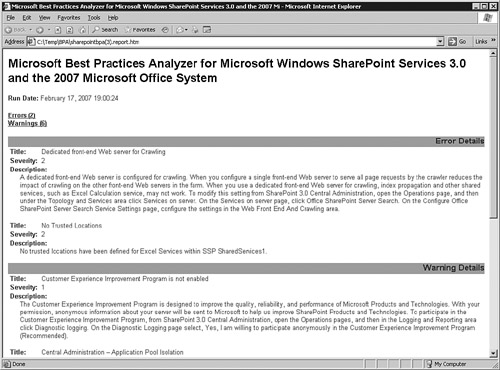
Monitoring a SharePoint Environment with the SharePoint Management Pack for Microsoft Operations Manager 2005
SharePoint 2007 by itself does not include an integrated monitoring application or service. Instead, it provides for application hooks into monitoring platforms, providing for especially tight integration with the Microsoft Operations Manager (MOM) 2005 application, shown in Figure 1.23, or its new successor, System Center Operations Manager (OpsMgr) 2007.
Figure 1.23. Monitoring a SharePoint environment using MOM 2005.
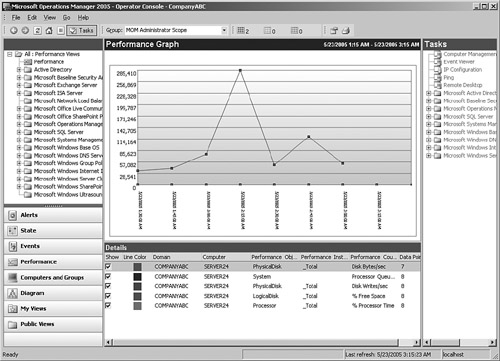
The SharePoint Management Packs available for MOM 2005 and OpsMgr 2007 give unprecedented levels of monitoring capabilities at the application level because the SharePoint 2007 team wrote the management packs. If an individual service within SharePoint were to fail, the management pack would trigger an alert within MOM, detailing specifics about the failure and giving an administrator a list of next steps and knowledge base articles to help solve the issue. Chapter 16, “Maintaining and Monitoring SharePoint 2007 Environments and Databases,” supplies more information about using MOM 2005 to monitor SharePoint 2007.
Securing the SharePoint Environment with ISA Server 2006
SharePoint 2007 is a critical component that can often contain sensitive data about an organization and its intellectual property. Many organizations want to enable their end users to be able to access this data from anywhere on the Internet, but are concerned about the security implications of doing so. For these scenarios, best practice dictates the use of a reverse proxy security solution that provides for application-layer filtering of the HTTP traffic to the SharePoint environment. One of the most comprehensive applications to provide this level of filtering to a SharePoint is Microsoft’s Internet Security and Acceleration (ISA) Server 2006.
A SharePoint 2007 site reverse proxy scenario, detailed in Figure 1.24, allows all the Secure Sockets Layer–encrypted traffic intended for SharePoint to be intercepted, scanned at the application layer for vulnerabilities and attacks, and then re-encrypted and sent back to the SharePoint Server. To reduce the surface attack vector of the platform, allow only the specific HTTP calls required by SharePoint 2007 and disallow all other types of HTTP calls, extensions, and methods.
Figure 1.24. Securing SharePoint using an ISA Server 2006 reverse proxy.
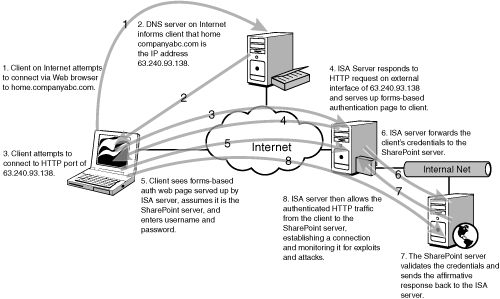
This type of solution also allows for the use of forms-based authentication scenarios that do not require custom ASP.NET authentication providers in SharePoint, further enabling some of the security options available to SharePoint designers. Chapter 15, “Securing a SharePoint Environment,” contains more information about using ISA 2006 with SharePoint 2007.
Summary
SharePoint 2007 products and technologies are an exciting evolution of a product that has received considerable attention in recent years. Inclusion of new collaboration features such as blogs, wikis, RSS feed readers, and other end user enhancements make the platform more accessible and user friendly, whereas improvements made to existing key functionality enhances the viability of the platform. In addition, several key new administrative enhancements and functionalities, such as email-enabled content support, Excel Services, and Business Data Catalog services, position the product for enterprise document management capabilities.
This chapter discussed the functionality improvements and additions to both Windows SharePoint Services 3.0 and Microsoft Office SharePoint Server 2007. Later chapters of this book supply additional information about each of the topics discussed here.
Best Practices
- Understanding the differences between libraries and lists is important for a better understanding of how SharePoint 2007 can assist the organization in managing documents and less structured information that might exist in databases or spreadsheets that are only useful to limited groups of users.
- It is a good idea to become familiar with the differences among workspaces, sites, site collections, and top-level sites when planning and designing SharePoint 2007 environments.
- The new and improved navigational tools in SharePoint 2007 enable site collection administrators and site administrators to customize their sites to meet the needs of the end users, and now include tree views, breadcrumb trails, and fully customizable Quick Launch area.
- Understand the differences among SharePoint 2007 product versions and their embedded features. Many organizations might find that a cheaper version of the product suits its particular needs.
- When possible, standardize on the Office 2007 family of products to take advantage of the many integration points between the Office 2007 applications and SharePoint 2007. Although earlier versions of Office will interface to a lesser degree with SharePoint 2007, key features such as receiving RSS feeds in Outlook 2007 and being able to take document library files offline in Outlook 2007 won’t be available.
- Excel Services is available in only SharePoint Server 2007 Enterprise Edition. It allows the publishing of Excel 2007 spreadsheets to trusted and managed locations. By using the Excel Web Access web part, it is possible to publish portions or all of a worksheet or workbook to SharePoint 2007 users, who can interact with the data to a limited degree without affecting the source data.
- Both Windows SharePoint Services 3.0 and SharePoint Server 2007 offer enhanced search functionality, but SharePoint Server 2007 is required for advanced search functionality, the ability to search people as well as data, the ability to search content external to SharePoint, and dozens of other enhanced features for end users and administrators.
- Download and run the Microsoft Best Practices Analyzer for Windows SharePoint Services 3.0. The results give the SharePoint farm administrator a report that summarizes errors and warnings based on Microsoft best practices and SharePoint configuration requirements.