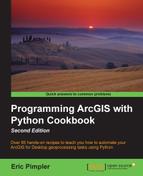In addition to being able to reference the currently active map document file in ArcMap, you can also access map document files that are stored on a local or remote drive by using the MapDocument() constructor. In this recipe, you'll learn how to access these map documents.
As I mentioned earlier, you can also reference a map document file that resides somewhere on your computer or a shared server. This is done simply by providing a path to the file. This is a more versatile way of obtaining a reference to a map document because it can be run outside the ArcGIS Python window. Later, when we will discuss parameters in a script, you'll understand that you can make this path a parameter so that the script is even more versatile, with the ability to input a new path each time it is needed.
Follow these steps to learn how to access a map document stored on a local or remote drive:
- Open the IDLE development environment from Start | All Programs | ArcGIS | Python 2.7 | IDLE.
- Create a new IDLE script window by navigating to File | New Window from the IDLE shell window.
- Import
arcpy.mapping:import arcpy.mapping as mapping
- Reference the copy of the
crimemap document that you created in the last recipe:mxd = mapping.MapDocument("c:/ArcpyBook/Ch2/crime_copy.mxd") - Print the title of the map document:
print(mxd.title)
- Run the script, and you will see the following output:
Crime Project - You can check your work by examining the
c:ArcpyBookcodeCh2ReferenceMapDocumentOnDisk.pysolution file.
The only difference between this recipe and the last one is that we provided a reference to a map document file on a local or remote drive rather than using the CURRENT keyword. This is the recommended way of referencing a map document file unless you know for sure that your geoprocessing script will be run inside ArcGIS, either in the Python window or as a custom script tool.